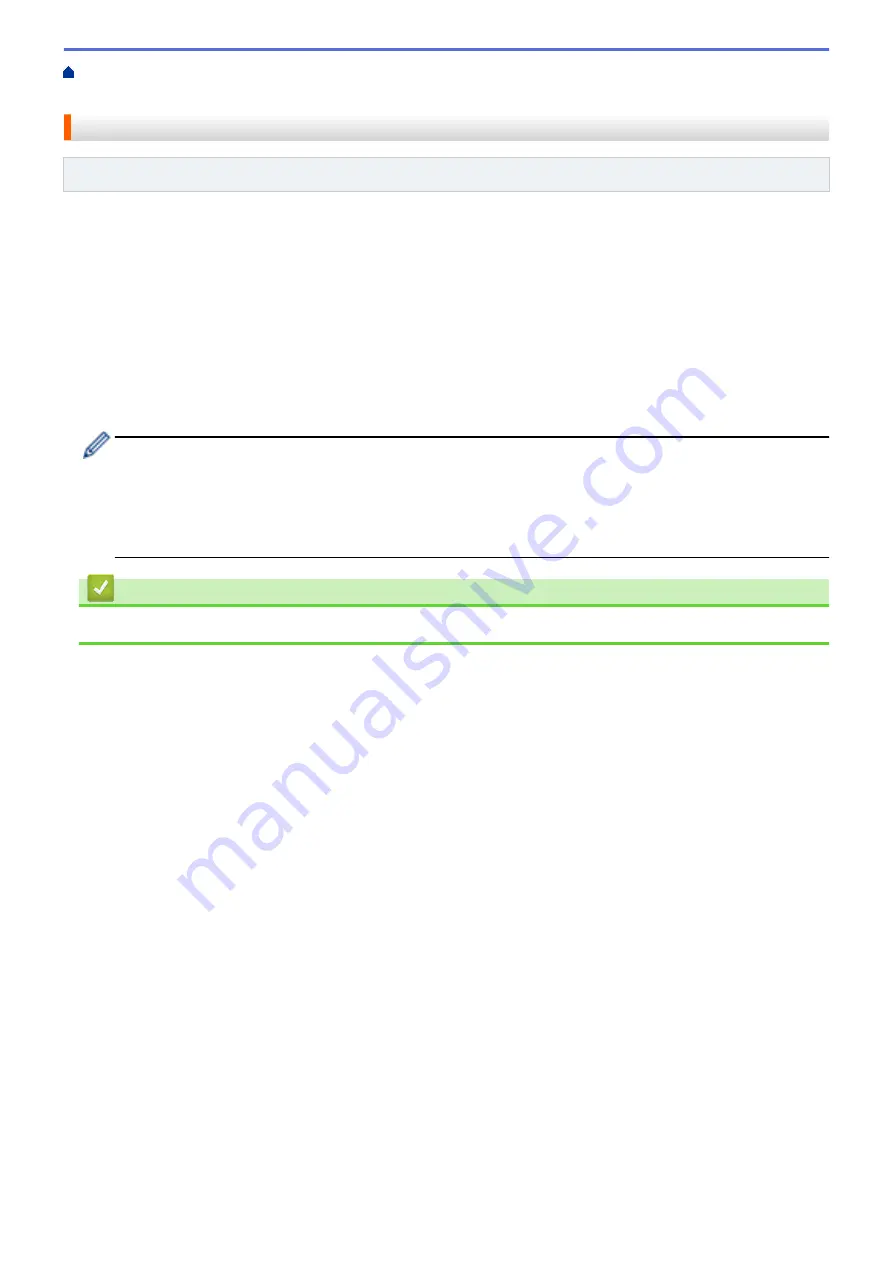
Lock the Machine Settings from the Control Panel
> Turn TX
Lock On/Off
Turn TX Lock On/Off
Related Models
: MFC-T920DW/MFC-T925DW
1. Press
Ajustes (Settings)
.
2. Press
a
or
b
to select the following:
a. Select
[Fax]
. Press
OK
.
b. Select
[Miscellaneous]
. Press
OK
.
c. Select
[TX Lock]
. Press
OK
.
d. Select
[Set TX Lock]
. Press
OK
.
3. Enter the registered four-digit password. Press
OK
.
The machine goes offline and the LCD displays
[TX Lock Mode]
.
Turning off TX Lock:
a. Press
Ajustes (Settings)
.
b. Enter the current four-digit password, and then press
OK
.
If you enter the wrong password, the LCD displays
[Wrong Password]
and stays offline. The
machine will stay in TX Lock Mode until the correct password is entered.
Related Information
•
304
Summary of Contents for DCP-T520W
Page 23: ...Home Paper Handling Paper Handling Load Paper Load Documents 17 ...
Page 33: ...2 1 Related Information Load Paper in the Paper Tray 27 ...
Page 107: ... Compatible USB Flash Drives 101 ...
Page 127: ... WIA Driver Settings Windows 121 ...
Page 226: ...Related Information Configure your PC Fax Address Book Windows 220 ...
Page 317: ...Related Information Brother Web Connect 311 ...
Page 378: ...Related Topics Error and Maintenance Messages 372 ...
Page 419: ...Related Topics Telephone and Fax Problems Other Problems 413 ...
Page 440: ...Related Topics Cancel a Print Job Windows 434 ...
Page 446: ... Other Problems Prevent Smudged Printouts and Paper Jams Windows Print Settings Windows 440 ...
Page 475: ...Related Information Settings and Features Tables 469 ...
Page 501: ...MEX LTN ENG Version 0 ...






























