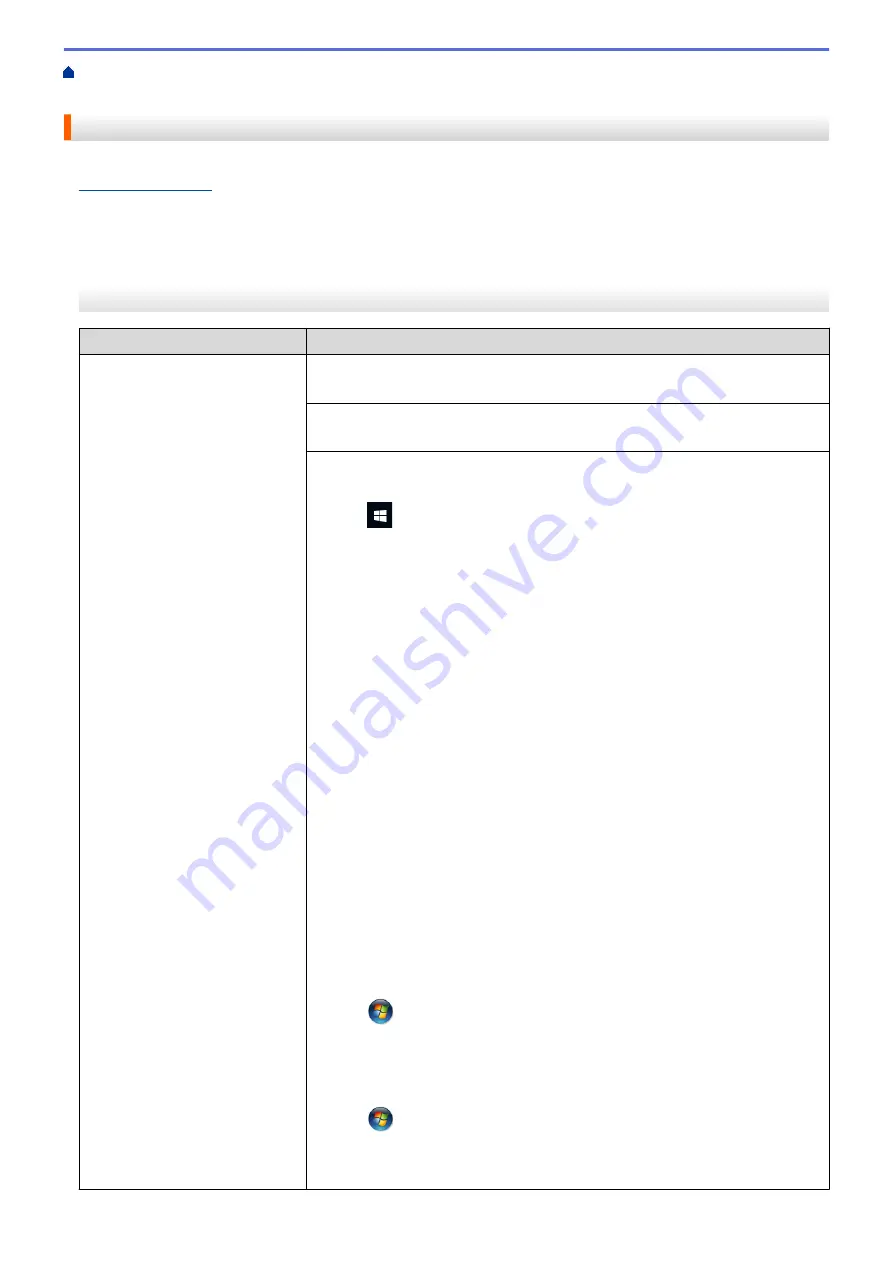
If You Are Having Difficulty with Your Machine
> Paper Handling and Printing
Problems
Paper Handling and Printing Problems
If, after reading this table, you still need help, see the latest
FAQs & Troubleshooting
tips at
.
>> Printing Difficulties
>> Print Quality Difficulties
>> Paper Handling Difficulties
>> Printing Received Faxes (MFC models)
Printing Difficulties
Difficulties
Suggestions
No printout
(Windows)
Check that the correct printer driver has been installed and selected.
Check to see if the machine's display is showing an error message.
See
Related Information
:
Error and Maintenance Messages
.
Check that the machine is online:
•
Windows 10, Windows Server 2016, and Windows Server 2019
Click
>
Windows System
>
Control Panel
. In the
Hardware and Sound
group, click
View devices and printers
. Right-click the
Brother XXX-XXXX
Printer
(where XXX-XXXX is the name of your model). Click
See what’s
printing
. If printer driver options appear, select your printer driver. Click
Printer
in the menu bar and make sure
Use Printer Offline
is not selected.
•
Windows 8.1
Move your mouse to the lower right corner of your desktop. When the menu
bar appears, click
Settings
>
Control Panel
. In the
Hardware and Sound
group, click
View devices and printers
. Right-click the
Brother XXX-XXXX
Printer
(where XXX-XXXX is the name of your model). Click
See what's
printing
. If printer driver options appear, select your printer driver. Click
Printer
in the menu bar and make sure
Use Printer Offline
is not selected.
•
Windows Server 2012 R2
Click
Control Panel
on the
Start
screen. In the
Hardware
group, click
View
devices and printers
. Right-click the
Brother XXX-XXXX Printer
(where
XXX-XXXX is the name of your model). Click
See what’s printing
. If printer
driver options appear, select your printer driver. Click
Printer
in the menu bar
and make sure
Use Printer Offline
is not selected.
•
Windows Server 2012
Move your mouse to the lower right corner of your desktop. When the menu
bar appears, click
Settings
>
Control Panel
. In the
Hardware
group, click
View devices and printers
. Right-click the
Brother XXX-XXXX Printer
(where XXX-XXXX is the name of your model). Click
See what's printing
. If
printer driver options appear, select your printer driver. Click
Printer
in the
menu bar and make sure
Use Printer Offline
is not selected.
•
Windows 7 and Windows Server 2008 R2
Click
(Start)
>
Devices and Printers
. Right-click
Brother XXX-XXXX
Printer
(where XXX-XXXX is the name of your model) and click
See what's
printing
. If printer driver options appear, select your printer driver. Click
Printer
in the menu bar. Make sure
Use Printer Offline
is not selected.
•
Windows Server 2008
Click
(Start)
>
Control Panel
>
Hardware and Sound
>
Printers
. Right-
click
Brother XXX-XXXX Printer
(where XXX-XXXX is the name of your
model). Make sure
Use Printer Online
is not listed. If it is listed, click this
option to set the driver Online.
379
Summary of Contents for DCP-T520W
Page 23: ...Home Paper Handling Paper Handling Load Paper Load Documents 17 ...
Page 33: ...2 1 Related Information Load Paper in the Paper Tray 27 ...
Page 107: ... Compatible USB Flash Drives 101 ...
Page 127: ... WIA Driver Settings Windows 121 ...
Page 226: ...Related Information Configure your PC Fax Address Book Windows 220 ...
Page 317: ...Related Information Brother Web Connect 311 ...
Page 378: ...Related Topics Error and Maintenance Messages 372 ...
Page 419: ...Related Topics Telephone and Fax Problems Other Problems 413 ...
Page 440: ...Related Topics Cancel a Print Job Windows 434 ...
Page 446: ... Other Problems Prevent Smudged Printouts and Paper Jams Windows Print Settings Windows 440 ...
Page 475: ...Related Information Settings and Features Tables 469 ...
Page 501: ...MEX LTN ENG Version 0 ...






























