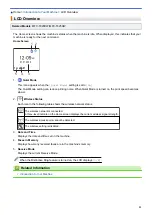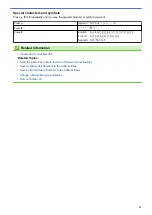> Enter Text on Your Brother Machine
Enter Text on Your Brother Machine
•
The characters that are available may differ depending on your country.
>> DCP-T520W/DCP-T525W/DCP-T720DW/DCP-T725DW/DCP-T820DW/DCP-T825DW
>> MFC-T920DW/MFC-T925DW
DCP-T520W/DCP-T525W/DCP-T720DW/DCP-T725DW/DCP-T820DW/DCP-T825DW
You may need to enter text on your machine.
Entering numbers, letters and symbols
•
Hold down or repeatedly press
a
or
b
to select a character from this list:
abcdefghijklmnopqrstuvwxyzABCDEFGHIJKLMNOPQRSTUVWXYZ0123456789(space)!”#$%&’()*+,-./:;<=>?
@[\]^_`{|}~
•
Press
OK
when the character or symbol you want is displayed, and then enter the next character.
Making corrections
•
If you entered an incorrect number or letter and want to change it, press
Ampliar/Reducir (Enlarge/Reduce)
or
Opciones de Copia / Escáner (Copy / Scan Options)
several times to move the cursor under the
incorrect character. Then, press
a
or
b
repeatedly to re-enter the correct letter.
MFC-T920DW/MFC-T925DW
When you are setting certain menu selections, such as the Station ID, you may need to enter text into the
machine. Most dial pad buttons have three or four letters printed on the buttons. The buttons for
0
,
#
and do
not have printed letters because they are used for special characters.
Press the appropriate dial pad button the number of times shown in this reference table to access the character
you want.
Press
Button
One Time Two
Times
Three
Times
Four
Times
Five
Times
Six
Times
Seven
Times
Eight
Times
Nine
Times
2
A
B
C
a
b
c
2
A
B
3
D
E
F
d
e
f
3
D
E
4
G
H
I
g
h
i
4
G
H
5
J
K
L
j
k
l
5
J
K
6
M
N
O
m
n
o
6
M
N
7
P
Q
R
S
p
q
r
s
7
8
T
U
V
t
u
v
8
T
U
9
W
X
Y
Z
w
x
y
z
9
•
To move the cursor to the left or right, press
a
,
b
,
d
or
c
to select
or
, and then press
OK
.
Inserting spaces
•
To enter a space, press
a
,
b
,
d
or
c
to select
, and then press
OK
.
Making corrections
•
If you entered an incorrect number or letter and want to change it, press
a
,
b
,
d
or
c
to select
or
.
Press
OK
several times to move the highlight to the incorrect character. Then, press
a
,
b
,
d
or
c
to select
, and press
OK
. Re-enter the correct letter.
12
Summary of Contents for DCP-T520W
Page 23: ...Home Paper Handling Paper Handling Load Paper Load Documents 17 ...
Page 33: ...2 1 Related Information Load Paper in the Paper Tray 27 ...
Page 107: ... Compatible USB Flash Drives 101 ...
Page 127: ... WIA Driver Settings Windows 121 ...
Page 226: ...Related Information Configure your PC Fax Address Book Windows 220 ...
Page 317: ...Related Information Brother Web Connect 311 ...
Page 378: ...Related Topics Error and Maintenance Messages 372 ...
Page 419: ...Related Topics Telephone and Fax Problems Other Problems 413 ...
Page 440: ...Related Topics Cancel a Print Job Windows 434 ...
Page 446: ... Other Problems Prevent Smudged Printouts and Paper Jams Windows Print Settings Windows 440 ...
Page 475: ...Related Information Settings and Features Tables 469 ...
Page 501: ...MEX LTN ENG Version 0 ...