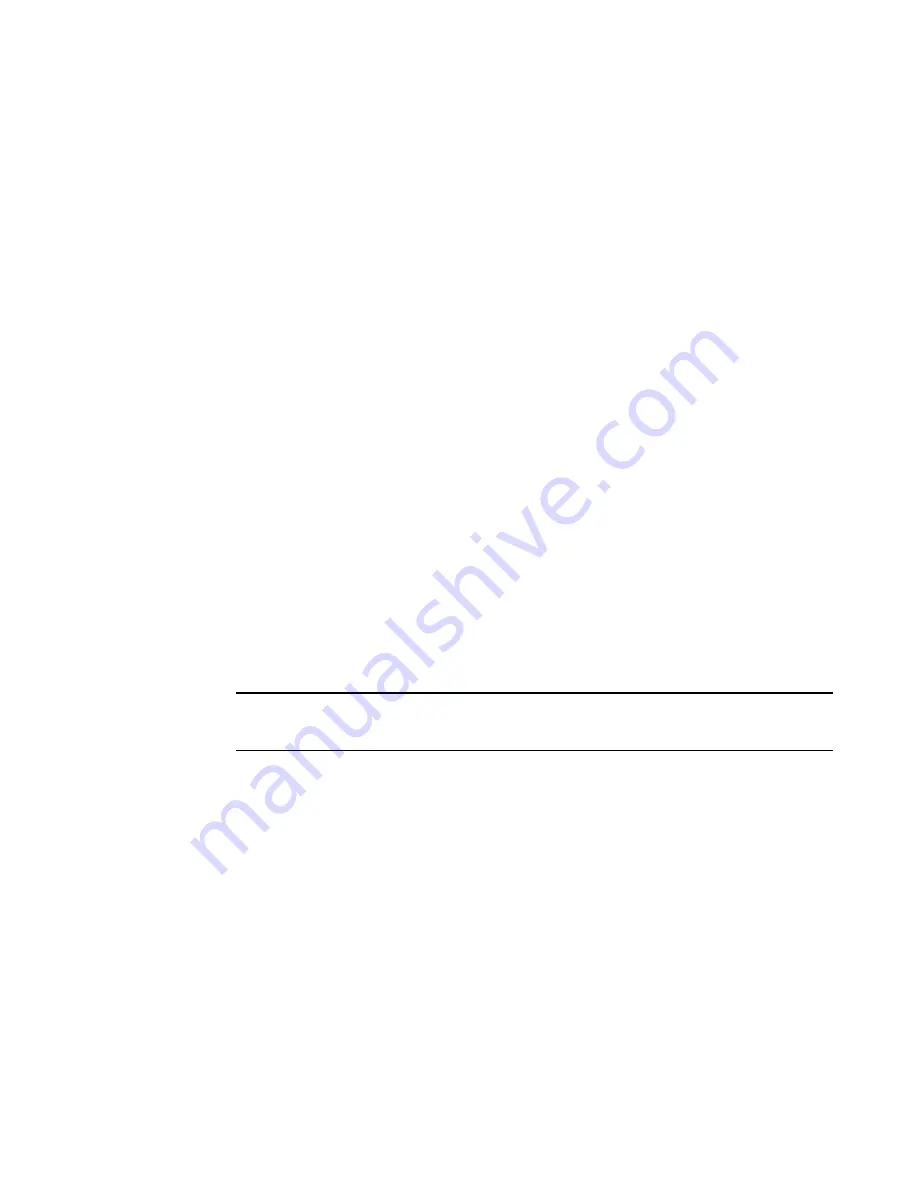
6. Replace the port blades or filler panels (
Port, application, and encryption blade removal and
on page 78 and
Blade filler panel removal and replacement
7. Replace the cable management comb (
Cable management comb removal and replacement
page 77).
8. Connect the power cords to the power supplies and the power outlets.
9. Replace the chassis door (
Chassis door removal and replacement
10.Power on the Brocade DCX 8510-8 (
Installing components into the new chassis
).
The Brocade DCX 8510-8 performs a power-on self-test (POST). The POST takes a minimum of
three minutes and is complete when LED activity returns to the standard state.
11.Verify that the Brocade DCX 8510-8 is powered on and POST is complete (all power LED indicators
on the blades should be a steady green).
12.Verify that all components are functioning correctly by checking their LEDs. If the LEDs do not
indicate correct operation, try reinstalling the corresponding component.
Downloading the configuration
Once the chassis and its various components have been reassembled and powered back on, use the
configDownload
command to restore the original configuration. The
configDownload
command can
be entered through a Telnet or serial session, but the Brocade DCX 8510-8 must have an Ethernet
connection to the server name or IP address of the host for the download process to complete. For
more information, refer to the
help configdownload
command or the
Fabric OS Command
Reference
.
Complete the following steps to download the configuration.
1. Log in to the Brocade DCX 8510-8 as
admin
.
switch:admin> login
login: admin
password: xxxxxxxx
switch:admin>
NOTE
If you are using the Virtual Fabric feature, you must run
configdownload -vfbefore
running the
configdownload
command to restore the logical switch configuration.
2. Enter the
chassisDisable
command.
3. Enter the
configDownload
command.
switch:admin> configdownload -all
Server Name or IP Address [host]: 123.123.123.123
User Name [None]: Admin24
File Name [config.txt]: config-switch.txt
Password: xxxxxxxx
download complete
switch:admin>
4. Reboot the Brocade DCX 8510-8.
Verifying correct operation of system
Complete the following steps to verify the correct operation of the Brocade DCX 8510-8.
1. Log in to the Brocade DCX 8510-8 as
admin
.
switch:admin> login
login: admin
Downloading the configuration
120
Brocade DCX 8510-8 Backbone Hardware Reference Manual
53-1002180-08
Summary of Contents for DCX 8510-8
Page 1: ...53 1002180 08 19 September 2014 Brocade DCX 8510 8 Backbone Hardware Reference Manual ...
Page 22: ...Network manageability 22 Brocade DCX 8510 8 Backbone Hardware Reference Manual 53 1002180 08 ...
Page 34: ...Installing ICL cables 34 Brocade DCX 8510 8 Backbone Hardware Reference Manual 53 1002180 08 ...
Page 172: ...Danger Notices 172 Brocade DCX 8510 8 Backbone Hardware Reference Manual 53 1002180 08 ...






























