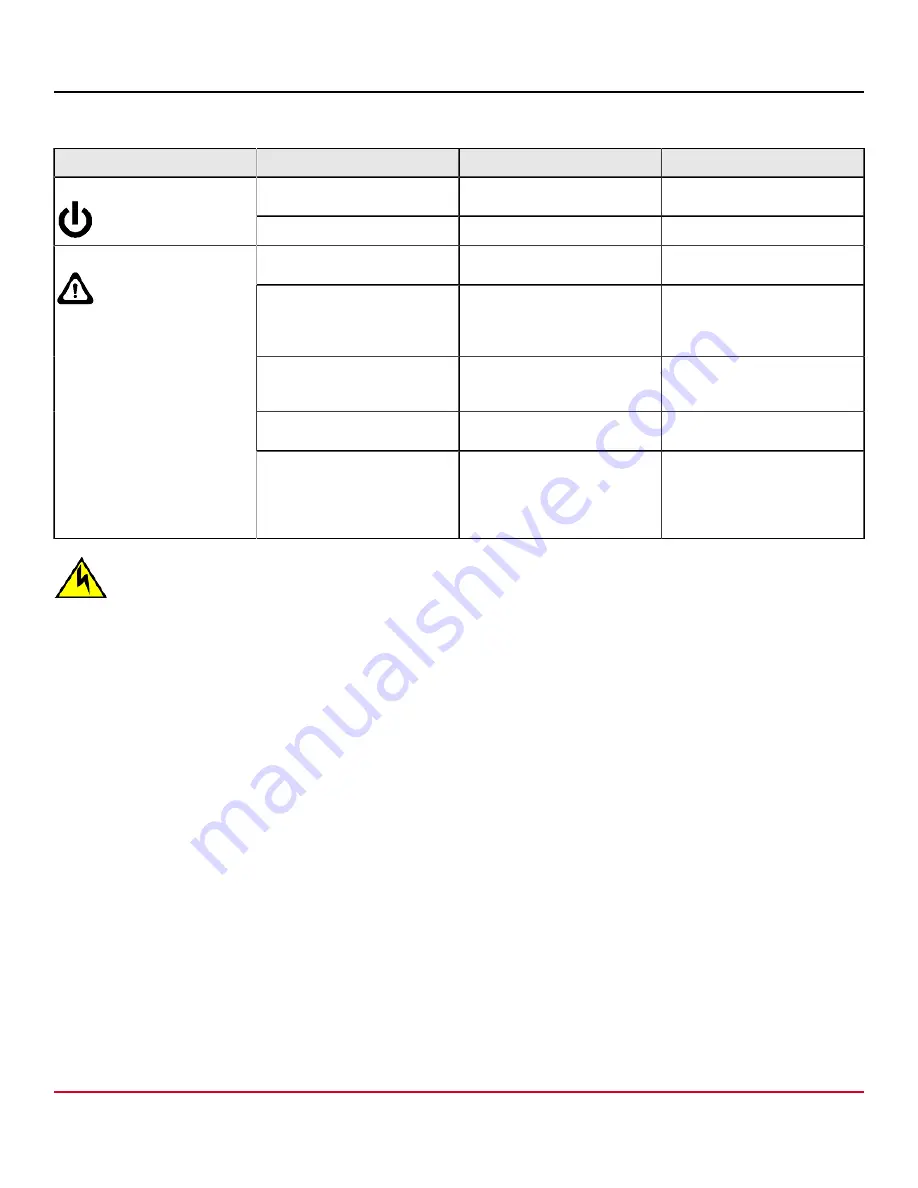
X7-8-Install-IG100 Installation Guide
Brocade
®
X7-8 Director Hardware Installation Guide
Table 23: Fan Assembly LED Descriptions
LED Purpose
Color
Status
Recommended Action
No light (LED is off)
The fan assembly does not have
power.
Ensure that the fan assembly is
firmly seated and has power.
Power
Steady green
The fan assembly has power.
No action is required.
No light (LED is off)
The fan assembly is either
healthy or does not have power.
Ensure that the fan assembly
has power.
Steady amber
The fan assembly is being
initialized or has a failure (full or
partial).
Wait to see if the fan fully
initializes. If the LED remains
amber, replace the fan
assembly.
Slow-flashing amber (on 2
seconds, then off 2 seconds)
The fan assembly is not seated
correctly or is faulty.
Pull the unit out and reseat it.
If the LED continues to flash,
replace the unit.
Flashing amber (on ½ second,
then off 3.5 seconds)
The fan is disabled.
Run the
fanEnable
command
to enable the fan.
Status
Fast-flashing amber (on ½
second, then off ½ second)
Environmental range has been
exceeded.
Check for out-of-bounds
environmental condition, resolve
any problems, and reseat the
unit. If the LED continues to
flash, replace the unit.
CAUTION
If fan assembly LED operation indicates a fault or no power, verify that fan is fully seated in the chassis and
that captive screws securing fan in the chassis are fully tightened. If screws are loose, pressure from fans may
unseat the fan from chassis connectors.
Interpreting POST and Boot Results
The device performs a power-on self-test (POST) by default each time the device is powered on, rebooted, or reset. The
device can be rebooted using the
reboot
command to reboot each CP individually) or the
fastBoot
command. The
fastBoot
command reboots the switches without running POST. If the active CP blade is rebooted, it fails over to the
standby CP blade.
POST
The device automatically performs POST each time it is powered on or reset.
To verify that POST has completed without error, do the following tasks:
•
Verify that all LEDs return to a normal state after POST completes.
If one or more LEDs do not return to a normal state, and this is not due to the device being set to beacon, refer to the
relevant LED table to identify and correct the problem. For port blades, and CP and core switch blades, the
slotShow
command can be used to check the status of the slots. For information about turning beaconing on or off, refer to the
Brocade Fabric OS Administration Guide
.
•
Verify that the switch prompt displays when POST completes.
If it does not display, POST was not successfully completed. Contact the device supplier for support.
•
Review the system error log using the
errShow
or
errDump
commands.
Any errors detected during POST are written to the system log, which is accessible through the
errShow
command.
For information about error messages, refer to the
Brocade Fabric OS Message Reference Manual Manual
.
X7-8-Install-IG100
90
Broadcom
Summary of Contents for Brocade X7-8
Page 212: ......















































