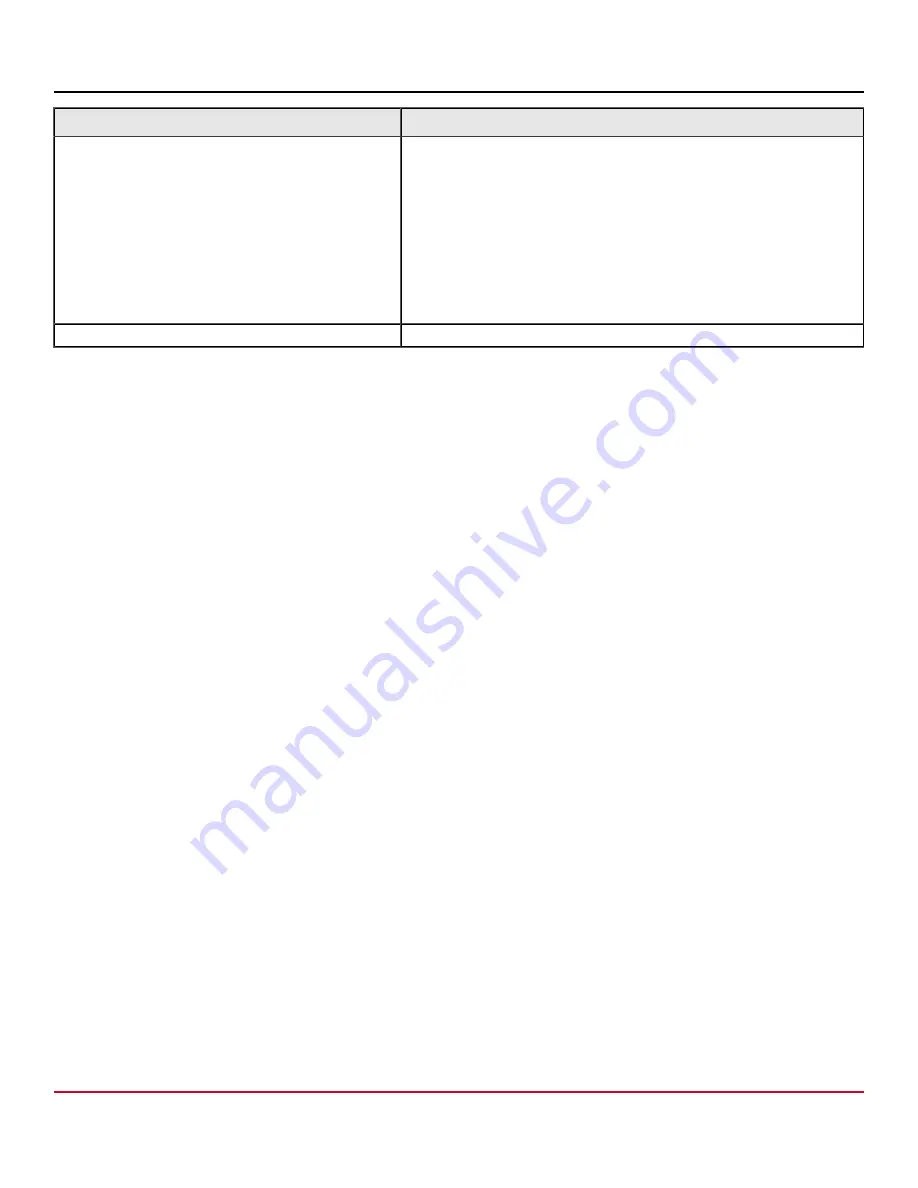
X7-8-Install-IG100 Installation Guide
Brocade
®
X7-8 Director Hardware Installation Guide
Task
Task Details or Additional Information
Verify correct operation of director.
Check LEDs on blades and FRUs, and use the following commands to
verify operation:
•
errdump
•
fabricShow
•
fanShow
•
historyShow
•
psShow
•
slotShow
•
switchShow
•
tempShow
Back up the configuration.
Use the
configUpload
command.
Items Required
The following items are required for initial setup and verification of the device:
•
The device is mounted and installed with the required blades, FRUs, transceivers, and cables and is connected to a
power source.
•
A workstation computer with an installed terminal emulator application, such as HyperTerminal for Windows.
•
An unused IP address with corresponding subnet mask and gateway address.
•
A serial cable with an RJ-45 connector. (The serial cable is not provided with the chassis.)
•
An RJ-45 to DB-9 adapter.
•
Three Ethernet cables (including one spare).
•
Access to an FTP server or USB device for backing up (uploading) or downloading the device configuration or
collecting
supportsave
output data (optional).
•
A Brocade test-validated off-the-shelf USB drive.
Providing Power to the Device
Perform the steps to provide power that are applicable to your power supply model. Observe the following precautions for
all power connections:
•
Before connecting power, refer to the following sources of information:
–
Electrical caution and danger statements in
–
Power supply specifications section in the
Brocade X7 Director Technical Specifications
for power supply
requirements of your device.
•
Connect each power supply to a different power source or circuit to provide full redundancy.
•
Route the power cords so they will be out of the way when connected to the power source. Ensure that the power
cords have a minimum service loop of 15.2 cm (6 in.) and are routed to avoid stress.
•
Remember that power is supplied to the device as soon as the first power supply is connected to a power source.
X7-8-Install-IG100
43
Broadcom
Summary of Contents for Brocade X7-8
Page 212: ......
















































