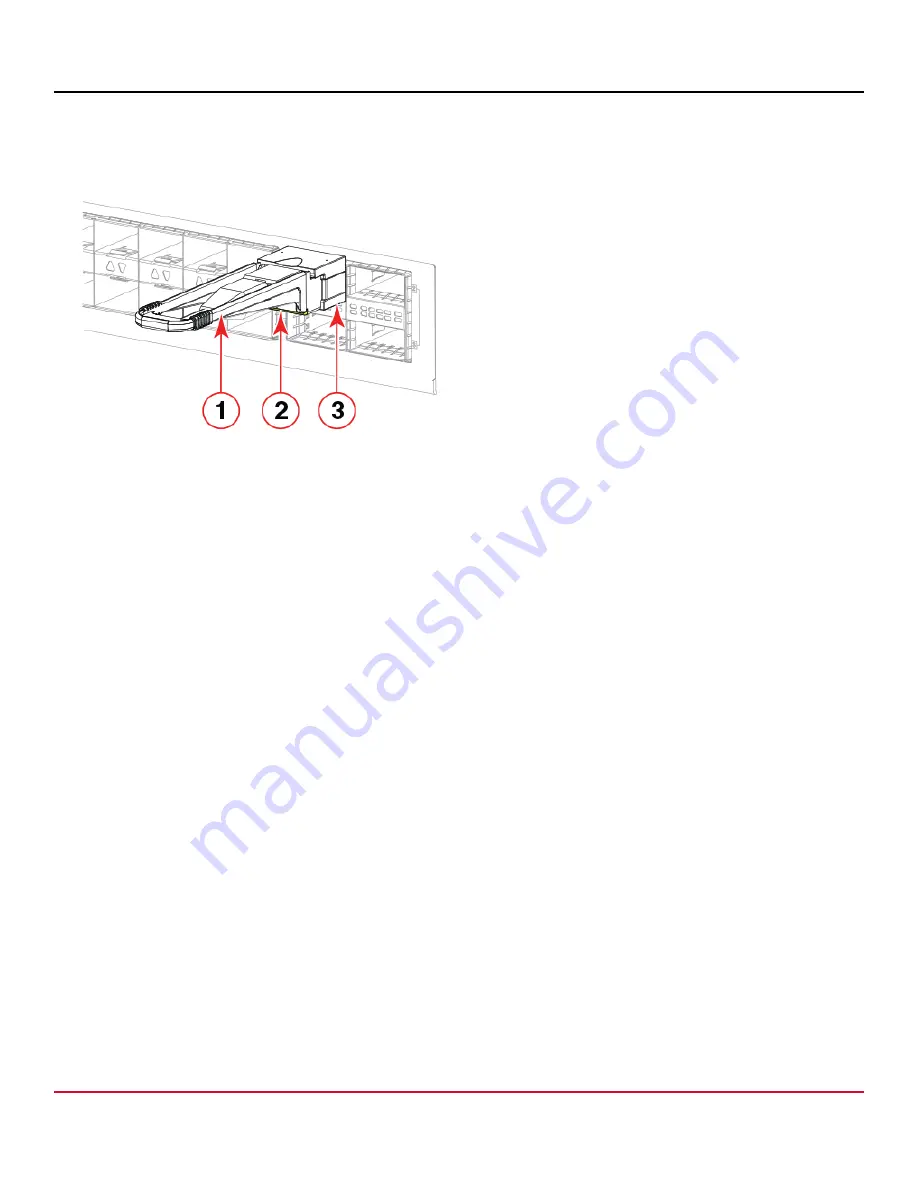
X7-8-Install-IG100 Installation Guide
Brocade
®
X7-8 Director Hardware Installation Guide
3. To insert the replacement transceiver, use the pull tab to carefully push the transceiver into the port. Transceivers are
keyed so that they can be inserted only with the correct orientation. If a transceiver does not slide in easily, ensure that
it is correctly oriented. Gently push the correctly oriented QSFP transceiver until the latching mechanism clicks.
Figure 25: Installing a QSFP Optical Transceiver into a Blade Port
1. Pull Tab
2. QSFP Cable
3. QSFP Transceiver
The port's status LED initially blinks amber after installation, and then displays steady amber.
4. Position a cable so that the key (the ridge on one side of the cable connector) is aligned with the slot in the transceiver.
Insert the cable into the transceiver until the latching mechanism clicks.
NOTE
If your transceiver has an integrated cable attached, you will not install a cable.
The port's status LED displays steady amber until both ends of the cable are inserted and the link is established.
When the link is fully established, the LED displays a steady green.
NOTE
Cables are keyed so that they can be inserted in only one way. If a cable does not slide in easily, ensure that
it is correctly oriented.
5. Organize cables to avoid covering LEDs and air vents. See
.
Verifying the Operation of New Transceivers
You can use the following commands to verify if the transceivers are working correctly:
•
errDump
•
fabricShow
•
sfpShow
•
switchShow
•
switchshow -qsfp
•
switchshow -slot
, where
slot
is the slot number
For output examples and additional information on Fabric OS commands, see
Using Monitoring Commands
and the
Brocade Fabric OS Command Reference Manual
.
For more information about error messages, refer to the
Brocade Fabric OS Message Reference Manual
.
X7-8-Install-IG100
71
Broadcom
Summary of Contents for Brocade X7-8
Page 212: ......






























