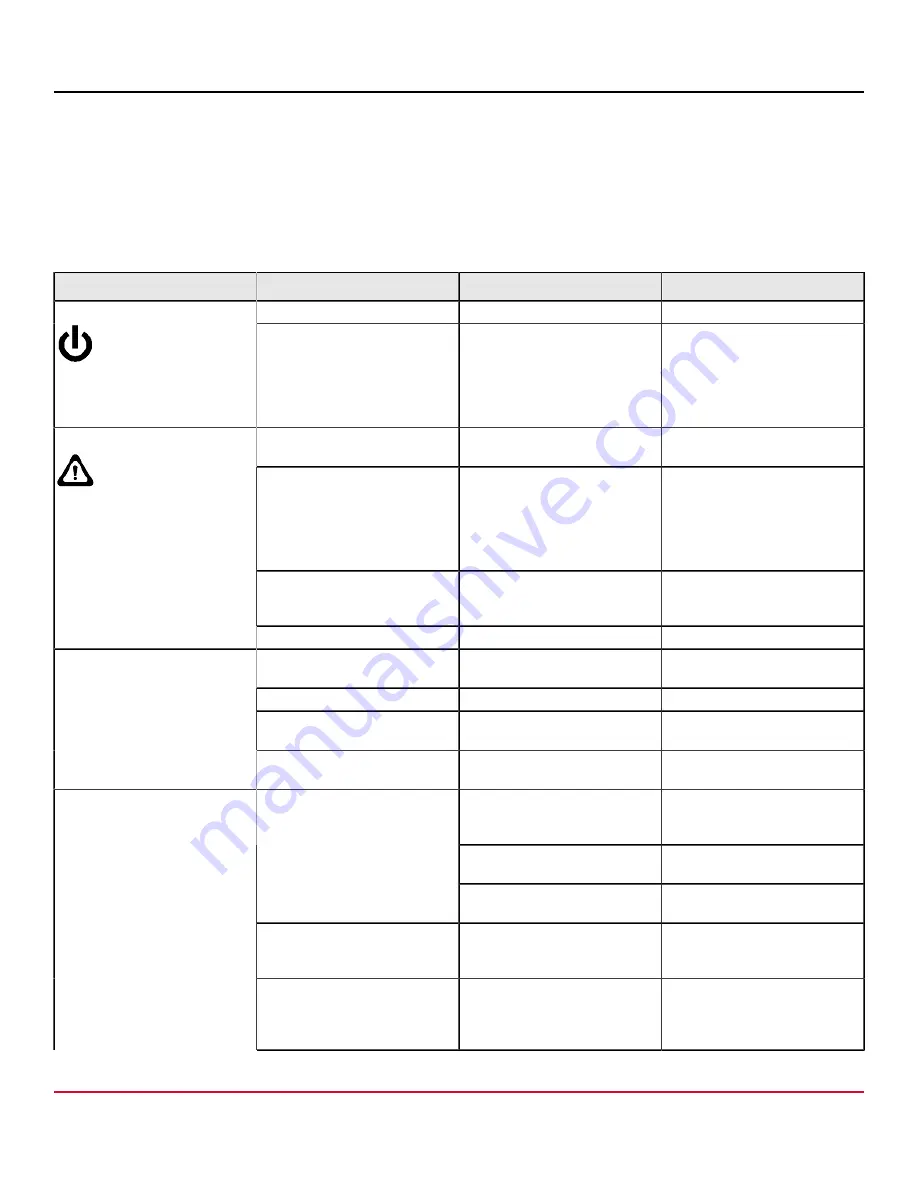
X7-8-Install-IG100 Installation Guide
Brocade
®
X7-8 Director Hardware Installation Guide
5. Right 1 or 10GbE Port Status LED
6. Left 1 or 10GbE Port Status LED
7. Right FC Port Status LED
8. Left FC Port Status LED
The following table describes the extension blade LED patterns and the recommended actions for those patterns.
Table 15: Extension Blade LED Descriptions
LED Purpose
Color
Status
Recommended Action
Steady green
The blade is operational.
No action is required.
Power
No light (LED is off)
The blade is not powered on.
Ensure that the blade is firmly
seated, with ejectors pushed in
fully to the center of the blade
and ensure that the captive
screw for each ejector is fully
tightened.
No light (LED is off)
The blade is either healthy or
does not have power.
Verify that the power LED is on.
Steady amber
The blade is faulty or initializing. Ensure that the blade is firmly
seated and check the status
by entering the
slotShow
command. If LED remains
amber, consult the device
supplier.
Blinking amber and green.
Attention. The blade is not
seated correctly or is faulty.
Pull the blade out and reseat
it. If LED continues to flash,
replace the blade.
Status
Green
The blade is operational.
No action required.
No light (LED is off)
The port has no incoming power
or is offline.
Verify that the power LED is on,
check the transceiver and cable.
Steady green
Port is online but has no traffic. No action is required.
linking green
Port is online, with traffic lowing
through the port.
No action is required.
GbE port status
Blinking amber
A transceiver or port has an
error or is faulty.
Change the transceiver or reset
the switch from the workstation.
Port has no incoming power, or
there is no light or signal carrier
detected.
Verify that the power LED is on,
check the transceiver and cable.
Polling is in progress.
Allow 60 seconds for polling to
complete.
No light (LED off)
The connected device is
configured in an offline state.
Verify the status of the
connected device.
Steady green
The port is online (connected to
an external device) but has no
traffic.
No action is required.
FC port status
Slow-flashing green (on 1
second, then off 1 second)
The port is online but
segmented, indicating a
loopback plug or cable or an
incompatible switch.
Verify that the correct device is
attached to the chassis.
X7-8-Install-IG100
80
Broadcom
Summary of Contents for Brocade X7-8
Page 212: ......















































