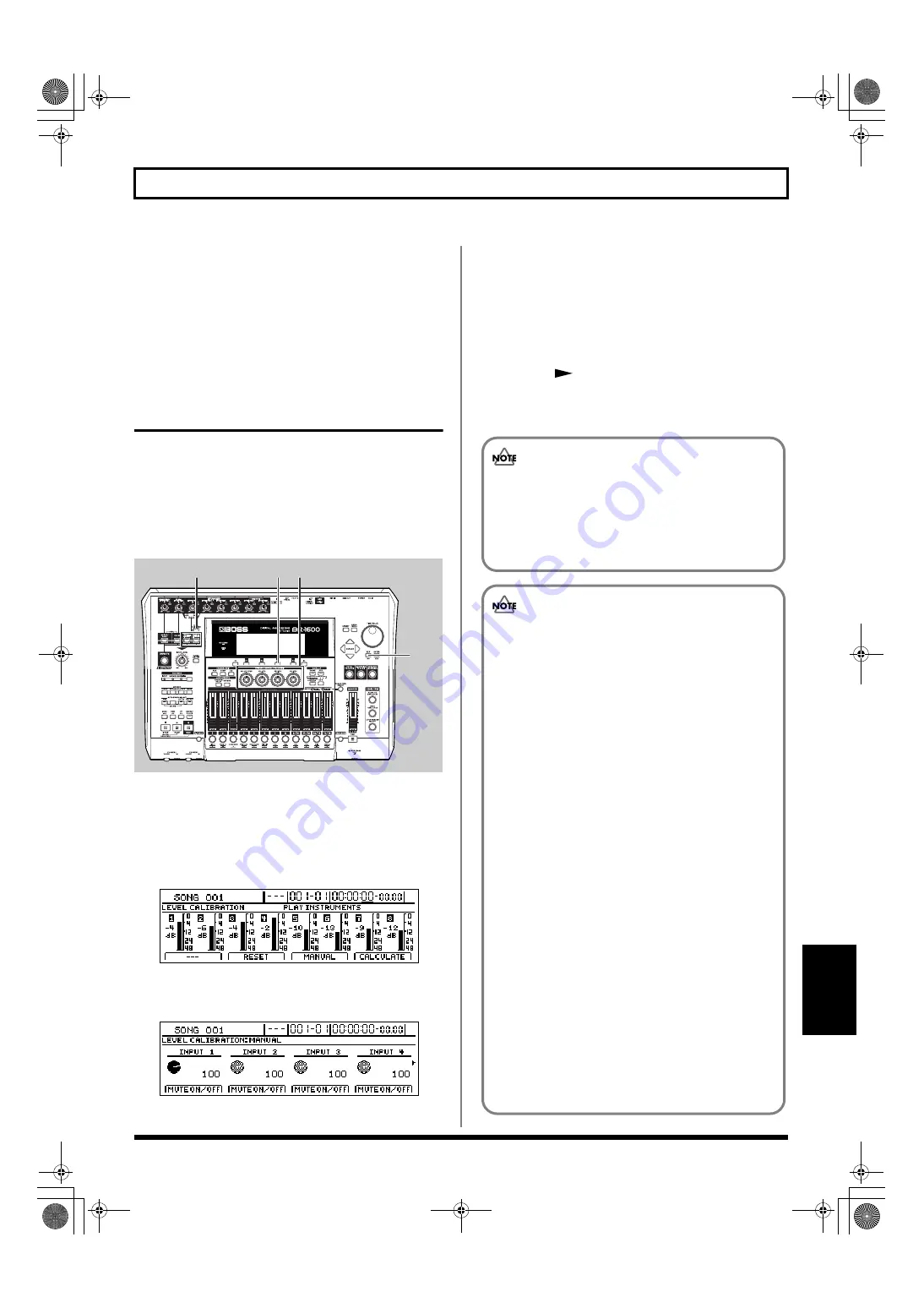
259
Automatically adjusting the input volume balance (Level Calibration)
Section 7
3.
Press [ENTER/YES].
The message “Complete!” will appear and the volumes will
be returned to their levels before automatic adjustment.
4.
To carry out automatic adjustment once again, repeat
the procedure described in “Automatically adjusting
the volume balance.”
Manually adjusting the input
volume balance
Even if Level Calibration is carried out, it is possible that you
will not be happy with the resulting volume balance. In
addition, you may sometimes want to balance volumes in a
fully manual fashion without using Level Calibration.
Use the following procedure in either of these cases to adjust
the balance of input volumes.
fig.53-14
1.
Confirm that [MULTI-TRACK] or [STEREO TRACKS]
from INPUT SELECT is currently turned on, and then
press [LEVEL CALIBRATION].
[LEVEL CALIBRATION] will light up and the message
“PLAY INSTRUMENTS” will appear.
fig.53-06d
2.
Press [F3] (MANUAL).
Levels will be displayed for each input.
fig.53-100d
3.
Use the value knobs VALUE1 through VALUE4 to
adjust the input levels.
At 0, the volume is reduced to the minimum level; at 100,
the audio source is input to the BR-1600CD without its
volume being changed; and at 127, the input volume is
doubled (i.e., increased by 6 dB).
To adjust the volumes for INPUT 5 through INPUT 8,
press the [
] PAGE SCROLL button to display the
corresponding levels.
4.
Press [EXIT/NO] several times to return to the top screen.
1
2
3
4
• Adjustment of the balance of input levels is only
possible when [MULTI-TRACK] or [STEREO
TRACKS] has been selected from INPUT SELECT.
• The input level adjustment will be lost when you
turn off the BR-1600CD.
Precautions for Level Calibration usage
• Level Calibration works by raising low input levels
and reducing high input levels in order to achieve a
volume balance. Consequently, it may not be
possible to balance volumes as desired when input
levels vary widely.
• Even if Level Calibration is carried out for
instruments with different audio characteristics or
for synthesizers and other instruments that produce
sounds in a mathematical fashion, you may still hear
differences in the volume balance that is produced.
It is important to remember that our ears are
affected by factors other than just the amplitude of
the audio signal when sensing volume, and this
leads to the apparent differences.
• In the Level Calibration screen, you will not be able
to use Level Calibration if the input volume is less
than -30 dB. The BR-1600CD prevents operation of
this function in such cases in order to ensure that the
volume of noise picked up by microphones and the
like is not raised by mistake.
• Volume balances that have been automatically
adjusted using Level Calibration will not be retained
when the BR-1600CD is turned off.
• Furthermore, when INPUT SELECT has been set to “REC
DRY” (p. 83), Level Calibration will be applied only to the
monitored sound and not to the audio for recording.
BR-1600_R_e.book 259 ページ 2007年12月6日 木曜日 午前9時52分
Summary of Contents for Digital Recording Studio BR-1600 CD
Page 41: ...41 Section 1 Advanced Use Section 1 Advanced Use BR 1600_R_e book 41...
Page 73: ...73 Section 2 Using Effects Section 2 Using Effects BR 1600_R_e book 73...
Page 145: ...145 Section 3 Using Rhythm Section 3 Using Rhythm BR 1600_R_e book 145...
Page 203: ...203 Section 4 Using the CD R RW Drive Section 4 Using the CD R RW Drive BR 1600_R_e book 203...
Page 220: ...220 MEMO BR 1600_R_e book 220...
Page 221: ...221 Section 5 Using MIDI Section 5 Using MIDI BR 1600_R_e book 221...
Page 239: ...239 Section 6 Using USB Section 6 Using USB BR 1600_R_e book 239...
Page 272: ...272 MEMO BR 1600_R_e book 272...
Page 273: ...273 Appendices Appendices BR 1600_R_e book 273...
Page 309: ...309 MEMO BR 1600_R_e book 309...






























