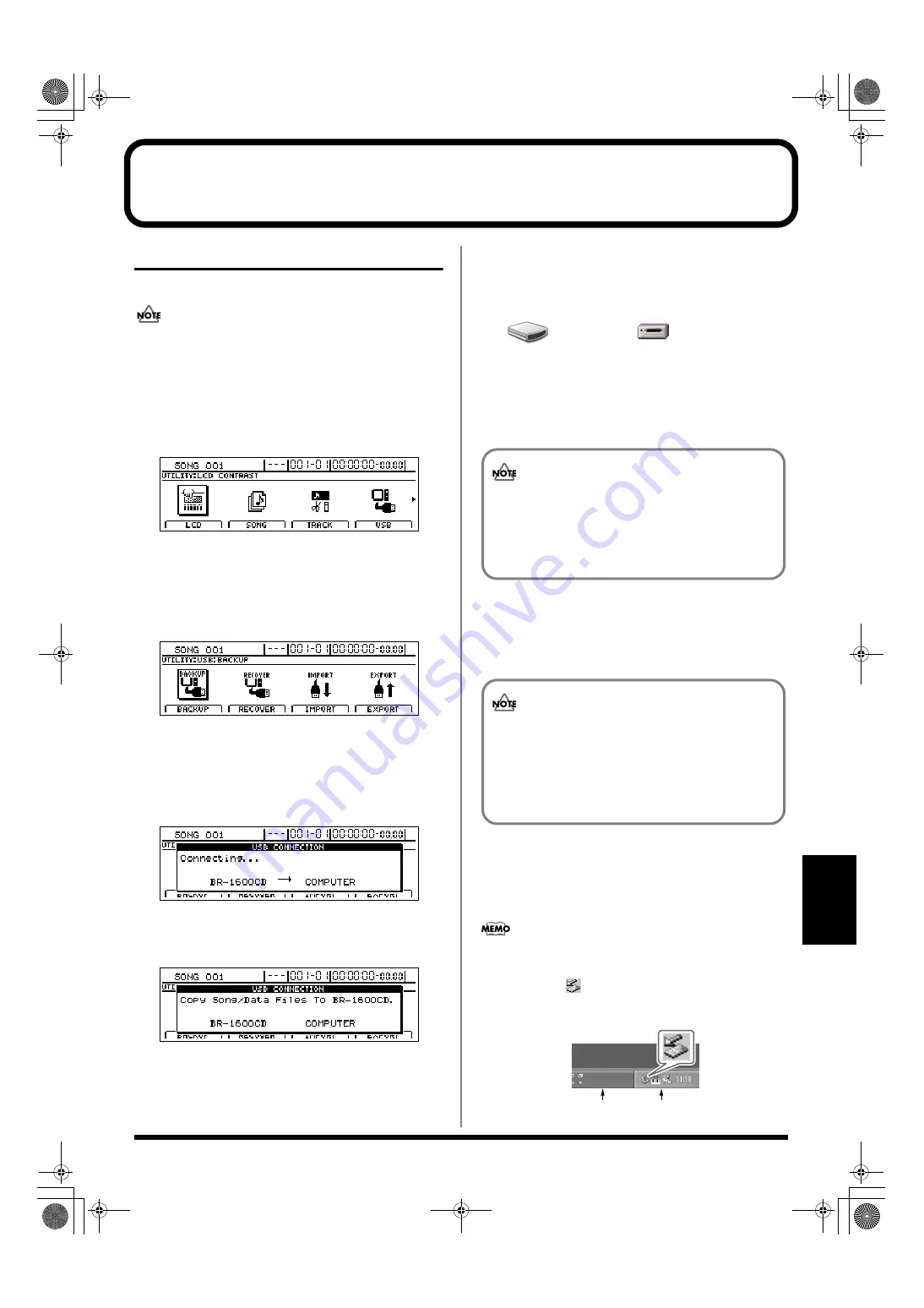
245
Section 6
Reading backup data back into the BR-1600CD from the PC (Recover)
With Windows
1.
Initialize the BR-1600CD’s hard disk. (p. 270)
Note that all of the data on the BR-1600CD’s hard disk
will be deleted as a result of this operation, and if
necessary, you should make a separate backup.
2.
Connect your computer and the BR-1600CD with a USB cable.
3.
Confirm that the recorder is stopped, then press [UTILITY].
The Utility Menu screen will appear.
fig.12-12d
4.
Move the cursor to the USB icon and press [ENTER/
YES].
Alternatively, you can press [F4] (USB) if the USB icon is
currently displayed.
The USB screen will appear.
fig.52-05d
5.
Move the cursor to “RECOVER” and press [ENTER/
YES].
Alternatively, you can press [F2] (RECOVER).
“Waiting...” appears in the display, and then
“Connecting...” is displayed.
fig.52-06d
When connection with the PC has been established, the
message will change to “Copy Song/Data Files to BR-
1600CD.”
fig.52-11ed
Shortly after the connection has been established, the BR-
1600CD icon or the “Removable Disk (*:)” icon will
appear on-screen.
fig.52-07
6.
Open the folder on the PC where you have stored the
backup data.
All of the backup files and folders will appear on-screen.
7.
Select all of the backup files and folders.
8.
Copy them to the “BR-1600CD” (or “Removable Disk
(*:)”) icon on the computer.
All of the files and folders copied in Step 7 will be
returned to the BR-1600CD’s internal hard disk.
9.
Quit the connection to the computer.
With Windows XP
In My Computer, right-click on the “BR-1600CD” icon
(or “Removable Disk (*:)” icon) to “Eject” the disk.
If this procedure fails to eject the disk, use the procedure
below
1) Click the
icon in the task tray, then click the
“Stop USB Disk-drive (*:)” message displayed there.
fig.52-100
BR-1600CD
Removable Disk (*:)
(Ex.)
Extra care should be taken to ensure that each and
every file and folder is selected and copied. If files or
folders are missed, the recovery will be incomplete
and subsequent recovery operations may not be
possible.
During the recovery operation you may encounter
messages asking whether it is all right to overwrite
certain files—you should select “YES” in every
instance. If “NO” is selected even once, the recovery
operation will be incomplete, and this may prevent
the BR-1600CD from operating correctly.
Task tray
Task bar
BR-1600_R_e.book 245 ページ 2007年12月6日 木曜日 午前9時52分
Summary of Contents for Digital Recording Studio BR-1600 CD
Page 41: ...41 Section 1 Advanced Use Section 1 Advanced Use BR 1600_R_e book 41...
Page 73: ...73 Section 2 Using Effects Section 2 Using Effects BR 1600_R_e book 73...
Page 145: ...145 Section 3 Using Rhythm Section 3 Using Rhythm BR 1600_R_e book 145...
Page 203: ...203 Section 4 Using the CD R RW Drive Section 4 Using the CD R RW Drive BR 1600_R_e book 203...
Page 220: ...220 MEMO BR 1600_R_e book 220...
Page 221: ...221 Section 5 Using MIDI Section 5 Using MIDI BR 1600_R_e book 221...
Page 239: ...239 Section 6 Using USB Section 6 Using USB BR 1600_R_e book 239...
Page 272: ...272 MEMO BR 1600_R_e book 272...
Page 273: ...273 Appendices Appendices BR 1600_R_e book 273...
Page 309: ...309 MEMO BR 1600_R_e book 309...






























