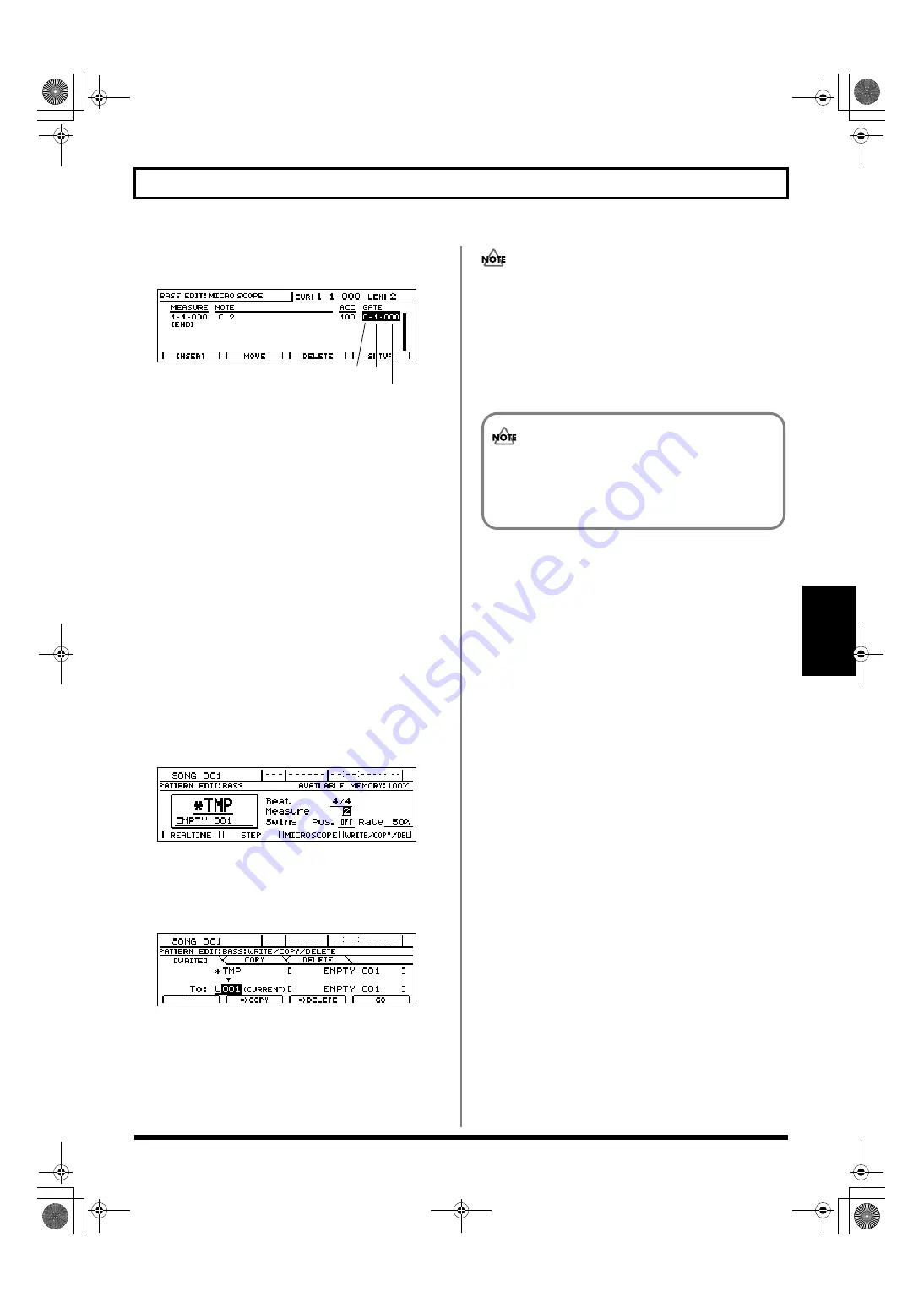
171
Creating bass patterns
Section 3
To change a bass note’s gate time:
1) Move the cursor to “GATE” field.
fig.20-069b
2) Set a new value using the TIME/VALUE dial.
The performance data will be updated with this new
gate time setting.
To move an item of performance data:
1) Press [F2] (MOVE).
2) Use the TIME/VALUE dial to select the time position
to which the performance data is to be moved.
3) Press [ENTER/YES].
The performance data will be moved to this new
position.
To delete an item of performance data:
1) Press [F3] (DELETE).
The selected item of performance data will be deleted.
To insert a new item of performance data:
1) Press [F1] (INSERT).
An item of performance data will be inserted at the
current position.
3.
Press [EXIT/NO] to end Microscope editing.
The Bass Pattern Edit screen will appear once again.
fig.20-151d
4.
If you want to store the bass pattern that you have just
corrected, press [F4] (WRITE/COPY/DEL).
The Write/Copy/Delete screen for bass patterns will
appear.
fig.20-054d
5.
Use the TIME/VALUE dial to select the bass pattern to
which the data is to be saved.
Only user bass patterns and song bass patterns may be
selected for saving bass pattern data. You will not be
able to select a preset bass pattern at this time.
6.
Press [F4] (GO).
The bass pattern will be saved. When the message
“Complete!” appears, it indicates that saving has been
completed.
Measure Beat
Tick
If you select a different bass pattern or load a new
song without saving the current pattern, all of the
corrected data will be lost. This data will also be lost
if you turn off the BR-1600CD before saving.
BR-1600_R_e.book 171 ページ 2007年12月6日 木曜日 午前9時52分
Summary of Contents for Digital Recording Studio BR-1600 CD
Page 41: ...41 Section 1 Advanced Use Section 1 Advanced Use BR 1600_R_e book 41...
Page 73: ...73 Section 2 Using Effects Section 2 Using Effects BR 1600_R_e book 73...
Page 145: ...145 Section 3 Using Rhythm Section 3 Using Rhythm BR 1600_R_e book 145...
Page 203: ...203 Section 4 Using the CD R RW Drive Section 4 Using the CD R RW Drive BR 1600_R_e book 203...
Page 220: ...220 MEMO BR 1600_R_e book 220...
Page 221: ...221 Section 5 Using MIDI Section 5 Using MIDI BR 1600_R_e book 221...
Page 239: ...239 Section 6 Using USB Section 6 Using USB BR 1600_R_e book 239...
Page 272: ...272 MEMO BR 1600_R_e book 272...
Page 273: ...273 Appendices Appendices BR 1600_R_e book 273...
Page 309: ...309 MEMO BR 1600_R_e book 309...






























