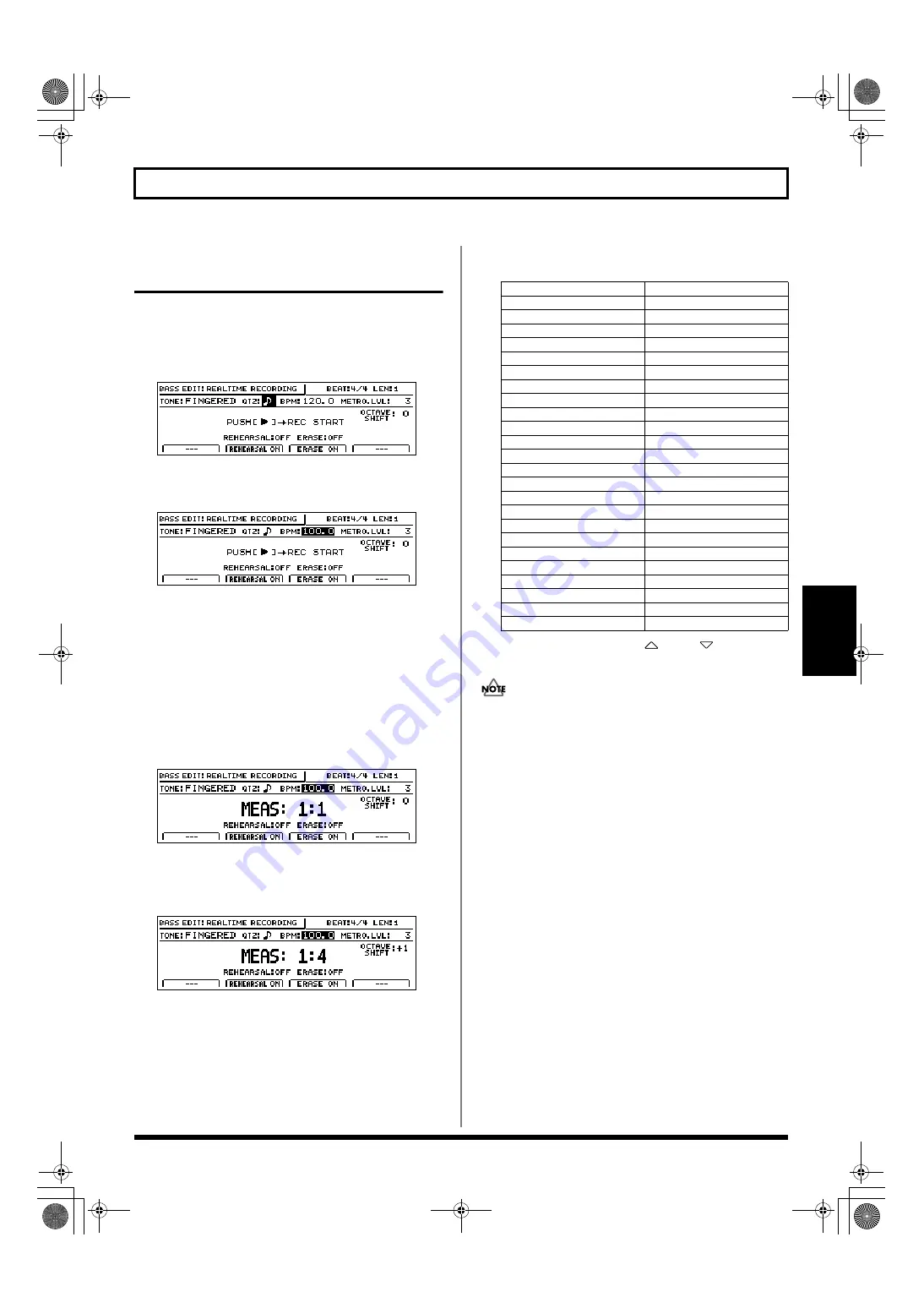
167
Creating bass patterns
Section 3
Creating bass patterns using
real-time recording
1.
After carrying out the steps described in “Preparing for
recording,” press [F1] (REALTIME).
The Real-Time Recording standby screen will appear
and the metronome will start.
fig.20-052d
2.
Move the cursor to “BPM” and select a suitable tempo
for recording using the TIME/VALUE dial.
fig.20-052ad
Note that this only sets the tempo for recording—the
bass pattern is not recorded at this tempo. (It is not
possible to set a specific tempo for a bass pattern.)
If you tap your finger on [TAP] four or more times, the
tempo will be set accordingly.
3.
Move the cursor to “METRO.LVL.” and set the
metronome level using the TIME/VALUE dial.
4.
Press [PLAY].
Real-time recording will start after a one-measure countdown.
fig.20-053d
5.
Use the track buttons to play the desired bass pattern
and use the track fader 1 to set the velocity (dynamics)
of the sounds.
fig.20-053a
The relationship between track buttons and bass notes is
as follows.
Note also that you can use [
] and [
] from
CURSOR to shift up or down by one octave accordingly.
Multiple bass notes cannot be played simultaneously. If
a bass note is recorded at the same time position as a
previously recorded note, priority will be given to the
newer note and only this will be retained (in other
words, the previously-recorded note will be deleted).
Note that a short delay may occur between deletion of
the older note and playback of the following notes. This
may make it difficult to record your pattern, and
therefore, care should be taken to ensure that you do not
duplicate performance data in this way.
6.
If you want to erase an error in the recorded pattern,
press [F3] (ERASE ON).
The message “ERASE:ON” will appear and bass erase
mode will be activated. In this mode, hold down the
track button corresponding to the bass note you want to
erase. Any of these bass notes played in the pattern
while you are pressing the track button will be erased.
When you have finished erasing bass sounds, press [F3]
(ERASE OFF).
7.
Press [STOP] at the point where you want to stop
recording.
The Bass Pattern Edit screen will appear once again.
Track button
Note number
[1]
C 1 (24)
[2]
C#1 (28)
[3]
D 1 (29)
[4]
D#1 (30)
[5]
E 1 (31)
[6]
F 1 (32)
[7]
F#1 (33)
[8]
G 1 (34)
[9/10]
G#1 (35)
[11/12]
A 1 (36)
[13/14]
A#1 (37)
[15/16]
B 1 (38)
[V-TRACK] + [1]
C 2 (39)
[V-TRACK] + [2]
C#2 (40)
[V-TRACK] + [3]
D 2 (41)
[V-TRACK] + [4]
D#2 (42)
[V-TRACK] + [5]
E 2 (43)
[V-TRACK] + [6]
F 2 (44)
[V-TRACK] + [7]
F#2 (45)
[V-TRACK] + [8]
G 2 (46)
[V-TRACK] + [9/10]
G#2 (47)
[V-TRACK] + [11/12]
A 2 (48)
[V-TRACK] + [13/14]
A#2 (49)
[V-TRACK] + [15/16]
B 2 (50)
BR-1600_R_e.book 167 ページ 2007年12月6日 木曜日 午前9時52分
Summary of Contents for Digital Recording Studio BR-1600 CD
Page 41: ...41 Section 1 Advanced Use Section 1 Advanced Use BR 1600_R_e book 41...
Page 73: ...73 Section 2 Using Effects Section 2 Using Effects BR 1600_R_e book 73...
Page 145: ...145 Section 3 Using Rhythm Section 3 Using Rhythm BR 1600_R_e book 145...
Page 203: ...203 Section 4 Using the CD R RW Drive Section 4 Using the CD R RW Drive BR 1600_R_e book 203...
Page 220: ...220 MEMO BR 1600_R_e book 220...
Page 221: ...221 Section 5 Using MIDI Section 5 Using MIDI BR 1600_R_e book 221...
Page 239: ...239 Section 6 Using USB Section 6 Using USB BR 1600_R_e book 239...
Page 272: ...272 MEMO BR 1600_R_e book 272...
Page 273: ...273 Appendices Appendices BR 1600_R_e book 273...
Page 309: ...309 MEMO BR 1600_R_e book 309...






























