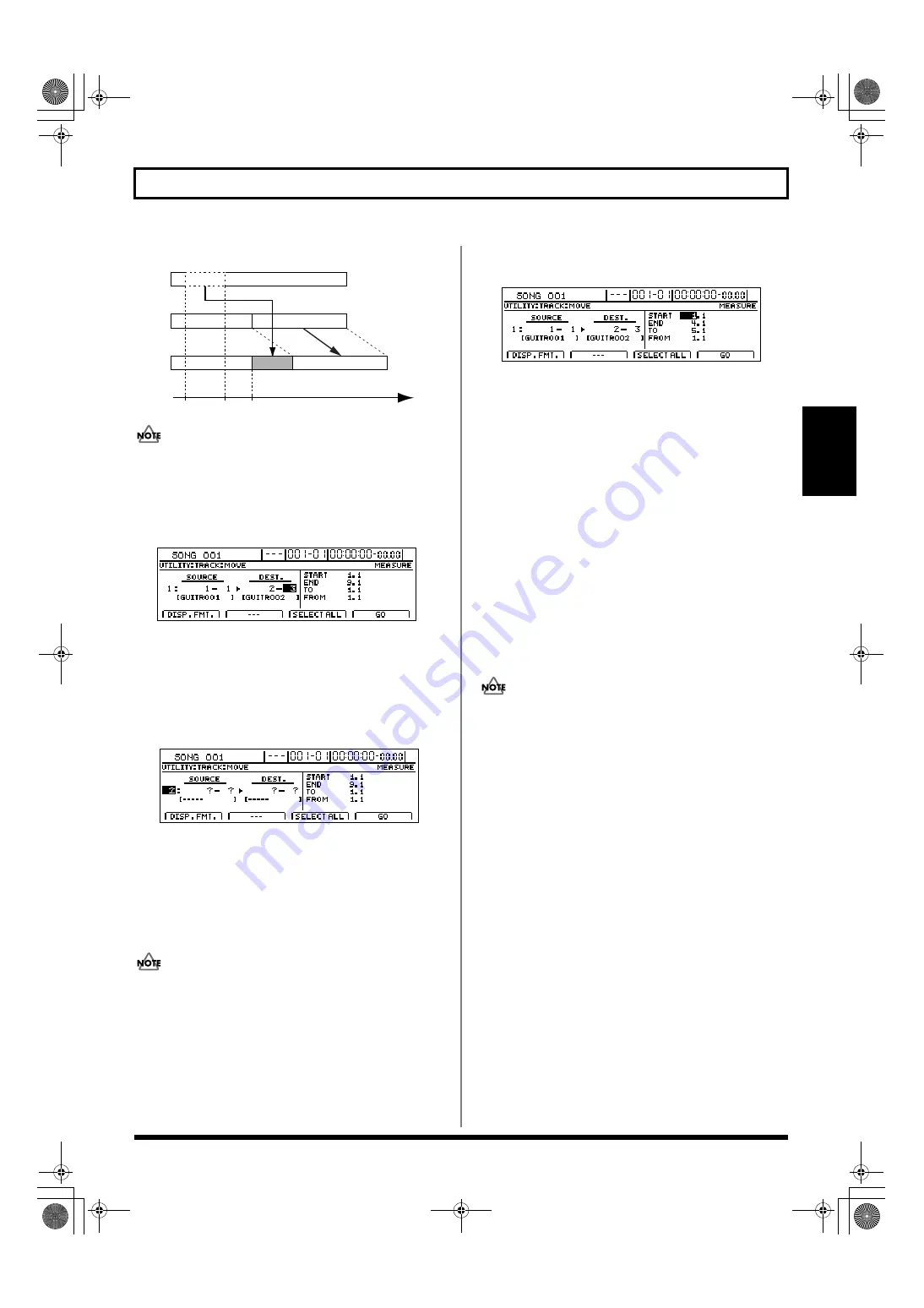
59
Editing a recorded performance (Track Edit)
Section 1
Example 4: Moving audio data with MOVE + INS
fig.15-29
If you are using MOVE + INS, it will not be possible to
specify the same track as the source and destination.
4.
Use [CURSOR] and the TIME/VALUE dial to choose
the tracks and V-Tracks to be used as the source and
destination.
fig.15-30d
If a name has been assigned to the selected track, it will
be displayed at this time.
5.
If you want to move audio on other tracks using the
same settings (for range, position, etc.), move the cursor
to the position shown below and turn the TIME/
VALUE dial.
fig.15-31d
You will now be able to specify other tracks as the source
and destination of other move operations.
In this case, it is not possible to specify a destination
track that coincides with another source track.
If you want to cancel the move for a specific track, turn
the TIME/VALUE dial counterclockwise until a
question mark (?) is displayed.
• A move operation will not be performed for any line
containing one or more question marks.
• As Tracks 9/10 through 15/16 are stereo tracks, it will
not be possible to select either of their mono tracks
independent of the other.
6.
Move the cursor to the right half of the screen and
specify the move range and destination positions.
fig.15-32d
Pressing [F1] (DISP.FMT.) at this time will allow you to
select how positions will be specified (i.e., by measure,
time, or marker).
The following parameters should now be set.
START (Start point):
This parameter is used to specify the start point of the
audio data to be moved.
END (End point):
This parameter is used to specify the end point of the
audio data to be moved.
TO (To point):
This parameter is used to specify the basic destination
point.
FROM (From point):
This parameter is used to specify the point within the
source audio data to be aligned with the To point.
Normally, this is set to the same value as the Start point.
• If time values are used to specify the above points and
you then switch the specification method to measures or
markers, a plus (+) character may be displayed to warn
that the indicated positions and actual positions are not
the same. If you want to specify points using measures
or markers, this discrepancy can be eliminated by using
the TIME/VALUE dial to make settings in each of the
relevant screens.
• If you want to set the move range as extending from the
start to the end of the song, press [F3] (SELECT ALL).
7.
When you have made all of the necessary settings,
press [F4] (GO).
The audio data will now be moved, and when the
message “Complete!” appears, it indicates that this
operation has been completed.
8.
Press [EXIT/NO] several times to return to the top
screen.
START/FROM
END
TO
A'
A'
A
Time
BR-1600_R_e.book 59 ページ 2007年12月6日 木曜日 午前9時52分
Summary of Contents for Digital Recording Studio BR-1600 CD
Page 41: ...41 Section 1 Advanced Use Section 1 Advanced Use BR 1600_R_e book 41...
Page 73: ...73 Section 2 Using Effects Section 2 Using Effects BR 1600_R_e book 73...
Page 145: ...145 Section 3 Using Rhythm Section 3 Using Rhythm BR 1600_R_e book 145...
Page 203: ...203 Section 4 Using the CD R RW Drive Section 4 Using the CD R RW Drive BR 1600_R_e book 203...
Page 220: ...220 MEMO BR 1600_R_e book 220...
Page 221: ...221 Section 5 Using MIDI Section 5 Using MIDI BR 1600_R_e book 221...
Page 239: ...239 Section 6 Using USB Section 6 Using USB BR 1600_R_e book 239...
Page 272: ...272 MEMO BR 1600_R_e book 272...
Page 273: ...273 Appendices Appendices BR 1600_R_e book 273...
Page 309: ...309 MEMO BR 1600_R_e book 309...






























