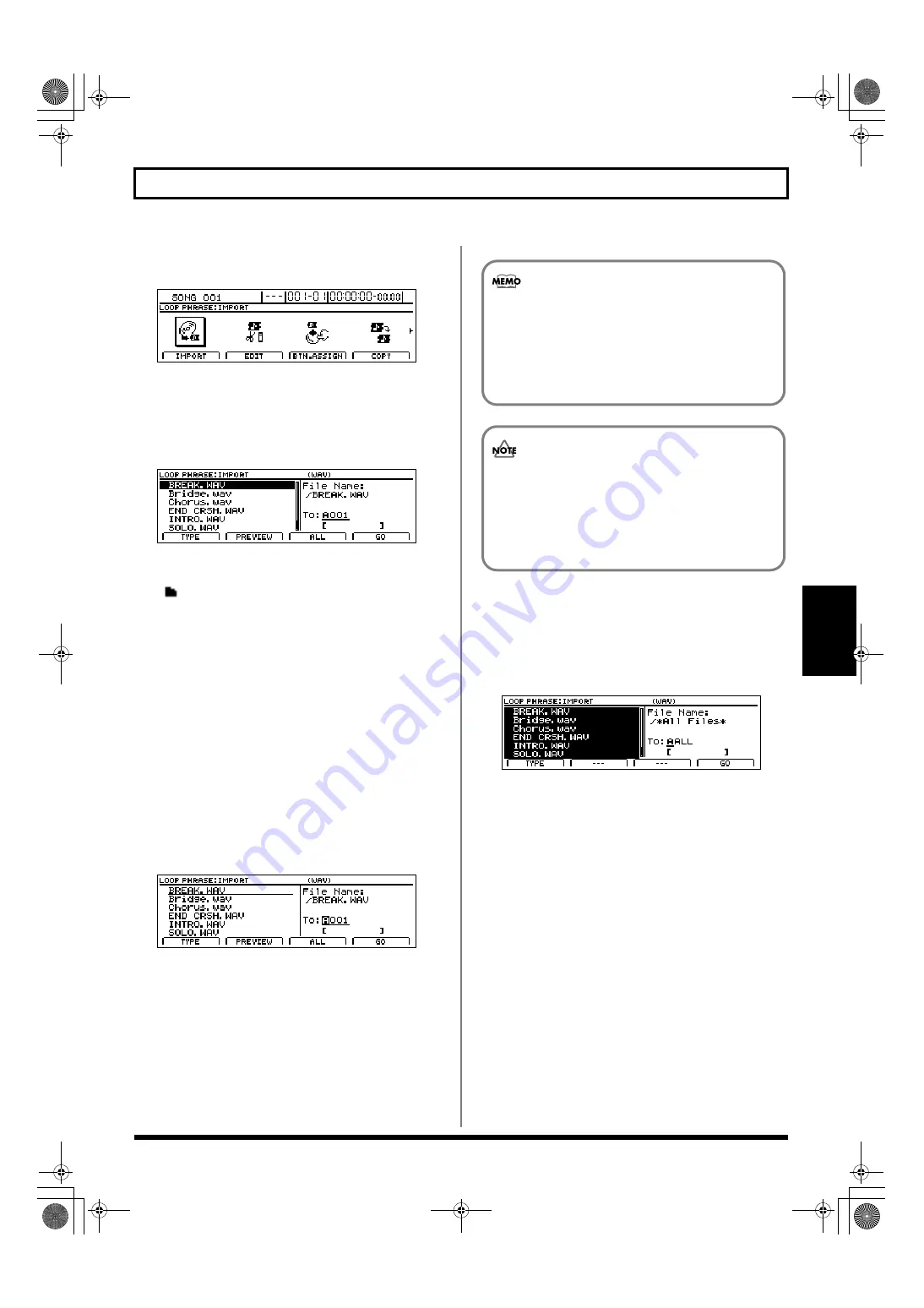
181
Creating Loop Phrases
Section 3
2.
Press CD-R/RW [LOOP PHRASE IMPORT].
The Loop Phrase screen will appear.
fig.20-090d
3.
Move the cursor to the IMPORT icon and press [ENTER/YES].
Alternatively, you can press [F1] (IMPORT) if the
IMPORT icon is currently displayed.
The Loop Phrase Import screen will appear, displaying a
list of the WAV and AIFF files contained on the CD.
fig.20-095d
If files are grouped into different folders on this disc, the
folder names are displayed together with the folder icon
(
). To view the list of files within a folder, move the
cursor to the corresponding folder name and press
[ENTER/YES].
4.
Press [F1] (TYPE) to change the type of audio file to be
imported.
This button toggles between WAV and AIFF formats.
5.
Position the cursor on the file you want to import.
6.
If you would like to hear the audio contained in the
file, press [F2] (PREVIEW).
The BR-1600CD will play the contents of the audio file (Preview).
Press [ENTER/YES] once again when you want to stop
playback.
7.
Move the cursor to the right half of the screen and use
the TIME/VALUE dial to select the Loop Phrase to
which the data is to be imported.
fig.20-096d
8.
Press [F4] (GO).
The BR-1600CD will begin importing the selected file
and creating the Loop Phrase.
To cancel writing while this operation is in process, press
[EXIT/NO]. When the message “Cancel?” appears, press
[ENTER/YES] to confirm cancellation. (A certain
amount of time may pass between pressing of [EXIT/
NO] and display of the confirmation message.)
When the message “Complete!” appears, it indicates that
the Loop Phrase has been successfully created.
Reading all files at once
1.
Carry out Step 1 through Step 4 above.
2.
Press [F3] (ALL).
All files will be selected.
fig.20-097d
3.
Move the cursor to “TO” and select the bank in which
you want the data to be saved.
A through H:
Loop Phrases from user banks A through H.
S:
Loop Phrases from the song bank. These phrases are
saved with the song in which they are used.
4.
Press [F4] (GO).
The BR-1600CD will begin importing the selected files
and creating the Loop Phrases. When the message
“Complete!” appears, it indicates that the Loop Phrases
have all been successfully created.
In this case, the number of measures is set
automatically according to the length of the
imported Loop Phrase such that the BPM for these
measures are as close to 120.0 as possible. For details
regarding the modification of these settings, refer to
“Modifying Loop Phrase settings” (p. 183).
If the Loop Phrase selected for creation already
contains data, this will be overwritten by the audio
data from the source file. As it will not be possible to
restore this data, care should be taken to ensure that
important Loop Phrases are not accidentally
overwritten in this way.
BR-1600_R_e.book 181 ページ 2007年12月6日 木曜日 午前9時52分
Summary of Contents for Digital Recording Studio BR-1600 CD
Page 41: ...41 Section 1 Advanced Use Section 1 Advanced Use BR 1600_R_e book 41...
Page 73: ...73 Section 2 Using Effects Section 2 Using Effects BR 1600_R_e book 73...
Page 145: ...145 Section 3 Using Rhythm Section 3 Using Rhythm BR 1600_R_e book 145...
Page 203: ...203 Section 4 Using the CD R RW Drive Section 4 Using the CD R RW Drive BR 1600_R_e book 203...
Page 220: ...220 MEMO BR 1600_R_e book 220...
Page 221: ...221 Section 5 Using MIDI Section 5 Using MIDI BR 1600_R_e book 221...
Page 239: ...239 Section 6 Using USB Section 6 Using USB BR 1600_R_e book 239...
Page 272: ...272 MEMO BR 1600_R_e book 272...
Page 273: ...273 Appendices Appendices BR 1600_R_e book 273...
Page 309: ...309 MEMO BR 1600_R_e book 309...






























