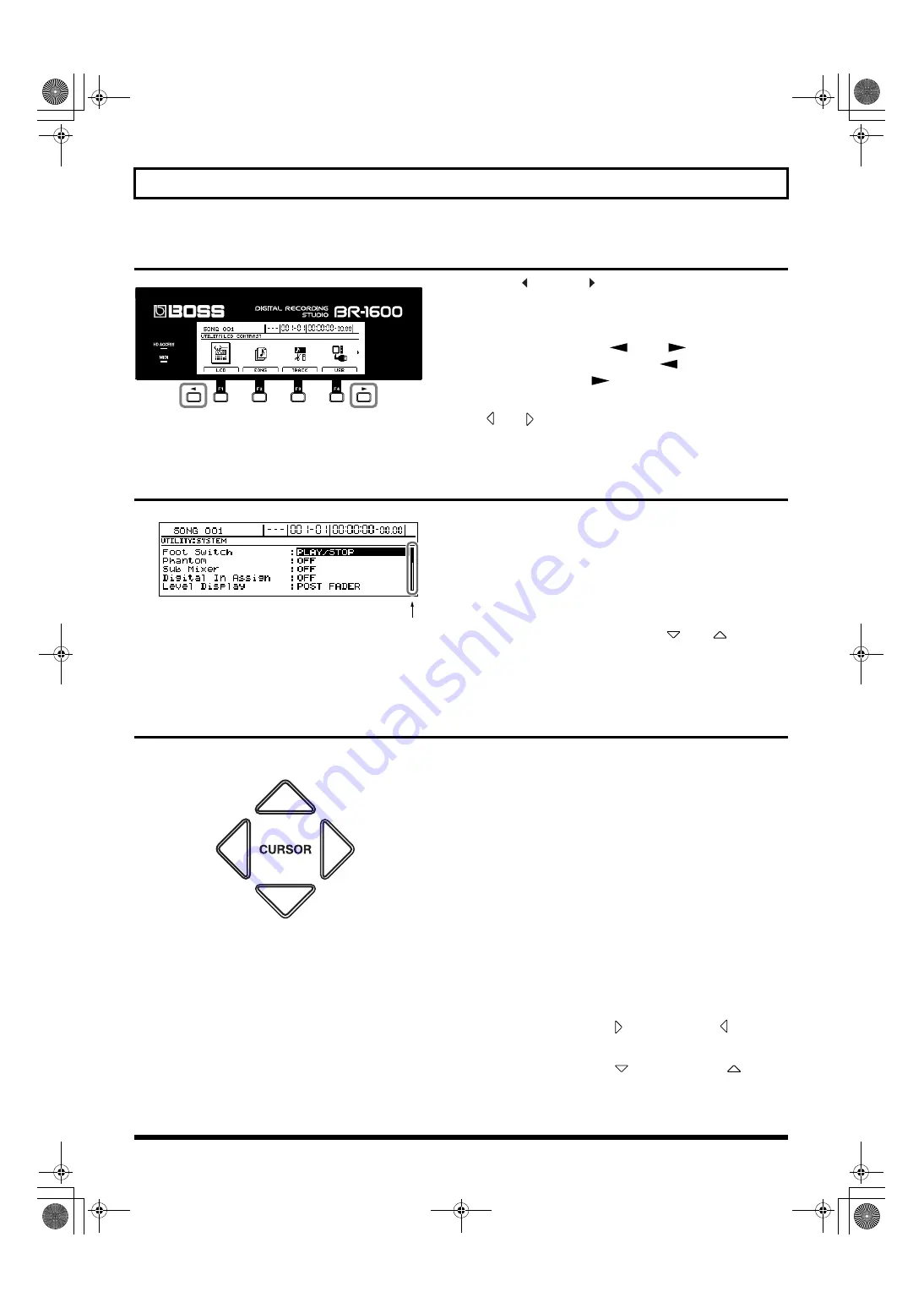
39
Common operations and display items
PAGE SCROLL buttons
fig.06-06
When “
” and/or “
” is displayed on the left and right of
the screen, respectively, it will indicate that the BR-1600CD
could not fit all of the relevant content on-screen and that
some content is hidden in the direction of the arrow. The
PAGE SCROLL buttons [
] and [
] are used to
display this hidden content. Press [
] to scroll the screen
to the left, and press [
] to scroll the screen to the right.
Although you can also scroll the screen by holding down
[
] or [
] from CURSOR, this can be done much quicker
using the PAGE SCROLL buttons.
Scroll Bar
fig.06-01d
When you see a scroll bar at the right of the screen, it means
that the BR-1600CD could not fit all of the relevant content in
one screen, and there is additional content hidden at the top
or the bottom.
The white portion of the scroll bar represents the entire
display content, and the black portion represents the range of
that content that is currently being displayed.
The view the hidden content, press [
] or [
] from
CURSOR to move the display area up or down, respectively.
When the display area is moved up, the black area in the
scroll bar will also move up, and when the display area is
moved down, the black area moves down.
Cursor
fig.06-03
The BR-1600CD’s cursor is represented either as an inverted
character, a frame, or an underline in a section of the screen
that allows settings to be made. When represented as a knob
icon, the knob is shown in black.
If the current screen contains a number of such sections, you
can use [CURSOR] to move between the corresponding
setting items.
In addition, when you press and hold down [CURSOR], the
on-screen cursor will move continuously in the
corresponding direction.
If you need to speed up the motion of the cursor, press and
hold the CURSOR arrow for the required direction of
movement, and then press the CURSOR arrow for the
opposite direction. This action will cause the cursor to move
more quickly around the screen.
Example: To move the cursor quickly to the right
Press and hold CURSOR [
], and then press [
].
Example: To move the cursor quickly downward
Press and hold CURSOR [
], and then press [
].
Page scroll buttons
(Left)
(Right)
Scroll bar
(Up)
(Left)
(Right)
(Down)
BR-1600_R_e.book 39 ページ 2007年12月6日 木曜日 午前9時52分
Summary of Contents for Digital Recording Studio BR-1600 CD
Page 41: ...41 Section 1 Advanced Use Section 1 Advanced Use BR 1600_R_e book 41...
Page 73: ...73 Section 2 Using Effects Section 2 Using Effects BR 1600_R_e book 73...
Page 145: ...145 Section 3 Using Rhythm Section 3 Using Rhythm BR 1600_R_e book 145...
Page 203: ...203 Section 4 Using the CD R RW Drive Section 4 Using the CD R RW Drive BR 1600_R_e book 203...
Page 220: ...220 MEMO BR 1600_R_e book 220...
Page 221: ...221 Section 5 Using MIDI Section 5 Using MIDI BR 1600_R_e book 221...
Page 239: ...239 Section 6 Using USB Section 6 Using USB BR 1600_R_e book 239...
Page 272: ...272 MEMO BR 1600_R_e book 272...
Page 273: ...273 Appendices Appendices BR 1600_R_e book 273...
Page 309: ...309 MEMO BR 1600_R_e book 309...






























