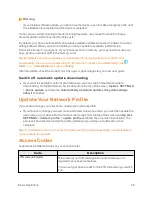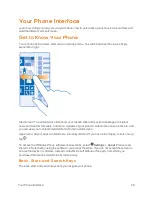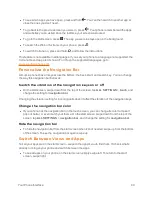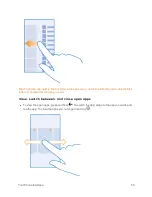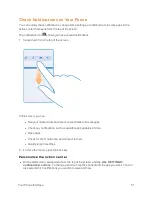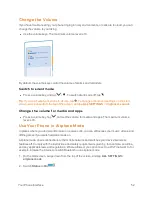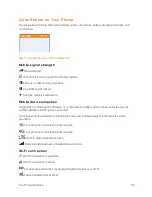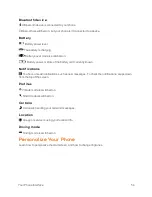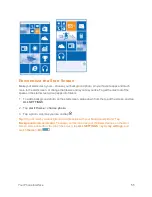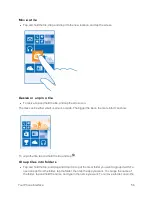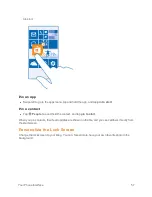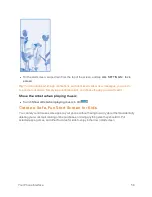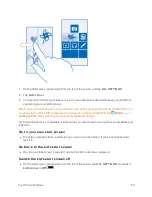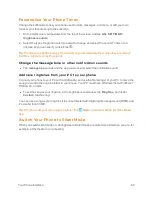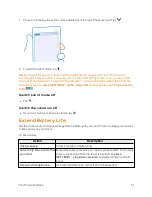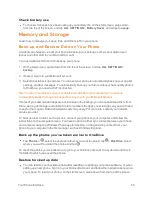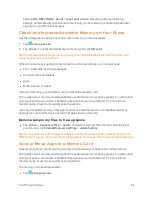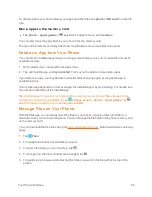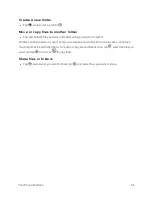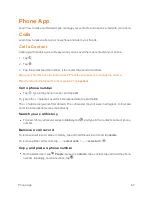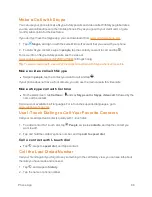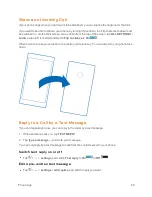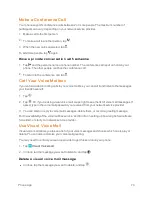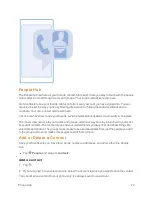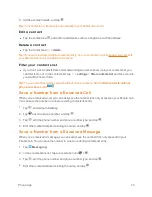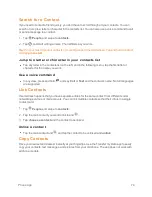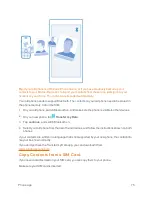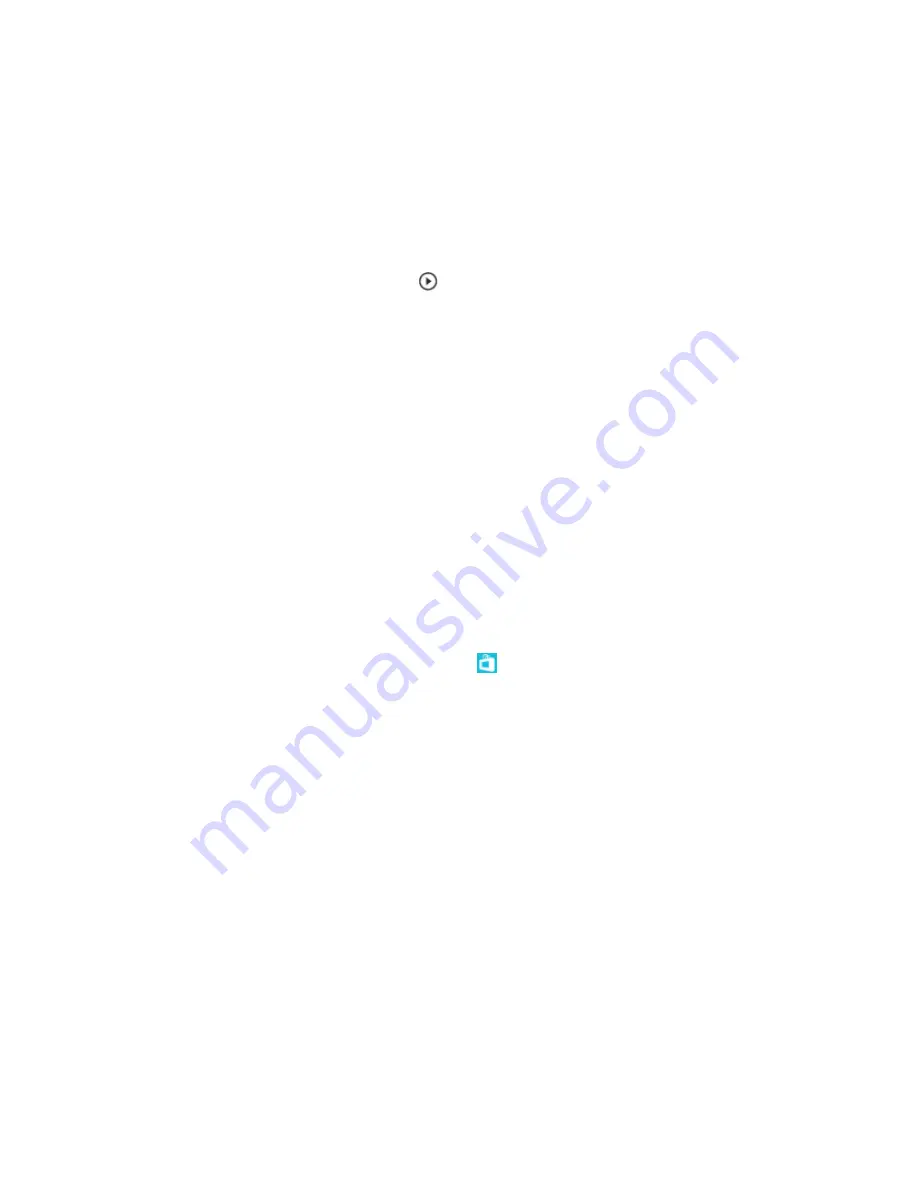
Your Phone Interface
60
Personalize Your Phone Tones
Change the notification tones your phone uses for calls, messages, and more, or add your own
tones or your favorite song to the collection.
1. On the start screen, swipe down from the top of the screen, and tap
ALL SETTINGS
>
risounds.
2. Select the type of ringtone or alert you want to change, and select the sound. To listen to a
ringtone so you can see if you like it, tap
.
Tip:
Want to set a specific ringtone for a contact so you immediately know when they are calling?
Edit the contact info in the People hub.
Change the message tone or other notification sounds
n
Tap
manage app
sounds and the app you want, and select the notification sound.
Add new ringtones from your PC to your phone
Connect your phone to your PC with a USB cable, and use the file manager of your PC to move the
song you want to the ringtone folder in your phone. Your PC must have Windows Vista, Windows 7,
Windows 8, or later.
n
To set the song as your ringtone, in the risounds view, tap
Ringtone
, and under
Custom
, tap the song.
You can use a song as your ringtone if it is not protected with digital rights management (DRM), and
it’s smaller than 30 MB.
Tip:
Want to create your own unique ringtone? Tap
Store
, and download the Ringtone Maker
app.
Switch Your Phone to Silent Mode
When you switch silent mode on, all ringtones and alert tones are muted. Use this when you are, for
example, at the theater or in a meeting.