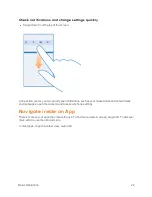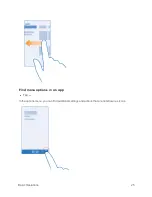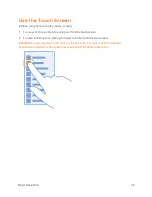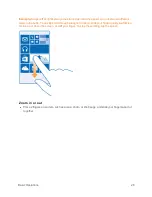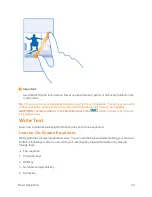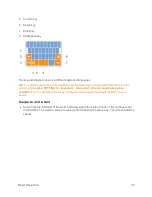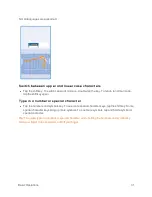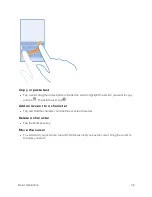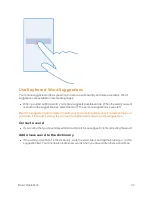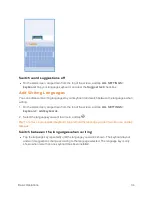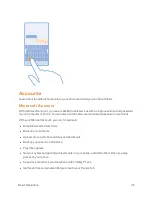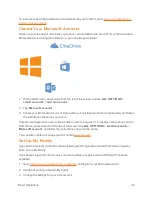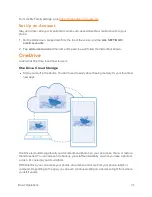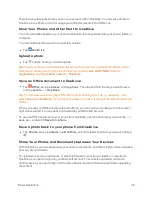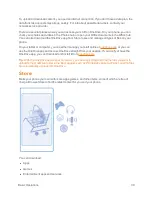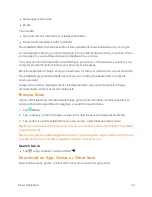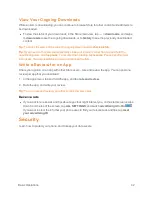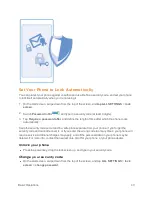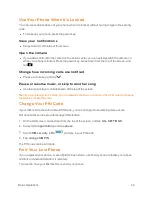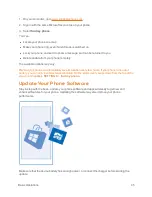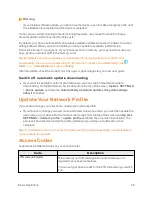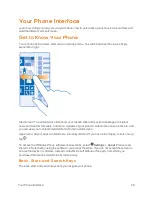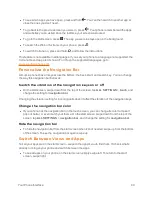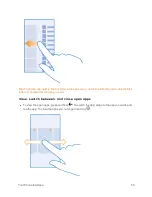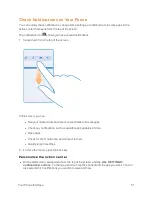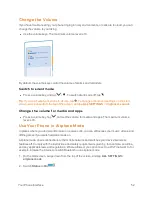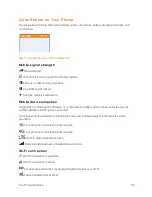Basic Operations
38
There are several places where you can access your stuff on OneDrive. You can save photos to
OneDrive in the Photos hub, or manage your office documents in the Office hub.
Save Your Photos and Other Stuff to OneDrive
You can upload files saved on your phone to OneDrive for easy access from your phone, tablet, or
computer.
You need a Microsoft account to connect to OneDrive.
n
Tap
OneDrive
.
Upload a photo
n
Tap
and the photo you want to upload.
Tip:
To set your phone to automatically upload your future photos or videos to OneDrive, on the
start screen, swipe down from the top of the screen, and tap
ALL SETTINGS
. Swipe to
applications
, and tap
camera
>
OneDrive
.
Save an Office document to OneDrive
n
Tap
Office
, swipe to
places
, and tap
phone
. Then tap and hold the file you want to save,
and tap
save to...
>
OneDrive
.
Tip:
You can also save a document to OneDrive while working on it. Tap
>
save as...,
and
switch
Save to
to
OneDrive
. If you change the Save to location, it changes the default location for
all files.
When you save your Office documents to OneDrive, you can continue working on the document
right where you left it, on any device connected to your Microsoft account.
To save an Office document to your phone from OneDrive, open the document you want, tap
>
save as...
, and switch
Save to
to
phone
.
Save a photo back to your phone from OneDrive
n
Tap
Photos
, swipe to
albums
, tap
OneDrive
, select the folder and photos you want, and tap
.
Share Your Photos and Documents between Your Devices
With OneDrive, you can easily access your photos, documents, and other stuff you have uploaded
from any of your devices.
To upload your photos, documents, or other stuff saved on your phone, tablet, or computer to
OneDrive, you need to sign in to your Microsoft account. To access the uploaded content on
another device, you need to sign in to the same Microsoft account that was used when uploading
the content.