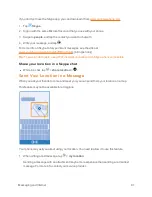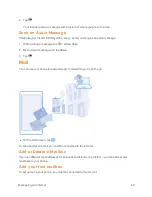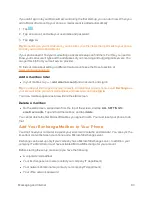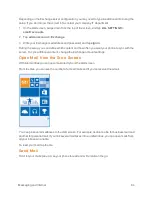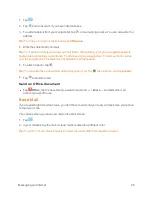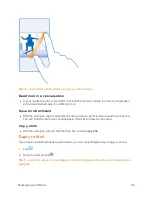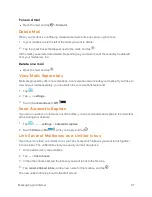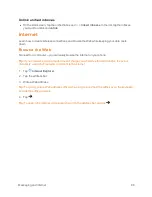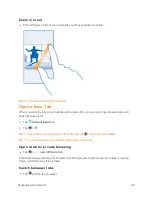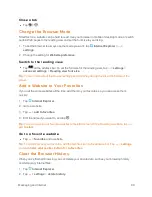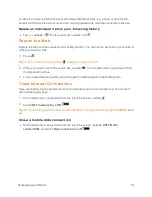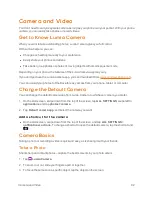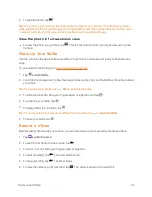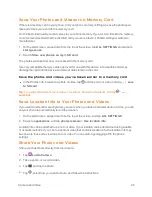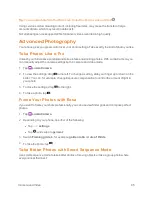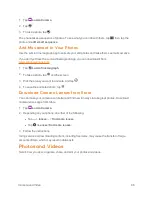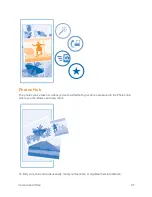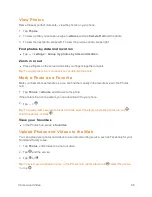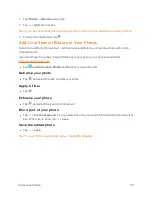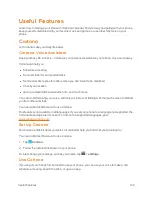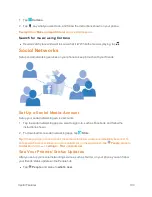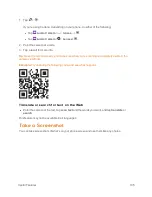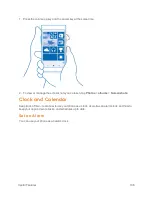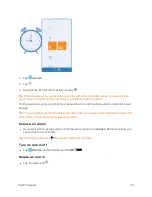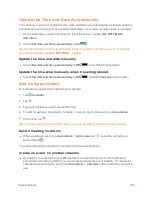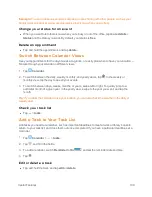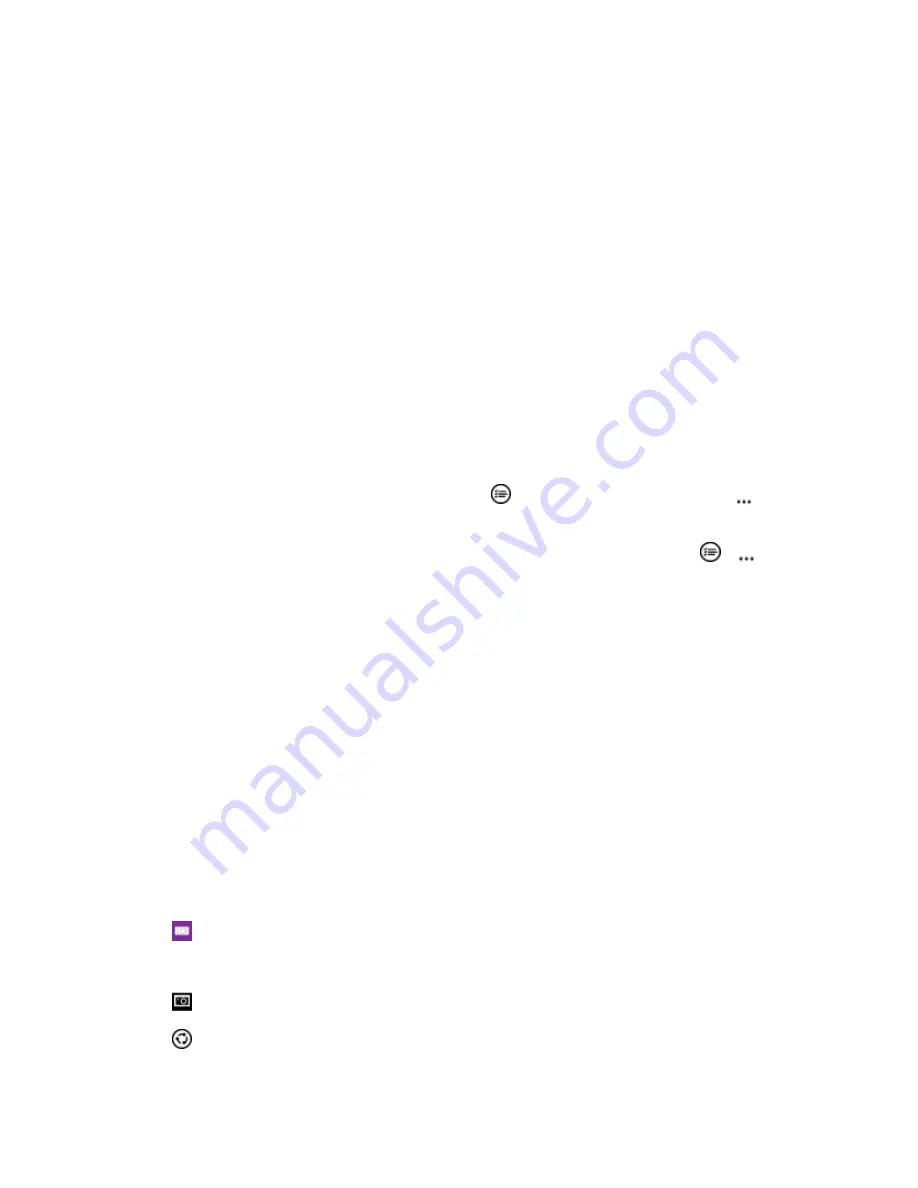
Camera and Video
94
Save Your Photos and Videos to a Memory Card
If there is a memory card in your phone, and your phone memory is filling up, save the photos you
take and videos you record to the memory card.
For the best video quality, record videos to your phone memory. If you record videos to the memory
card, it is recommended that the microSD card you use is a fast 4–128GB card by a well-known
manufacturer.
1. On the start screen, swipe down from the top of the screen, tap
ALL SETTINGS
, and swipe to
storage sense
.
2. Switch
Store new photos on my
to
SD card
.
The photos you take from now on are saved to the memory card.
Use only compatible memory cards approved for use with this device. Incompatible cards may
damage the card and the device and corrupt data stored on the card.
Save the photos and videos you’ve taken earlier to a memory card
n
In the Photos hub, browse to a photo or video, tap
and the photo or video, and tap
>
save
to SD card
.
Tip:
To quickly select all photos or videos in an album, browse to the album, and tap
>
>
select all
.
Save Location Info to Your Photos and Videos
If you want to remember exactly where you were when you took a particular photo or video, you can
set your phone to automatically record the location.
1. On the start screen, swipe down from the top of the screen, and tap
ALL SETTINGS
.
2. Swipe to
applications
, and tap
camera
>
Use location info
.
Location info can be attached to a photo or video, if your location can be determined using satellite
or network methods. If you share a photo or video that contains location info, the location info may
be shown to those who view the photo or video. You can switch geotagging off in the phone
settings.
Share Your Photos and Videos
Share your best shots directly from the camera.
1. Tap
Lumia Camera
.
2. Take a photo, or record a video.
3. Tap
, and tap the photo.
4. Tap
, select how you want to share, and follow the instructions.