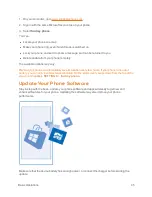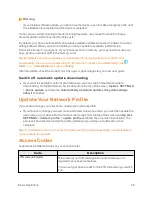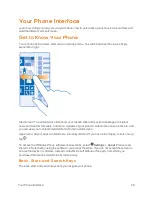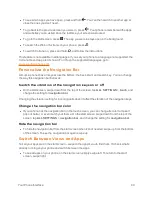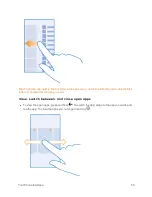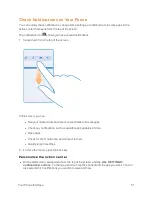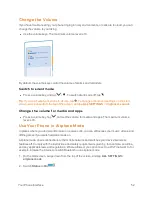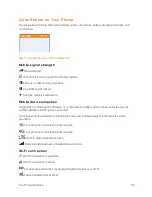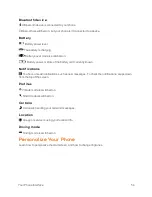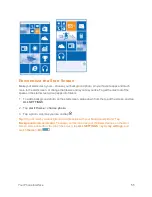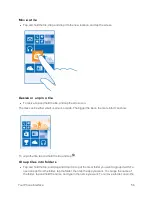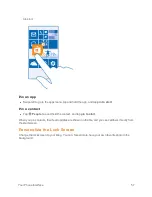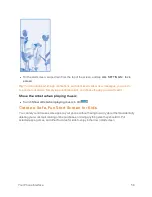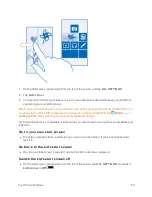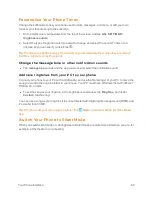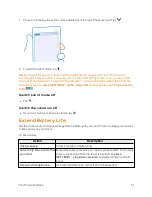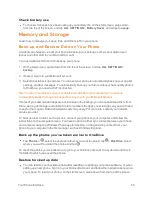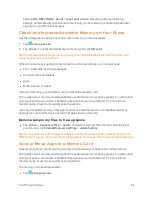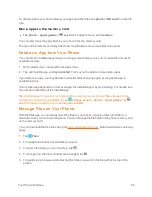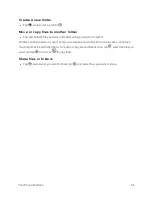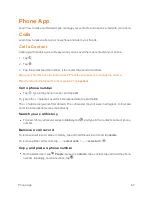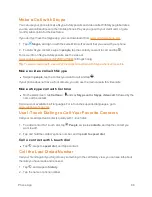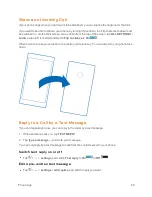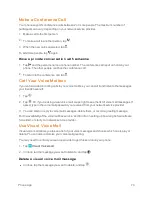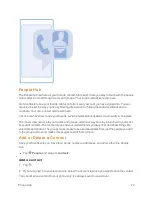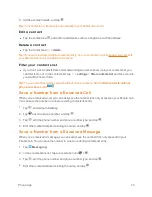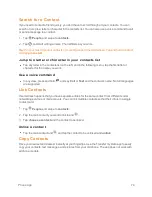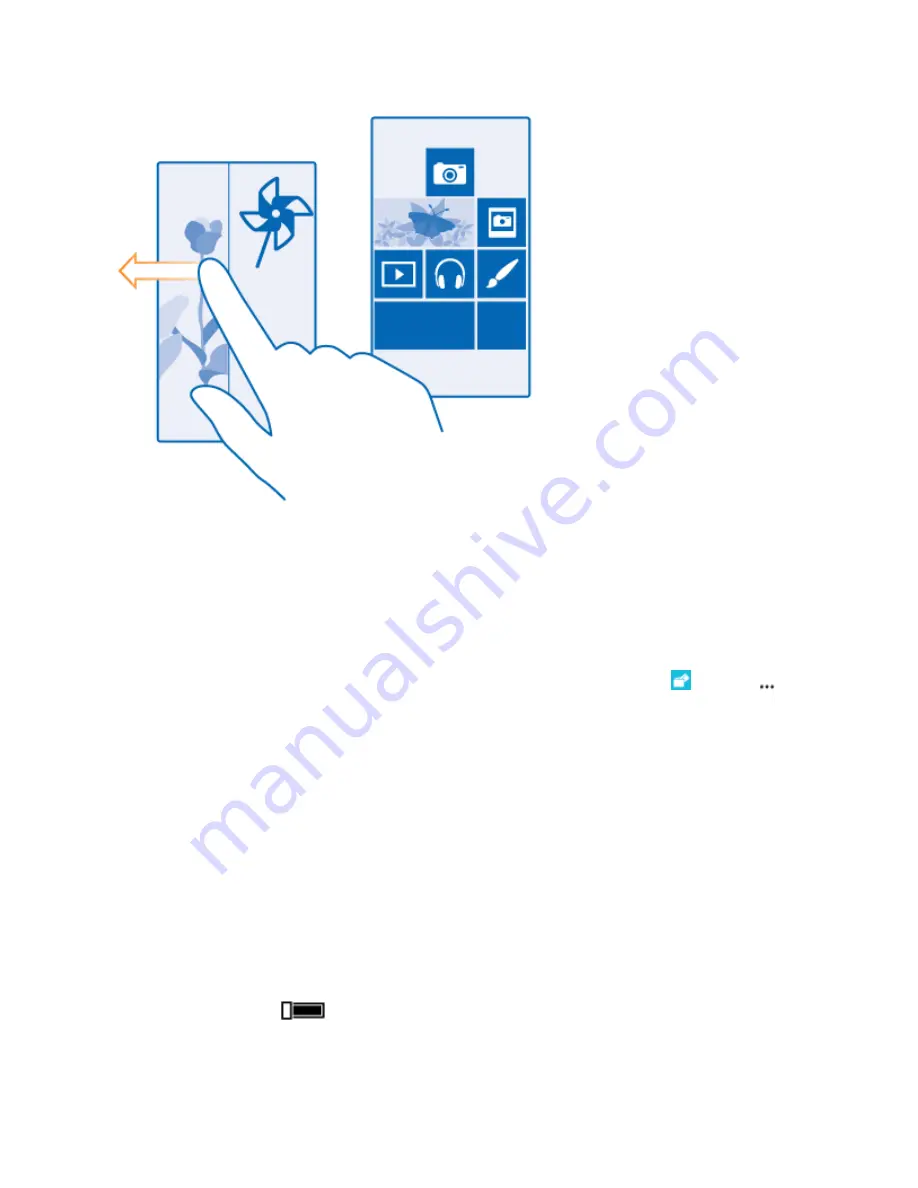
Your Phone Interface
59
1. On the start screen, swipe down from the top of the screen, and tap
ALL SETTINGS
.
2. Tap
kid's corner
.
3. Choose which content your kids can use. You can also set a password to keep your kids from
accessing your own start screen.
Tip:
To let your kids make an in-app purchase, such as buy game points, define a Wallet PIN. You
must type in the Wallet PIN to make each purchase. To define a Wallet PIN, tap
Wallet
>
>
sPIN
. Some purchases may not be available for all ages.
As Internet Explorer is not available in kid's corner, you don’t have to worry about the websites your
kids visit.
Go to your own start screen
n
Press the power key twice, and swipe up on your own lock screen. If you've set a password,
type it in.
Go back to the kid's start screen
n
On your own lock screen, swipe left, and on the kid's lock screen, swipe up.
Switch the kid's start screen off
n
On the start screen, swipe down from the top of the screen, tap
ALL SETTINGS
, and switch
kid's corner
to
Off
.