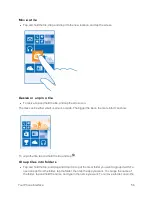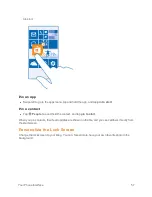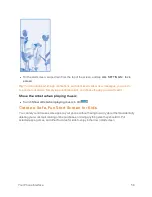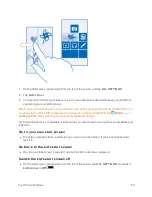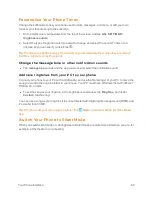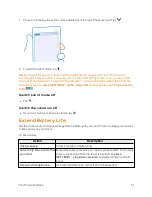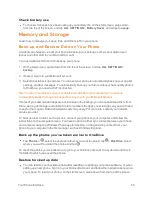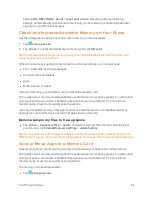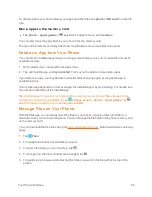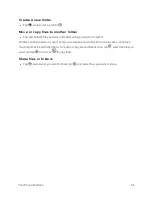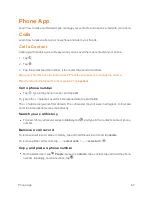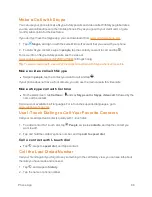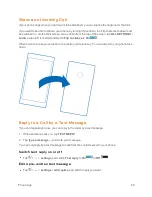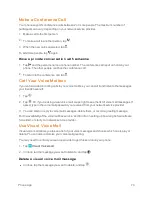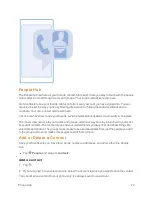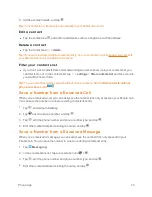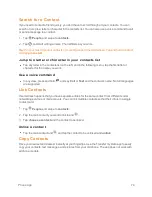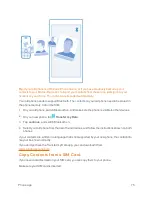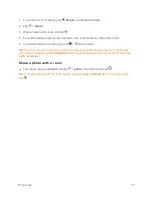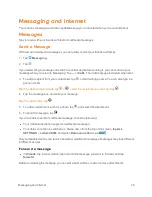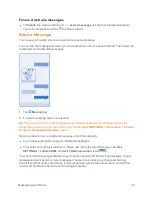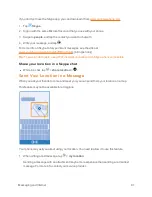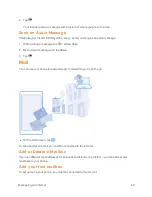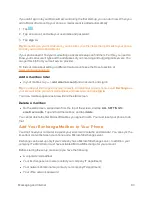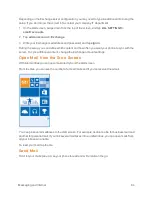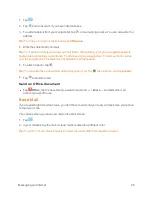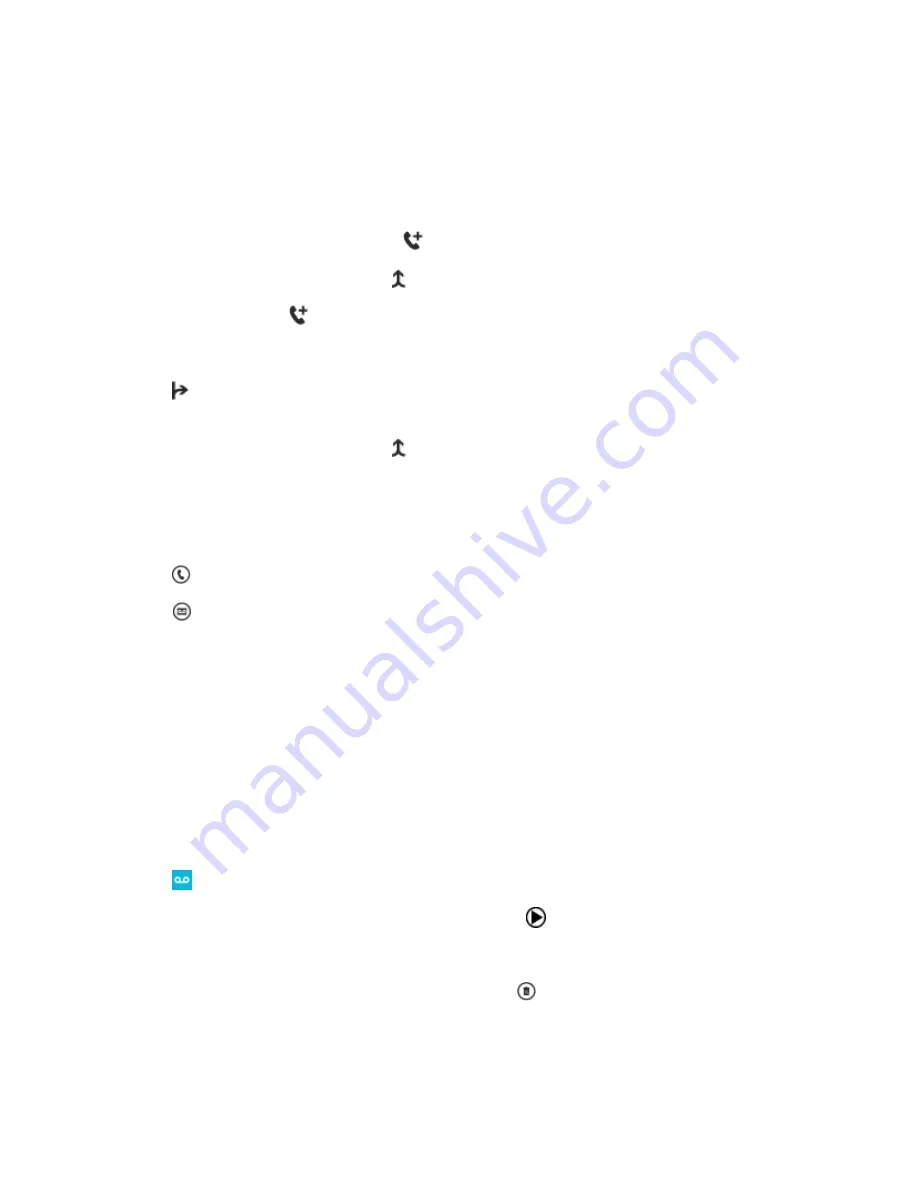
Phone App
70
Make a Conference Call
Your phone supports conference calls between 2 or more people. The maximum number of
participants can vary, depending on your network service provider.
1. Make a call to the first person.
2. To make a call to another person, tap
.
3. When the new call is answered, tap .
To add more people, tap
again.
Have a private conversation with someone
1. Tap and the person's name or phone number. The conference call is put on hold on your
phone. The other people continue the conference call.
2. To return to the conference call, tap .
Call Your Voice Mailbox
If you've forwarded incoming calls to your voice mailbox, you can call it and listen to the messages
your friends have left.
1. Tap
.
2. Tap
. Or, if you’re using visual voice mail, swipe right to see the list of voice mail messages. If
asked, type in the voice mail password you received from your network service provider.
3. You can listen or reply to voice mail messages, delete them, or record a greeting message.
For the availability of the voice mailbox service, and for info on setting up how long before calls are
forwarded, contact your network service provider.
Use Visual Voice Mail
Visual voice mail allows you to see a list of your voice messages and choose which one to play or
delete. You can also customize your voice mail greeting.
You may need to contact your service provider to get this service on your phone.
1. Tap
Visual Voicemail
.
2. In inbox, tap the message you want to listen to, and tap
.
Delete a visual voice mail message
n
In inbox, tap the message you want to delete, and tap
.