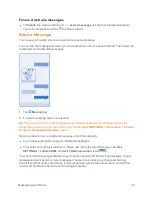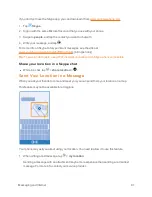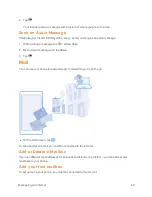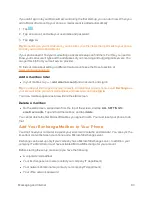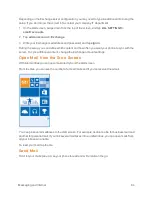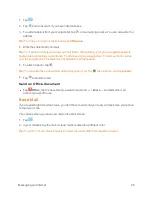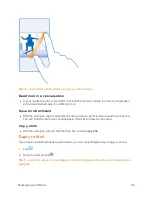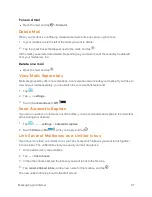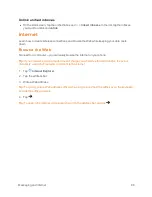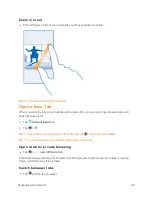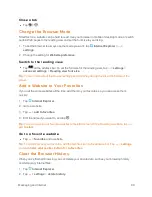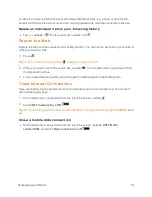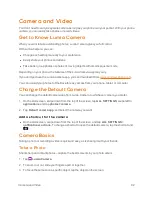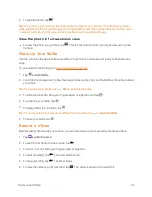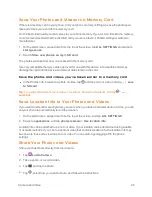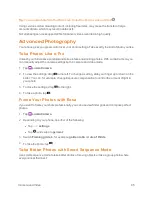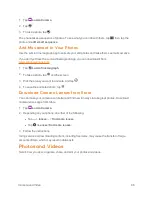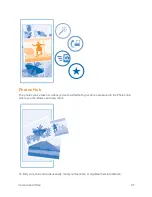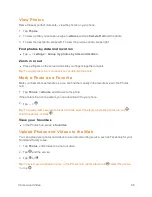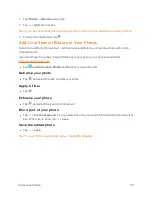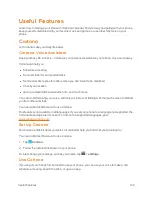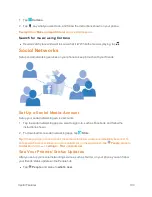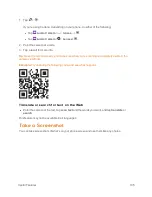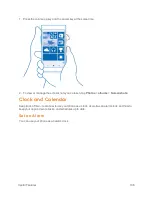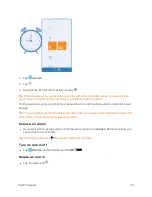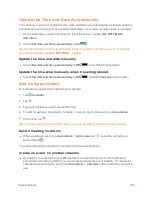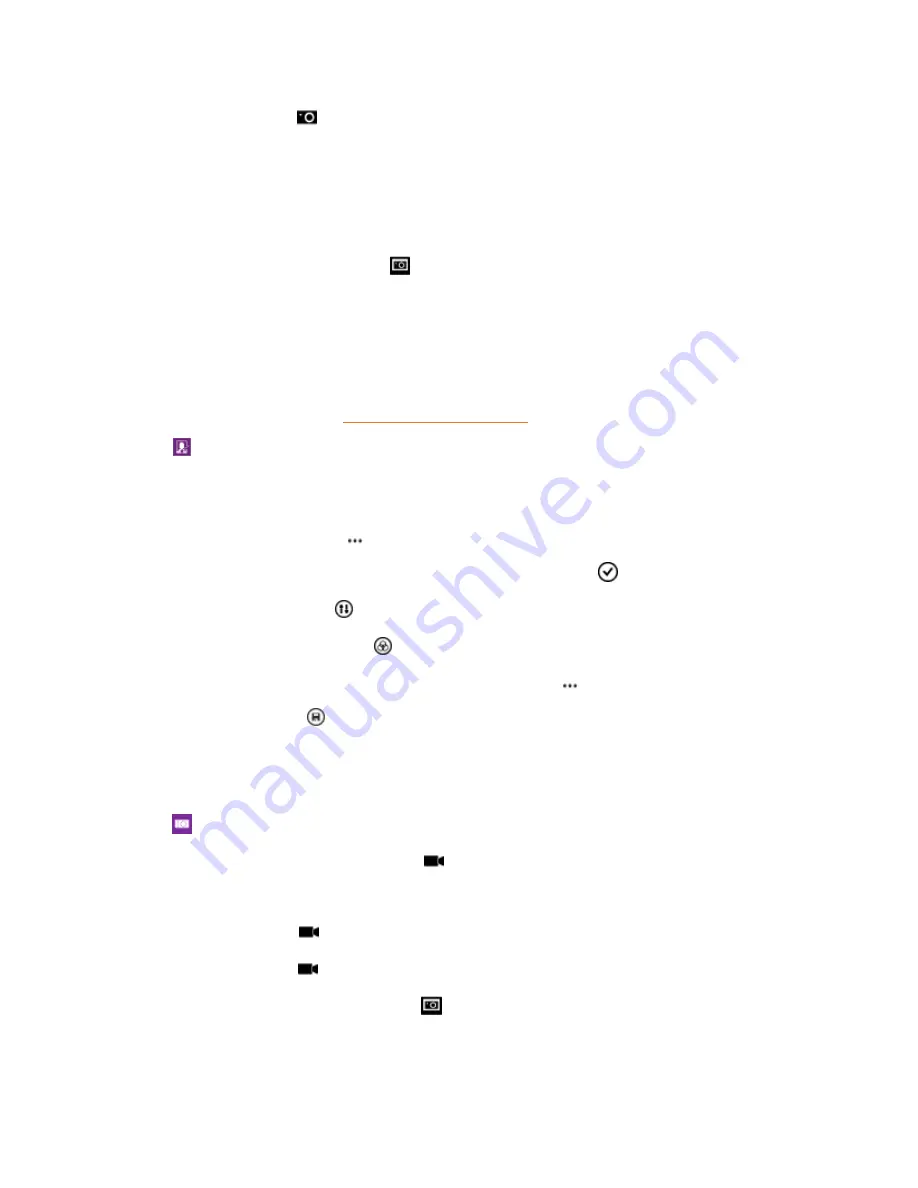
Camera and Video
93
4. To take the photo, tap
.
Tip:
Why not try other cool Lumia apps to make the most of your photos? To reframe your photo
while keeping the full-resolution original, or to apply filters and other special effects, use the Lumia
Creative Studio app. To take great-looking selfies, use the Lumia Selfie app.
View the photo in full-resolution view
n
To view the photo you just took, tap
. This full-resolution photo can only be viewed in Lumia
Camera.
Glam Up Your Selfie
Use the Lumia Selfie app to take cool selfies. Your photo is enhanced and ready to be shared in a
snap.
To download Lumia Selfie, go to
1. Tap
Lumia Selfie
.
2. Look into the camera lens, follow the beeps to line up the shot, and hold still as the camera takes
your photo.
Tip:
To avoid camera shake, tap
>
timer
, and select a delay.
3. To reframe the selfie, slide your fingers apart or together, and tap
.
4. To enhance your selfie, tap
.
5. To apply a filter to your selfie, tap
.
Tip:
To remove all enhancements and filters from the selfie, tap
>
clear all effects
.
6. To save your selfie, tap
.
Record a Video
Besides taking photos with your phone, you can also capture your special moments as videos.
1. Tap
Lumia Camera
.
2. To switch from photo to video mode, tap
.
3. To zoom in or out, slide your fingers apart or together.
4. To start recording, tap
. The timer starts to run.
5. To stop recording, tap
. The timer stops.
6. To view the video you just recorded, tap . The video is saved in Camera Roll.