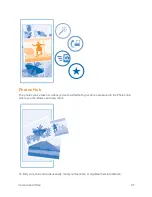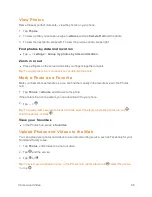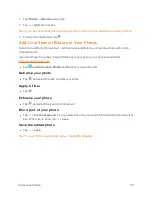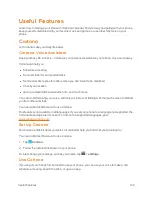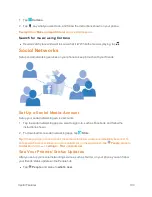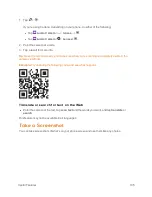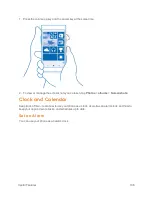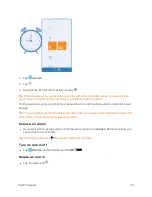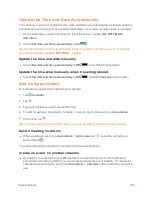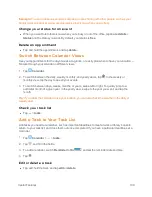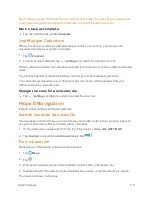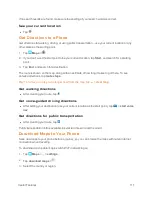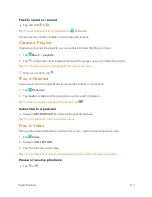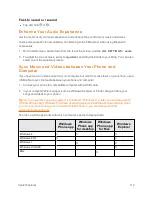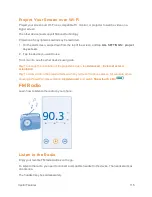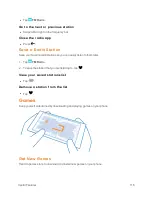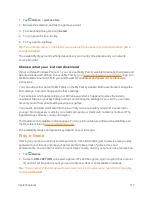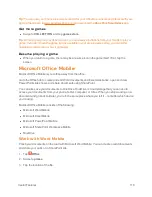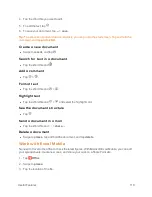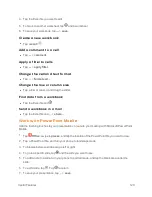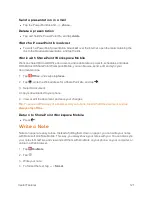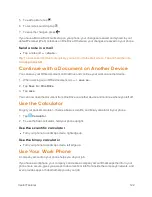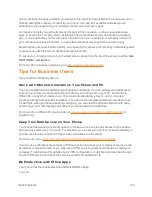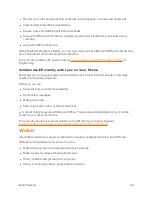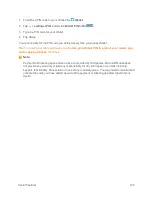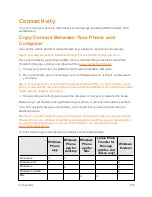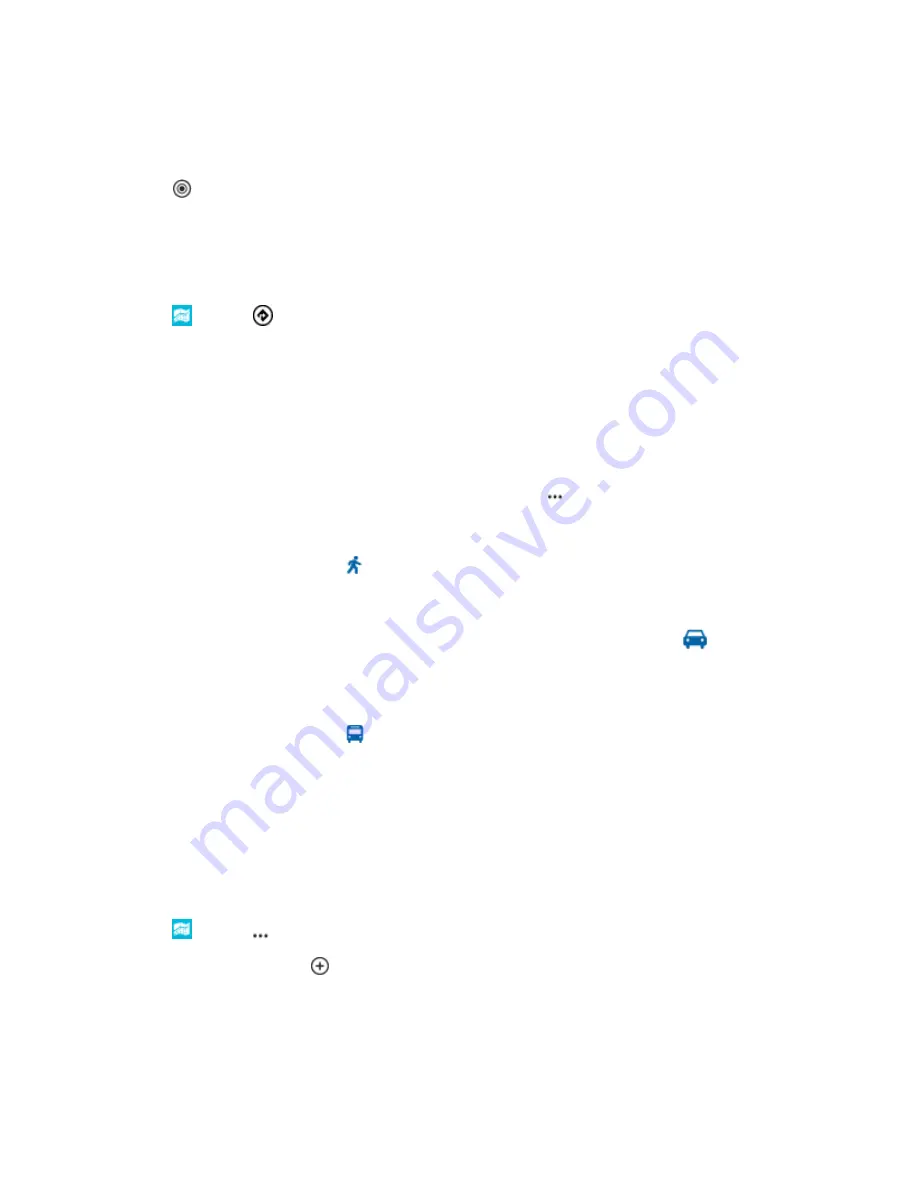
Useful Features
111
If no search results are found, make sure the spelling of your search words is correct.
See your current location
n
Tap
.
Get Directions to a Place
Get directions for walking, driving, or using public transportation – use your current location or any
other place as the starting point.
1. Tap
Maps
>
.
2. If you don't want the start point to be your current location, tap
Start
, and search for a starting
point.
3. Tap
End
, and search for a destination.
The route is shown on the map, along with an estimate of how long it takes to get there. To see
detailed directions, tap
route steps
.
Tip:
To remove a route you no longer need from the map, tap
>
clear map
.
Get walking directions
n
After creating your route, tap
.
Get voice-guided driving directions
n
After setting your destination (use your current location as the start point), tap
>
start voice
nav
.
Get directions for public transportation
n
After creating your route, tap
.
Public transportation info is available in selected cities around the world.
Download Maps to Your Phone
Save new maps to your phone before a journey, so you can browse the maps without an internet
connection when travelling.
To download and update maps, switch Wi-Fi networking on.
1. Tap
Maps
>
>
settings
.
2. Tap
download maps
>
.
3. Select the country or region.