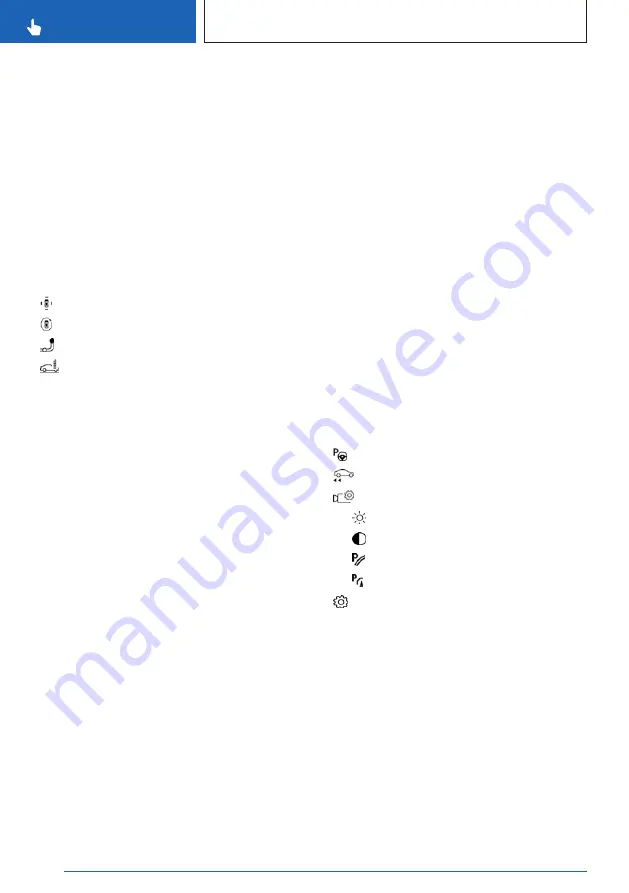
3
Side view
4
Automatic camera perspective
5
Movable unobstructed camera perspective
6
Toolbar, right
7
Rearview camera
8
Selection window
Toolbar on the left
The left toolbar can be used for the direct se-
lection of various views via iDrive. Move the
Controller to the left, if needed.
▷
"Parking": around the vehicle.
▷
"3D view": available camera.
▷
"Trailer hitch".
▷
"Car wash".
Side view
The side view can be selected for the right or
left vehicle side.
This view helps when positioning the vehicle at
the curb or with other obstacles on the side by
displaying the side surroundings.
The side view looks from rear to front and, in
case of danger, focuses automatically on pos-
sible obstacles.
Automatic camera perspective
The automatic camera perspective shows a
steering-dependent view in the respective driv-
ing direction.
This perspective adapts to the respective driv-
ing situation.
As soon as obstacles are detected, the view
changes to a fixed display of the area in front
or at the rear behind the bumper or, if neces-
sary, changes to a side view.
When reverse gear is engaged, the automatic
camera perspective is, if necessary, exited and
the system uses a fixed perspective of the
rearview camera. If necessary, manually se-
lect the automatic camera perspective when
reverse gear is engaged. The automatic cam-
era perspective will be retained for the current
parking operation.
Movable unobstructed camera
perspective
With selection of the movable camera perspec-
tive, a circle appears on the Control Display.
By turning the Controller or via touch function,
specified perspectives on the circle can be se-
lected.
The current perspective is marked with a cam-
era icon.
To leave the function, move the Controller
sideways and select another camera function.
Toolbar on the right
Assistance functions can be activated and
settings can be entered via the right toolbar
via iDrive. Move the Controller to the right, if
needed.
▷
"Autom. Parking".
▷
"Back-up Assistant".
▷
"Camera image":
▷
"Brightness".
▷
"Contrast".
▷
"Parking aid lines".
▷
"Obstacle mark.".
▷
"Settings": apply settings, for instance
to use the activation points for Panorama
View.
Rearview camera
The rearview camera helps when reverse
parking and maneuvering. The area behind the
vehicle is shown on the Control Display.
Selection window
The individual camera perspectives can be se-
lected in the selection window via iDrive.
Seite 278
CONTROLS
Driver assistance systems
278
Online Edition for Part no. 01405A604A9 - VI/22
Summary of Contents for X5 xDrive45e PLUG-IN HYBRID 2022
Page 1: ...OWNER S MANUAL BMW X5 PLUG IN HYBRID Content A Z Online Edition for Part no 01405A604A9 VI 22 ...
Page 2: ......
Page 33: ...On the road QUICK REFERENCE 33 Online Edition for Part no 01405A604A9 VI 22 ...
Page 329: ...Cargo area CONTROLS 329 Online Edition for Part no 01405A604A9 VI 22 ...
Page 345: ...Saving fuel DRIVING TIPS 345 Online Edition for Part no 01405A604A9 VI 22 ...
Page 421: ...Appendix REFERENCE 421 Online Edition for Part no 01405A604A9 VI 22 ...
Page 440: ... BL5A604A9002 01405A604A9 ue Online Edition for Part no 01405A604A9 VI 22 ...
Page 441: ......
Page 442: ......
















































