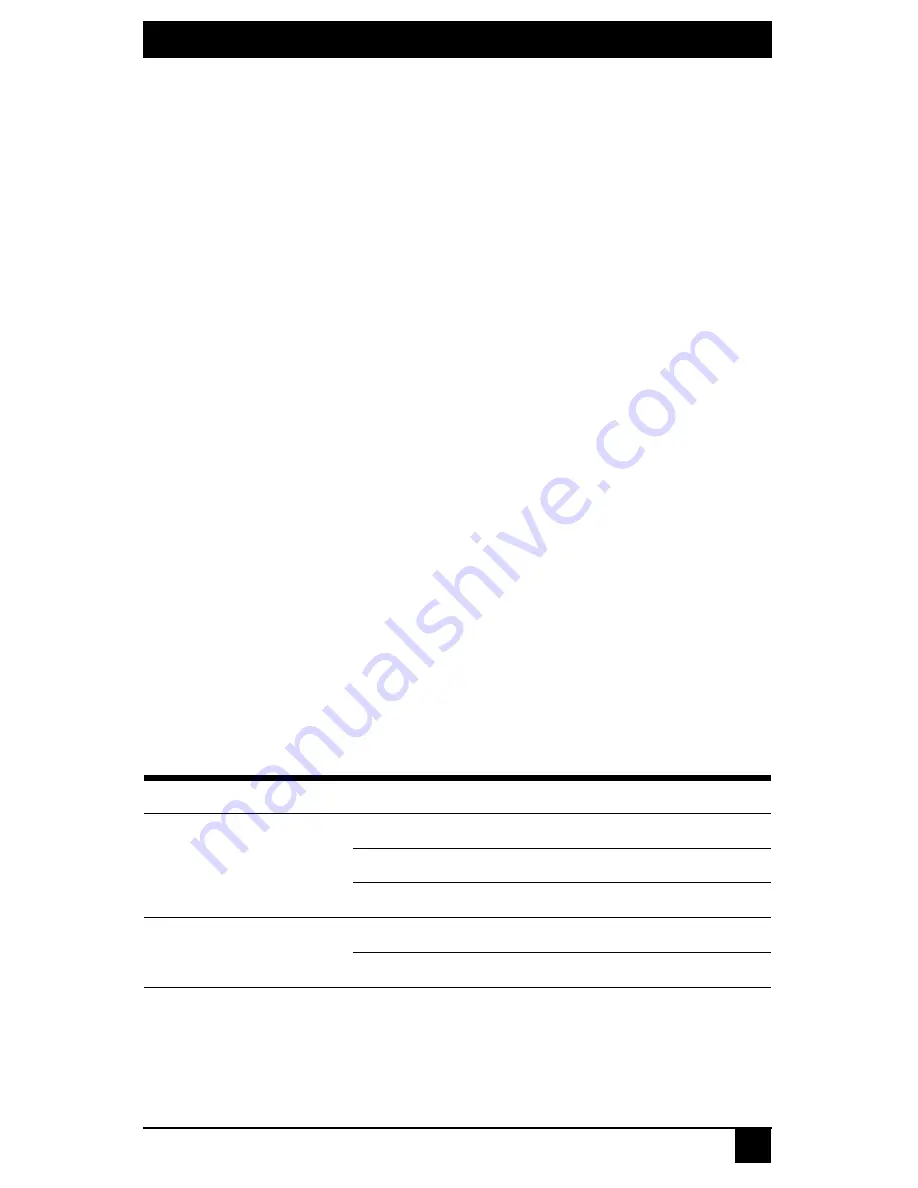
CHAPTER 4: OPERATIONS
35
4. Operations
4.1 Overview
Operating a workstation through the DTX Extender System is no different than working
directly connected to your workstation. All peripherals operate as if directly connected,
even though the workstation is located at a distance. When you turn on the DTX user
station, a connection is automatically established with the workstation.
While the default settings of your DTX Extender System will work in most environments,
you may configure the settings to better fit your system. Internal settings such as
connection settings can be configured via the serial menu. You can also upgrade the DTX
Extender System via the serial menu. See “Flash Upgrading your DTX Extender System”
on page 55 for more information.
The administrator can configure Matrix Mode so that there is a fixed association between
a user and the target PC. A user can have a fixed association with a specific target PC or
have access to other target PCs. The user may choose which target PC to connect to via the
OSD.
LED identification
Front panel
There are two blue LEDs on the front panel of an DTX user station. The
PWR
LED will
light up when the user station has been turned on. The
ACTIVE
LED will blink slowly
until the user station establishes a connection with the transmitter. When a connection has
been established between the user station and transmitter, the
ACTIVE
LED will stop
blinking and will remain lit.
Rear panel
Two LEDs are built into both the RJ-45 connector on the rear of the user station and into
the RJ-45 connector on the transmitter.
4.2 Accessing the System
When an DTX user station is turned on, it will automatically initiate a connection with the
remote workstation. A series of messages will be displayed on the screen to inform you of
Table 4.1 RJ-45 Connector LEDs
LED
Indication
Meaning
LED 1
Green static
Linked at 1 Gbps
Green flashing
Linked at 100 Mbps
Green off
No Link
LED 2
Yellow static
Linked but no activity
Yellow flashing
Transmit/receive activity
Summary of Contents for ServSwitch DTX5000
Page 1: ......
Page 2: ......
Page 3: ...SERVSWITCH DTX5000 5001 5002 USER GUIDE I ServSwitch DTX5000 5001 5002 User Guide...
Page 6: ...SERVSWITCHTM FAMILY IV...
Page 10: ...SERVSWITCHTM FAMILY VIII...
Page 12: ...SERVSWITCH DTX5000 5001 5002 USER GUIDE X...
Page 32: ...SERVSWITCH DTX5000 5001 5002 USER GUIDE 20...
Page 82: ...SERVSWITCH DTX5000 5001 5002 USER GUIDE 70...
Page 90: ...SERVSWITCH DTX5000 5001 5002 USER GUIDE 78...
Page 95: ...NOTES 83...
Page 96: ...NOTES 84...
Page 97: ......
Page 98: ......















































