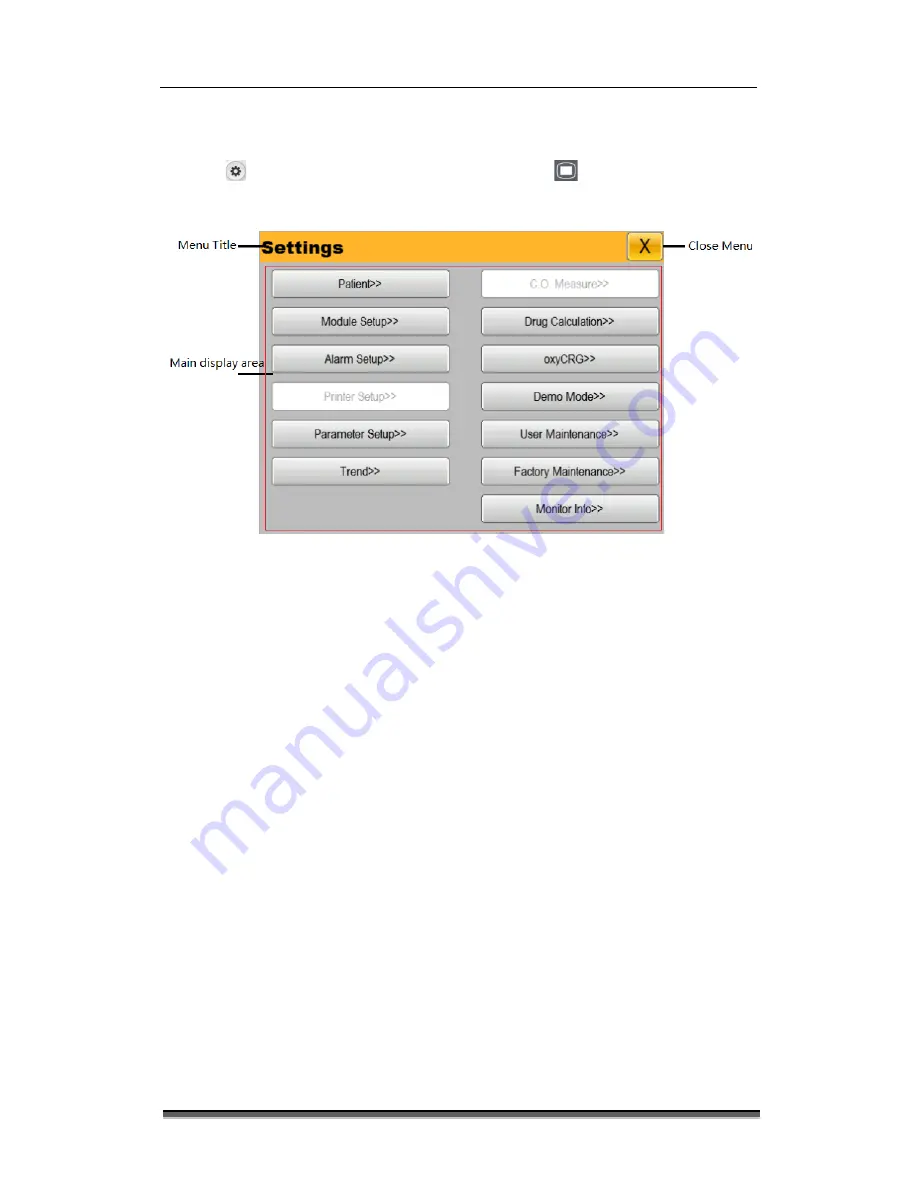
BT-770 Operation manual
35
P/N : 770-ENG-OPM-EUR-D03
Bistos Co., Ltd.
2018.05
3.3.5
Using menu
Select the
[Settings] smart key on the monitor or press the
[Setting] key on the monitor
panel to open the “Settings” mode as shown below. You can set-up the monitor.
Figure 3-1: ”Setting” menu
The style of other menus is basically similar to the
“
Settings
”
, and generally consists of the
following components:
•
Menu title: A title of the current menu.
•
Close menu: Close the current menu. Exit the current menu or close the current menu
and return to the previous menu.
•
Main display area: Display options, buttons or prompt messages. The symbol
“
>>
”
indicates that selecting this option can enter the corresponding submenu.
•
Confirmation key area: Some menus contain a confirmation key area to confirm the
menu operations, including confirmation and cancel key.






























