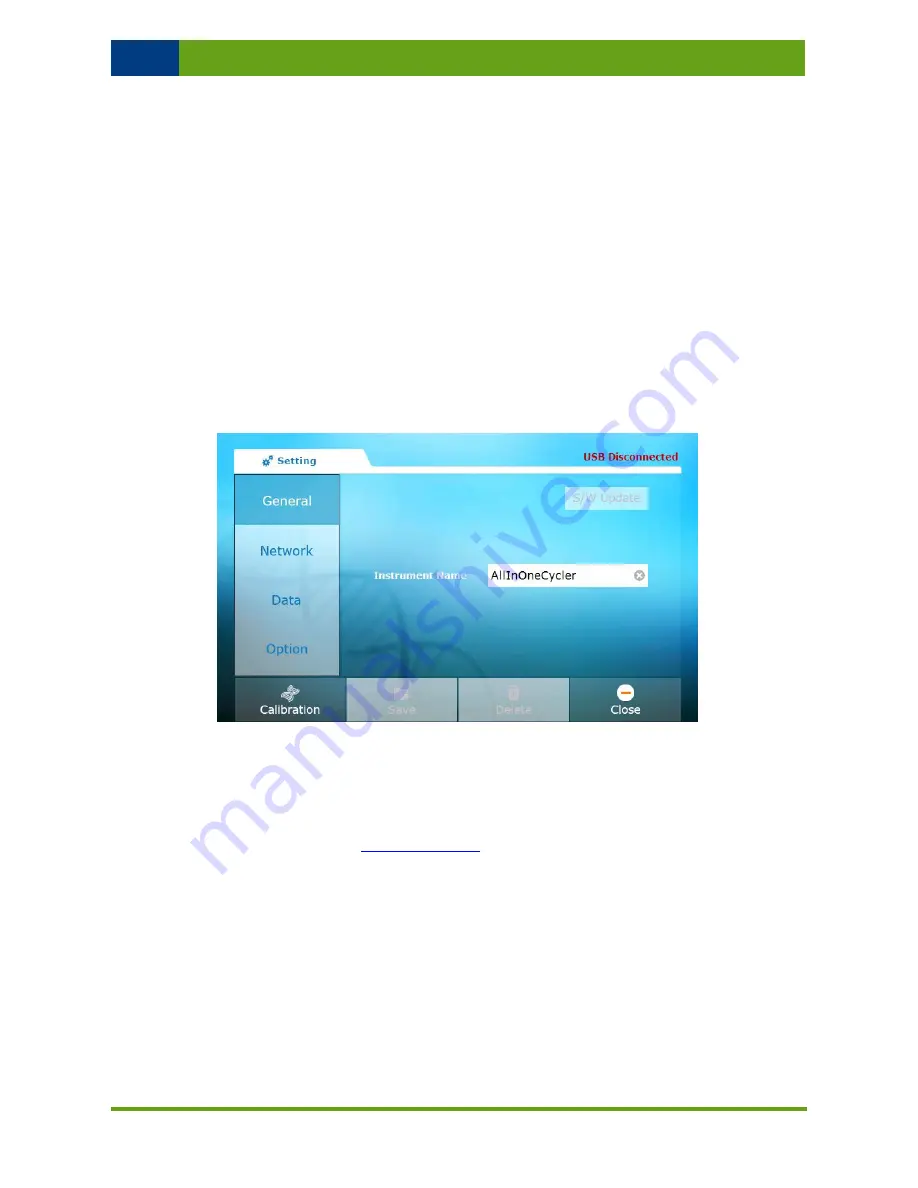
AllInOneCycler
TM
/
Thermal Block
39
www.bioneer.com
BQ-042-101-01
Revision : 0(2012-12-07)
6.
Setting menu
The instrumental settings and their inspection can be checked in the ‘Setting’ menu. In
addition, the user can manage the protocol files and folders
Press ‘Setting’ icon at ‘Home’ menu, and the ‘Setting’ screen will be displayed.
There are four sub-menus on the left side of the ‘Setting’ screen.
(1)
General
In this sub-menu, the user can set the instrument name and update
All
I
nOneCycler
TM
software.
Figure 28. Setting screen of the
All
I
nOneCycler
TM
1)
Software update
a)
Before updating software of
All
I
nOneCycler
TM
, download the recent version from the
Bioneer website (
www.bioneer.com
). Once most current software has been
downloaded,create new folder named ‘USB:\All
I
nOneCycler_Update’ in USB, and
then copy the software to the folder.
b)
Insert USB drive to the USB ports in front or rear (lower) of
All
I
nOneCycler
TM
(See
figure 2 and 3 at p. 13). A few seconds later, the message ‘USB Disconnected’ with
red color will change to ‘USB Connected’ with green color on the right top side of the
screen, and the ‘S/W Update’ button will be activated.






























