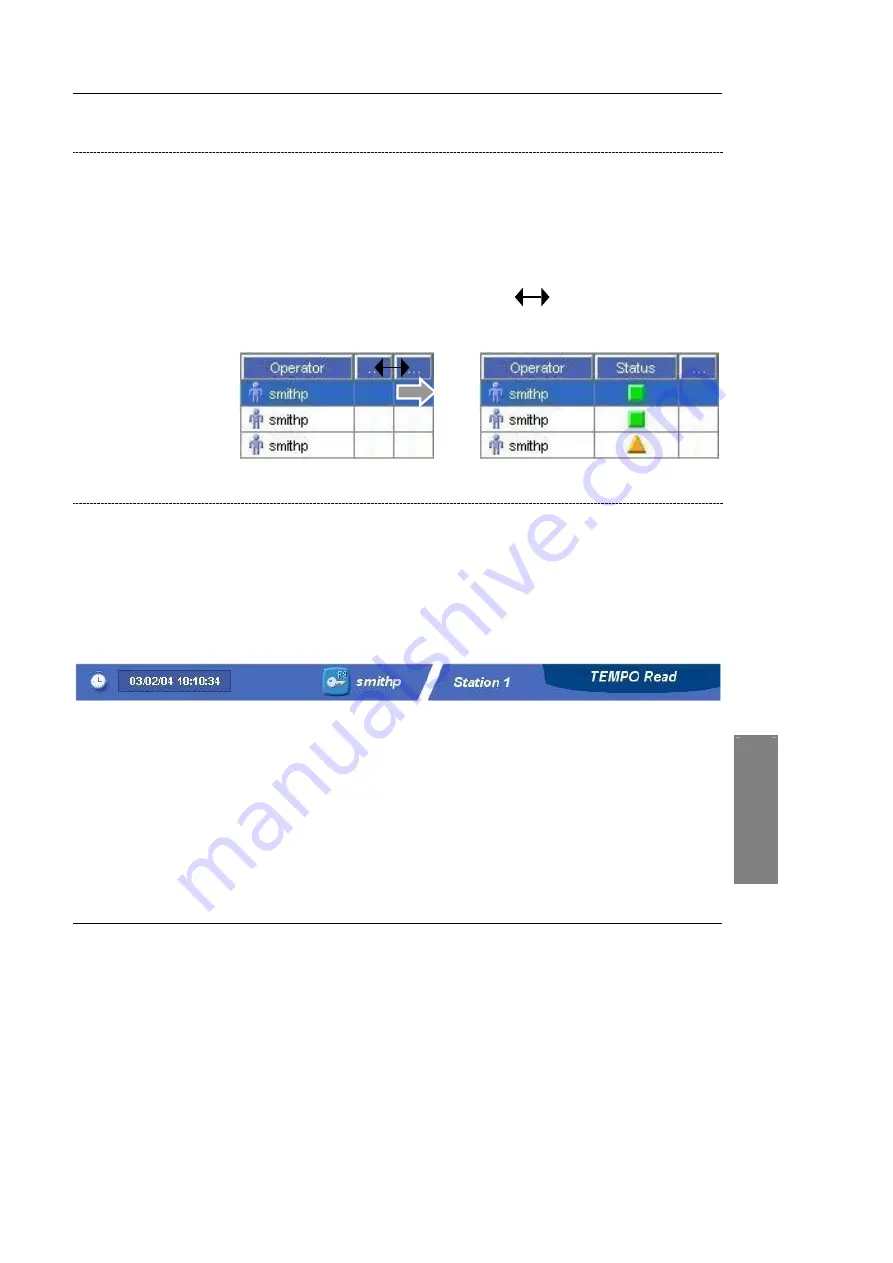
Using the TEMPO ® system
Description of the Welcome Screen on the Reading Station
1
2
3
4
5
TEMPO
®
Reading Station
User’s Manual
5-11
Work fi el d
The content of the work field varies according to the information displayed. This
field generally consists of a table containing various items of information.
Depending on the order of priority in which information is displayed, the size of
certain columns may be reduced.
To change the width of a column in order to view the information it contains:
•
Place the cursor at the right-hand edge of the column you want to resize.
The cursor changes to a double arrow:
•
Click and move the double arrow until the column is the size you want.
Status bar
The status bar shows:
−
The date and time.
−
The identifier of the user who opened the current work session.
−
The computer identifier.
−
The name of the
TEMPO
®
application in use (
TEMPO
®
Prep
,
TEMPO
®
Read
or
TEMPO
®
Admin
).
Figure 5-4:
TEMPO
®
Read
Status bar
Note:
The icon for logging out or shutting down the software is also located on the
status bar.
Summary of Contents for TEMPO
Page 2: ......
Page 6: ......
Page 26: ......
Page 30: ......
Page 38: ......
Page 52: ......
Page 56: ......
Page 58: ......
Page 110: ......
Page 212: ......
Page 228: ......
Page 250: ......
Page 252: ......
Page 254: ......
Page 255: ...TEMPO Reading Station User s Manual NOTES 1 Notes ...
Page 256: ...Index NOTES 2 TEMPO Reading Station User s Manual ...
Page 257: ...Index TEMPO Reading Station User s Manual NOTES 3 ...
Page 258: ...The logo is a registered and protected trademark of bioMérieux sa or one of its subsidiaries ...






























