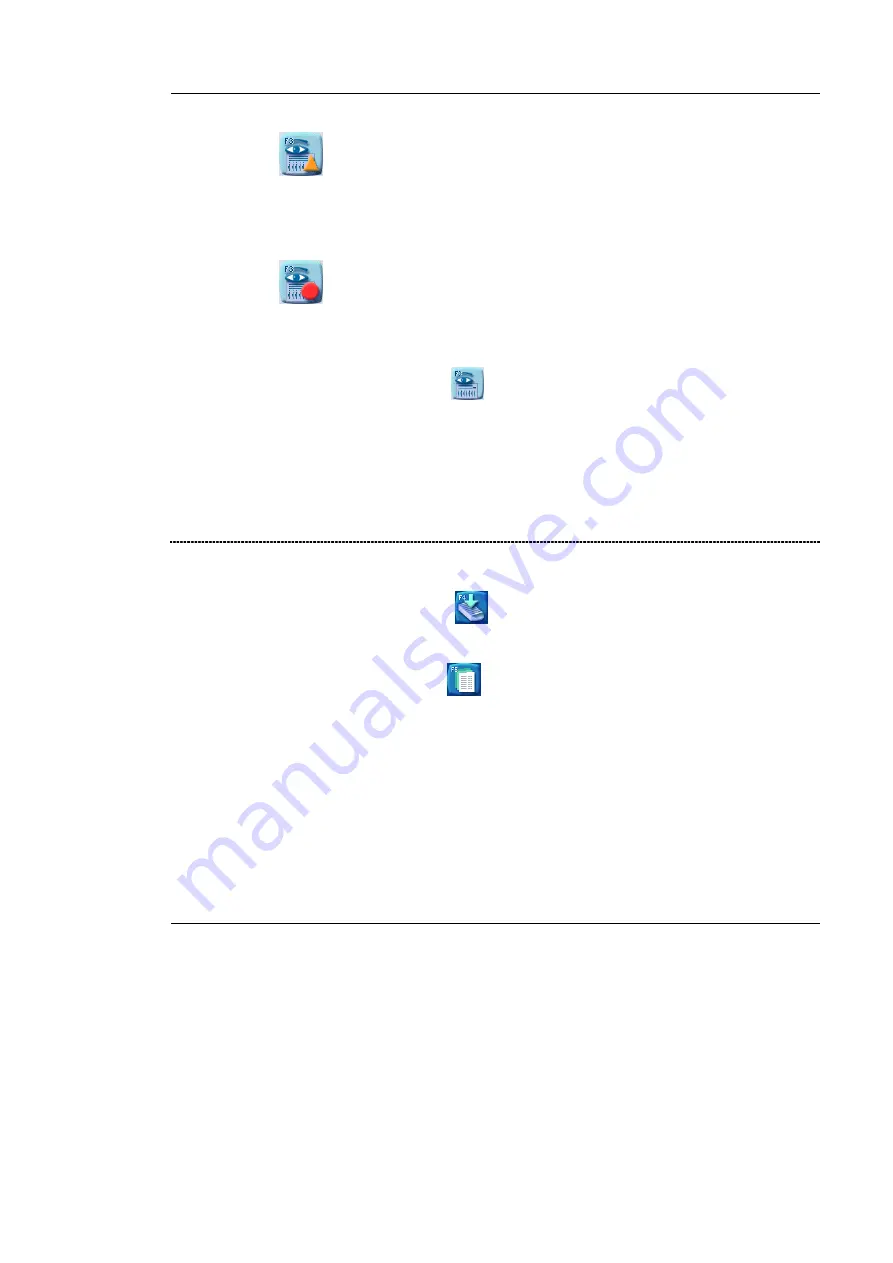
Using the TEMPO ® system
Description of the Welcome Screen on the Reading Station
5-10
TEMPO
®
Reading Station
User’s Manual
−
At least one rack has been read and has generated a warning message, but
has not been validated by the user.
or
−
A warning message concerning the
TEMPO
®
Reader
is displayed
−
At least one rack has been read and has generated an error message, but
has not been validated by the user.
or
−
The
TEMPO
®
Reader
is unusable.
•
Click on icon
or press the
<
F3
>
key to access the window for
managing racks which have been read and viewing the status of the
TEMPO
®
Reader
(see Managing rack readings and viewing the status of
the
TEMPO ®
Reader
on page 5-36).
Note:
The alarm status icon may flash (orange triangle and red circle) until you view
the cause of the alarms.
Na vi gati on area
The navigation area gives access to the “Manual preparation of a rack” window
and the “Test results management” window:
•
Click on icon
or press the
<
F4
>
key to access the “Manual
preparation of a rack” window (see Preparing a rack using an empty rack on
page 5-46).
•
Click on icon
or press the
<
F5
>
key to access the “Manage Test
Results” window (see Managing test results on page 5-25).
Summary of Contents for TEMPO
Page 2: ......
Page 6: ......
Page 26: ......
Page 30: ......
Page 38: ......
Page 52: ......
Page 56: ......
Page 58: ......
Page 110: ......
Page 212: ......
Page 228: ......
Page 250: ......
Page 252: ......
Page 254: ......
Page 255: ...TEMPO Reading Station User s Manual NOTES 1 Notes ...
Page 256: ...Index NOTES 2 TEMPO Reading Station User s Manual ...
Page 257: ...Index TEMPO Reading Station User s Manual NOTES 3 ...
Page 258: ...The logo is a registered and protected trademark of bioMérieux sa or one of its subsidiaries ...






























