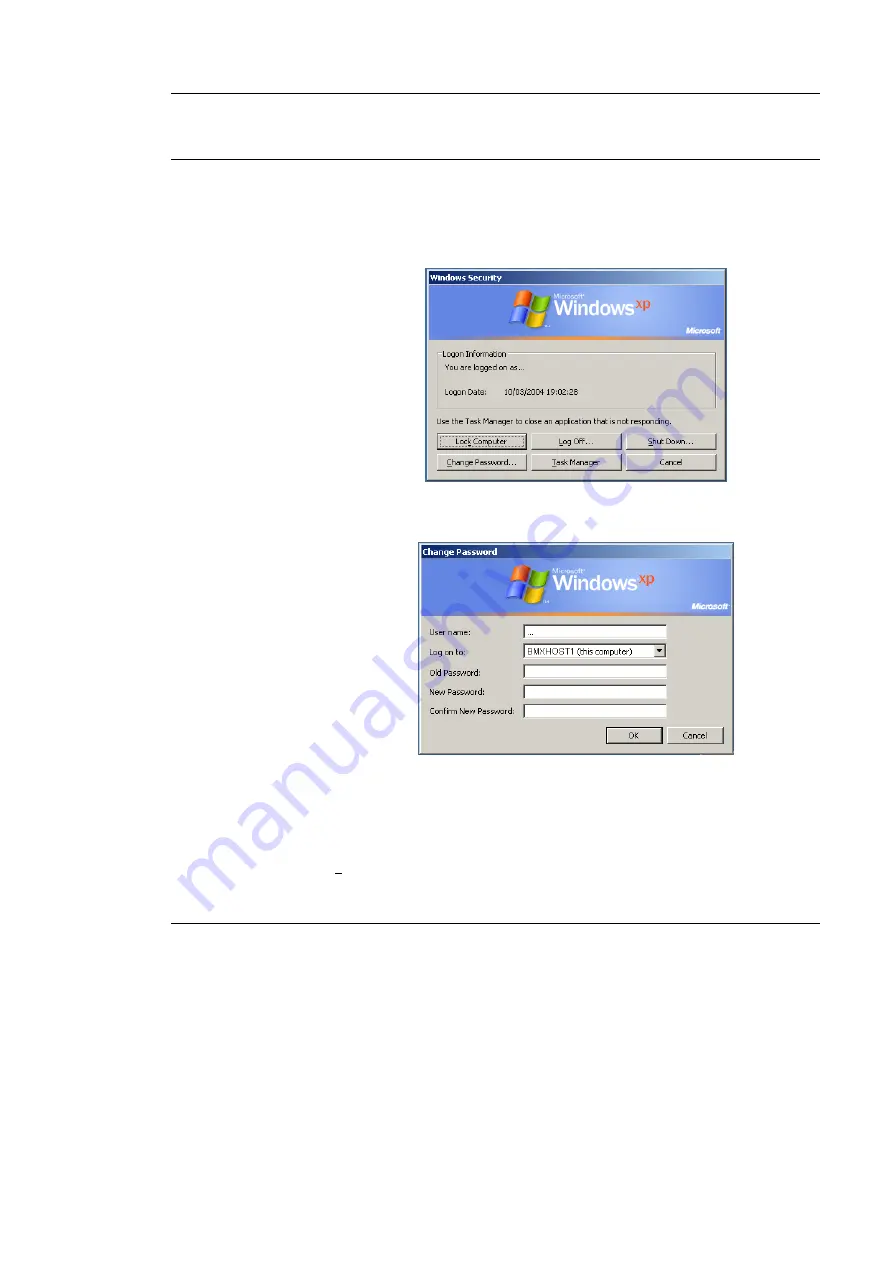
User management
Changing of a password by a user
7-16
TEMPO
®
Reading Station
User’s Manual
C h a n g i n g o f a p a s s w o r d b y a u s e r
If the user with an
ADMINISTRATOR
profile has given permission (see Assigning
user permissions and rights on page 7-9) a user can change a password:
•
Simultaneously press
<Ctrl>
,
<Alt>
and
<Del>
.
The Windows security dialog box is displayed.
•
Click on "Change password…".
The "Change Password" dialog box opens.
•
Enter the user name, the old password and the new password (twice).
Note:
The password must include at least 8 characters.
•
Click "OK" to confirm the change of password.
The Windows Security dialog box is displayed again.
•
Click "Cancel" to return to the
TEMPO
®
applications.
Summary of Contents for TEMPO
Page 2: ......
Page 6: ......
Page 26: ......
Page 30: ......
Page 38: ......
Page 52: ......
Page 56: ......
Page 58: ......
Page 110: ......
Page 212: ......
Page 228: ......
Page 250: ......
Page 252: ......
Page 254: ......
Page 255: ...TEMPO Reading Station User s Manual NOTES 1 Notes ...
Page 256: ...Index NOTES 2 TEMPO Reading Station User s Manual ...
Page 257: ...Index TEMPO Reading Station User s Manual NOTES 3 ...
Page 258: ...The logo is a registered and protected trademark of bioMérieux sa or one of its subsidiaries ...






























