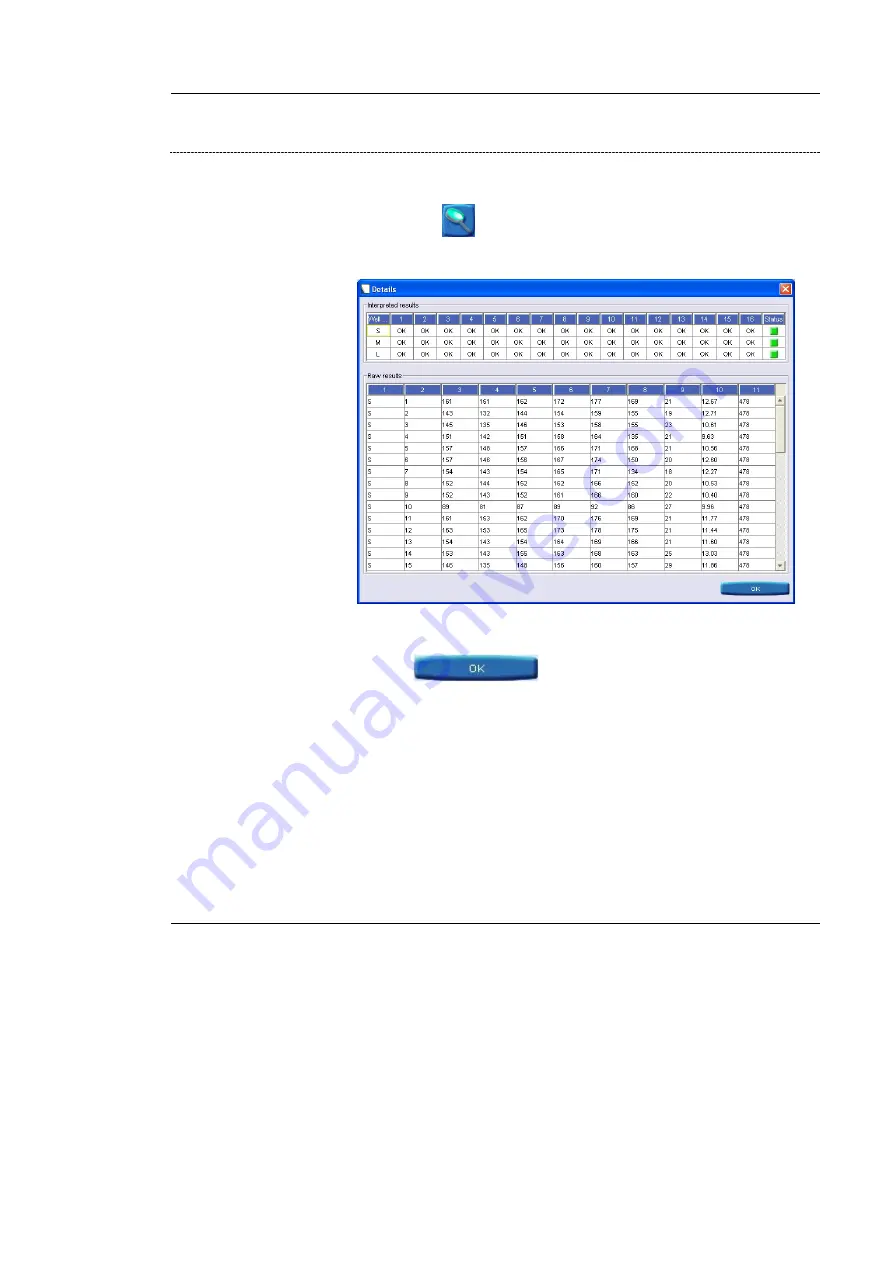
TEMPO ® Check
Control of the measurement performance of the TEMPO ® Reader
10-10
TEMPO
®
Reading Station
User’s Manual
Di spl ayi ng
T E MP O
®
QC card d et ai l s
•
Select a card reading from a list of readings performed for the control (table
on the right) in the work field.
•
Click on icon
in the control area.
The window displays the details of a
TEMPO
®
QC
card.
Figure 10-6: Display of the details of a
TEMPO
®
QC
card
•
Click on
to close the window.
Summary of Contents for TEMPO
Page 2: ......
Page 6: ......
Page 26: ......
Page 30: ......
Page 38: ......
Page 52: ......
Page 56: ......
Page 58: ......
Page 110: ......
Page 212: ......
Page 228: ......
Page 250: ......
Page 252: ......
Page 254: ......
Page 255: ...TEMPO Reading Station User s Manual NOTES 1 Notes ...
Page 256: ...Index NOTES 2 TEMPO Reading Station User s Manual ...
Page 257: ...Index TEMPO Reading Station User s Manual NOTES 3 ...
Page 258: ...The logo is a registered and protected trademark of bioMérieux sa or one of its subsidiaries ...






























