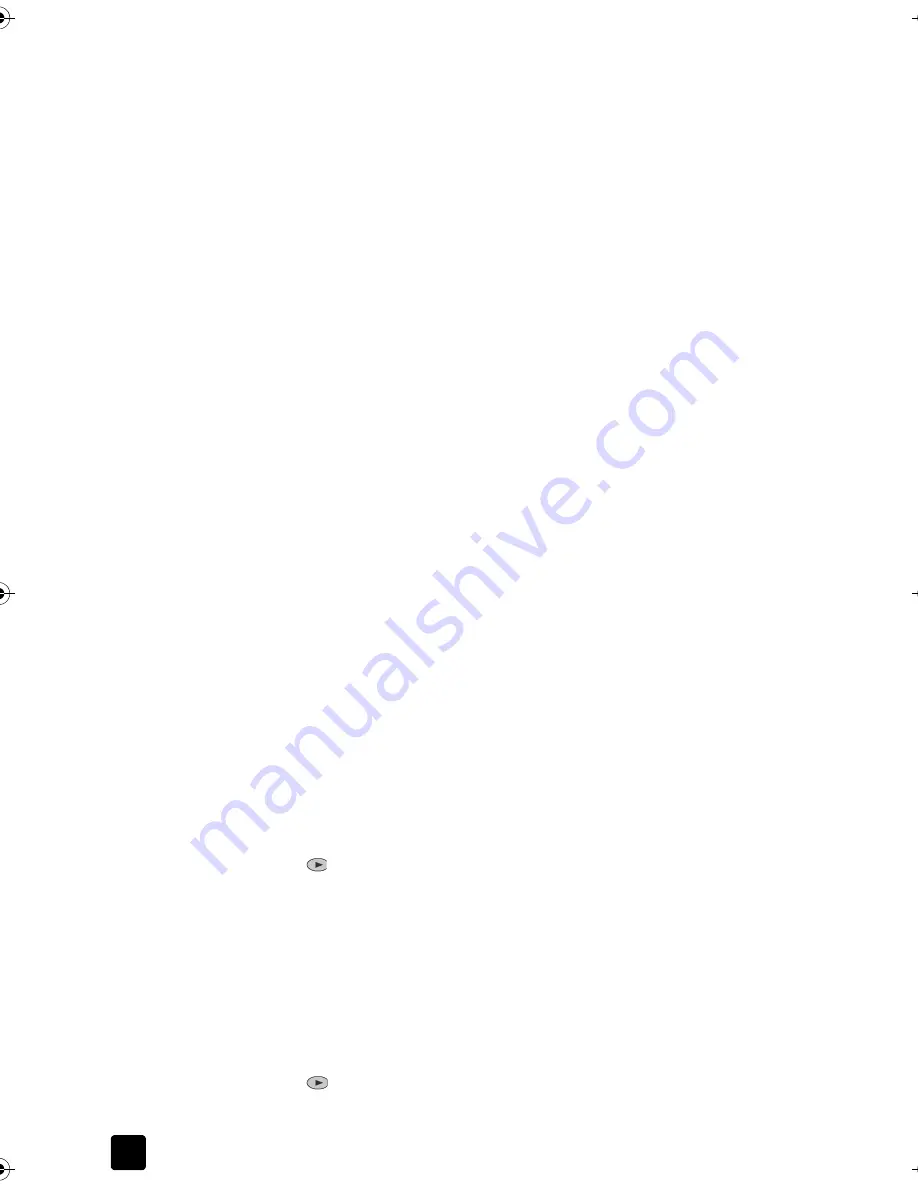
Chapter 7
46
Clean the print cartridges
Use this feature when the Self-Test Report shows streaking or white lines through
any of the colored bars. Do not clean print cartridges unnecessarily. The cleaning
function uses ink and shortens the life of the print cartridge.
1
Press
Menu.
2
Press
7
, then press
1
.
This selects the
Maintenance
menu, and then selects the
Clean Print
Cartridges
option.
If copy or print quality still seems poor after you clean the print cartridges,
replace the print cartridge that is affected.
Restore factory defaults
You can restore the original factory settings to what they were when you
purchased your device. Choosing to restore your factory defaults restores
all settings, except date information.
You can perform this process from the front panel only.
1
Press
Menu
.
2
Press
7
, then press
3
.
This selects
Maintenance
, and then selects
Restore Factory Defaults
.
The factory default settings are restored.
Set the power save time
The bulb in your unit remains on for a specified period so that it the unit
is immediately ready to respond to your request. When the device has
not been used within that specified period, it turns the bulb off to preserve power
and displays
Power Save On
in the front-panel display. (You can exit this mode
by pressing any button on the front panel.)
Your unit is automatically set to enter power-save mode after 12 hours. Follow
these steps if you want the device to enter this mode earlier.
1
Press
Menu
.
2
Press
7
, then press
6
.
This selects
Maintenance
, and then selects
Power Save Mode Time
.
3
Press
until the desired time appears, then press
Enter
.
Set scroll speed
The
Scroll Speed
option lets you control the rate that text messages appear in the
front-panel display. You can choose
Normal
,
Fast
, or
Slow
.
1
Press
Menu
.
2
Press
7
, then press
7
.
This selects
Maintenance
, and then selects
Set
Scroll Speed
.
3
Press
until the desired speed appears, then press
Enter
.
Titan.book Page 46 Wednesday, February 26, 2003 12:30 PM
Summary of Contents for Belgafax 700
Page 1: ...Belgafax 700 User manual ...
Page 7: ...Chapter 1 2 ...
Page 13: ...Chapter 2 8 ...
Page 21: ...Chapter 3 16 ...
Page 31: ...Chapter 4 26 ...
Page 53: ...Chapter 7 48 ...
Page 57: ...Chapter 8 52 Connecting to the USB port on your computer ...
Page 59: ...Chapter 8 54 ...
Page 71: ...www olivettitecnost com 2003 Hewlett Packard Company Printed in Italy 293428V ...






























