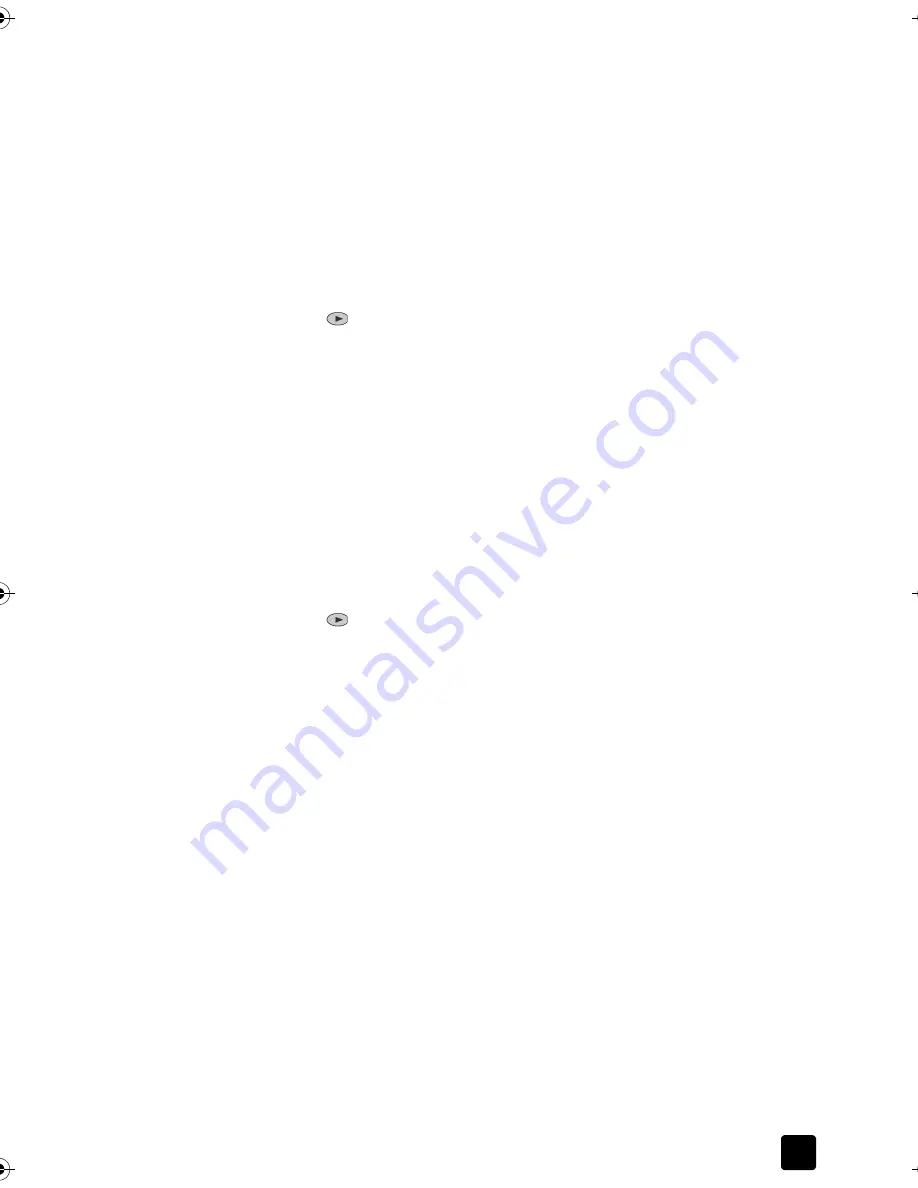
Reference Guide
Use the Fax Features
33
Print reports
You can set up your device to print error reports and confirmation reports
for each fax you send and receive. You can also manually print reports as you
need them.
Generate automated reports
1
Press
Menu
.
2
Press
3
, then press
6
.
This selects the
Print Report
menu, then selects the
Automatic Reports Setup
option.
3
Press
to scroll through the following report types.
–
Every Error
, which prints whenever there is any kind of fax error
(default).
–
Send Error
, which prints whenever there is a transmission error.
–
Receive Error
, which prints whenever there is a receiving error.
–
Every Fax
, which confirms every time a fax is sent or received.
–
Send Only
, which prints every time a fax is sent.
–
Off
, which does not print automatic fax reports.
4
After the option that you want appears, press
Enter
.
Generate manual reports
1
Press
Menu
, then press
3
.
This selects the
Print Report
menu.
2
Press
to scroll through the following report types.
–
1:Last Transaction
, which indicates the status of the last fax sent.
–
2:Fax Log
, which lists approximately the last 40 faxes sent and
received.
–
3:Speed Dial List
, which lists your individual and group numbers.
–
4:Menu Settings
, which lists in outline form the entire menu system and
indicates the current settings.
–
5:Self-Test Report
, which prints a self-test report. For more information,
see
Print a self-test report
on page 42.
–
6:Automatic Reports Setup
, which is the automatic reports setting
described in
Generate automated reports
on page 33.
3
Select the report you want, then press
Enter
.
Control resolution and contrast
You can change the resolution and contrast of documents that you are sending.
Your changes remain in effect until you change them again; after two minutes of
inactivity, settings revert to the default values.
Note:
The copy settings do not affect faxing, and the fax resolution settings
do not affect copying.
Titan.book Page 33 Wednesday, February 26, 2003 12:30 PM
Summary of Contents for Belgafax 700
Page 1: ...Belgafax 700 User manual ...
Page 7: ...Chapter 1 2 ...
Page 13: ...Chapter 2 8 ...
Page 21: ...Chapter 3 16 ...
Page 31: ...Chapter 4 26 ...
Page 53: ...Chapter 7 48 ...
Page 57: ...Chapter 8 52 Connecting to the USB port on your computer ...
Page 59: ...Chapter 8 54 ...
Page 71: ...www olivettitecnost com 2003 Hewlett Packard Company Printed in Italy 293428V ...






























