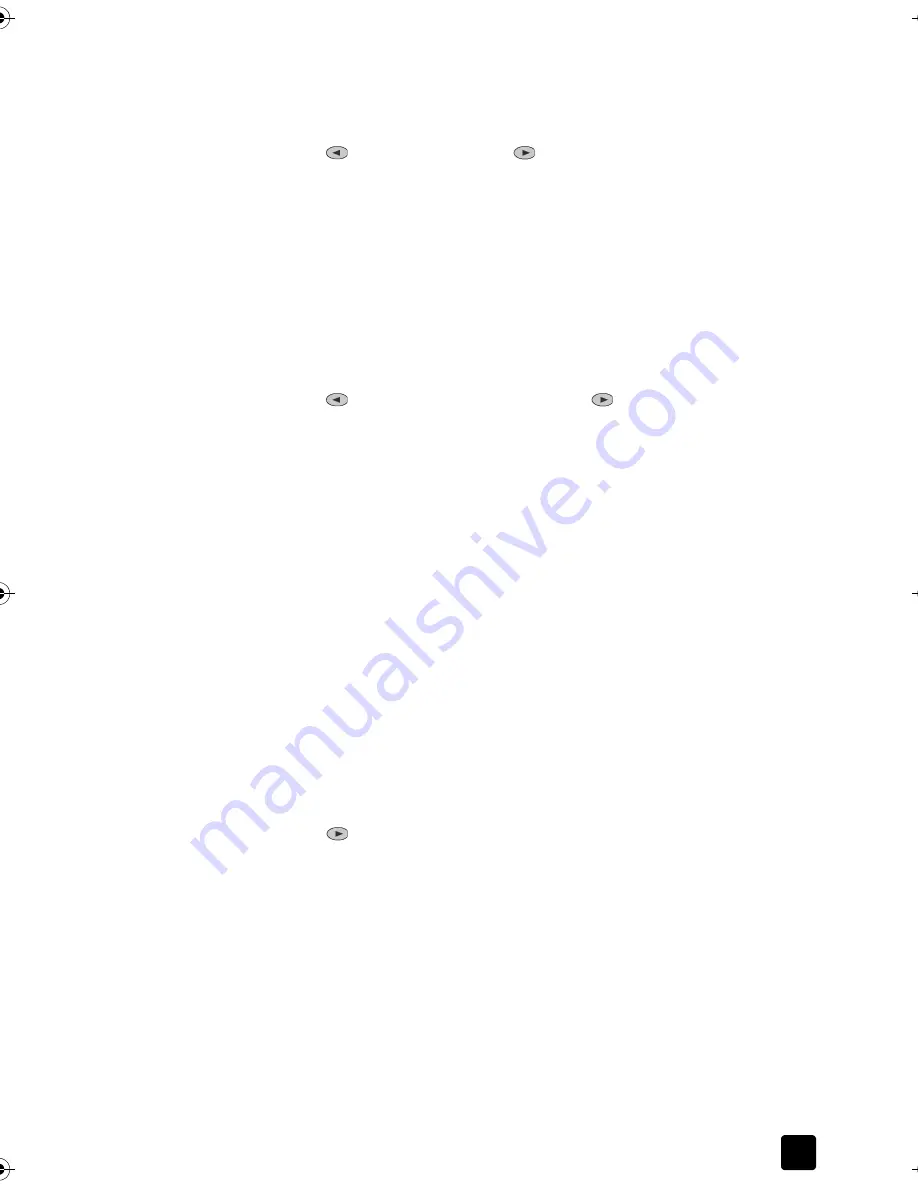
Reference Guide
Use the Copy Features
19
Make copies lighter or darker
Use
Lighter/Darker
to adjust the lightness and darkness of the copies you make.
1
Press
Lighter/Darker
.
2
Press
to lighten the copy or
to darken it.
The circle moves to the left or right, depending on the button you press.
3
Press
Start Copy, Black
or
Start Copy, Color
.
Change color intensity
You can adjust color intensity to make colors on your copy more vivid or more
subtle.
1
Press
Menu
.
2
Press
1
and then press
3
.
This selects
Copy Setup
, and then selects
Color Intensity
.
3
Press
to make the image more pale or
to make the image more
vivid.
The range of color intensity values appears as a circle on a scale on the
front-panel display.
4
Press
Start Copy, Black
or
Start Copy, Color
.
Enhance text sharpness and photo colors
Use
Text
enhancements to sharpen edges of black text. Use
Photo
for
photographs or pictures to enhance light colors that may otherwise appear
white.
Text
enhancement is the default option. You can turn off
Text
enhancement by
selecting
Photo
or
None
if the following occur:
•
Stray dots of color surround some text on your copies.
•
Large, black typefaces look splotchy (not smooth).
•
Thin, colored objects or lines contain black sections.
•
Horizontal grainy or white bands appear in light- to medium-gray areas.
1
Press
Menu
, press
1,
then press
1
again.
This selects
Copy Setup
, and then selects
Enhancements
.
2
Press
until the desired enhancement (
Text
,
Photo
,
Mixed
, or
None
)
appears.
3
Press
Start Copy, Black
or
Start Copy, Color
.
Change settings for all copy tasks
Save the copy settings you use most often by setting them as the default. This
includes changes to Copy Setup options in the menu system, as well as other front
panel Copy area settings.
1
Make any desired changes to the Copy Setup options.
2
Make any desired changes to the button settings in the Copy Area.
3
Press
Menu
.
4
Press
1
, then press
4
.
Titan.book Page 19 Wednesday, February 26, 2003 12:30 PM
Summary of Contents for Belgafax 700
Page 1: ...Belgafax 700 User manual ...
Page 7: ...Chapter 1 2 ...
Page 13: ...Chapter 2 8 ...
Page 21: ...Chapter 3 16 ...
Page 31: ...Chapter 4 26 ...
Page 53: ...Chapter 7 48 ...
Page 57: ...Chapter 8 52 Connecting to the USB port on your computer ...
Page 59: ...Chapter 8 54 ...
Page 71: ...www olivettitecnost com 2003 Hewlett Packard Company Printed in Italy 293428V ...






























