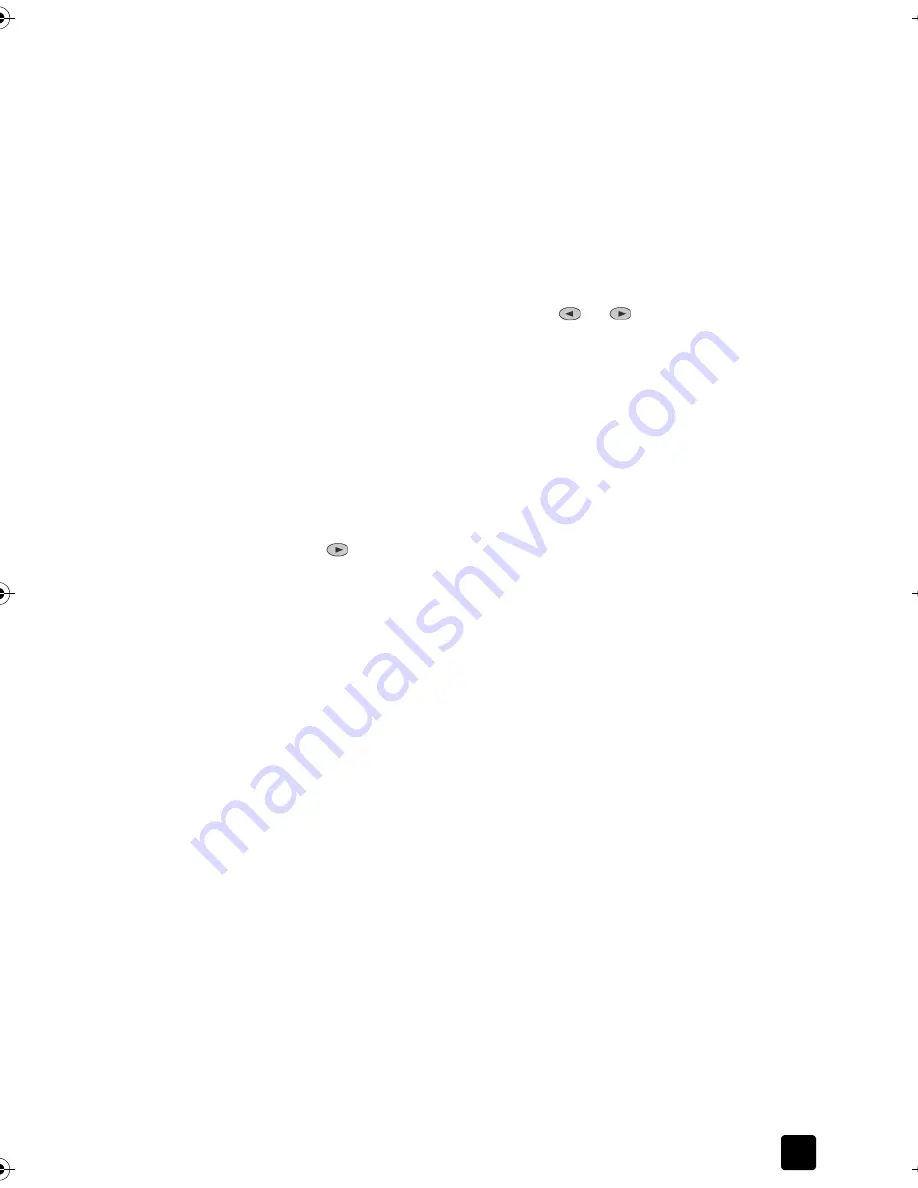
Reference Guide
Use the Fax Features
37
Delete speed dial settings
You can delete speed-dial settings.
1
Press
Menu
.
2
Press
4
, and then press
3
.
This selects the
Speed Dial Setup
menu, then selects the
Delete Speed Dial
option.
The first assigned speed-dial entry appears on the display.
3
Choose one of the following:
–
If the displayed number is the one you want to delete, press
Enter
to
delete it.
–
To select a different number, press
or
until the appropriate
speed-dial number appears, then press
Enter
to select it.
Set the paper size
From the front panel, you can choose the paper size to use for faxing. The choices
are Letter, A4, or Legal size paper.
1
Press
Menu
.
2
Press
5
, then press
4
.
This selects the
Basic Fax Setup
menu, then selects
Paper Size
.
3
Press
until the desired size appears, then press
Enter
to select it.
Set the date and time
You can set the date and time from the front panel. When a fax is transmitted,
the current date and time are printed along with the fax header. The date and
time format is based upon the language and country/region setting.
1
Press
Menu
.
2
Press
5
, then press
1
.
This selects the
Basic Fax Setup
menu, then selects the
Date and Time
option.
3
Enter the month, day, and year (last two digits only) by pressing the
appropriate number on the keypad.
The underline cursor, which initially appears beneath the first digit,
advances automatically to the next digit each time you press a button. The
time prompt automatically appears after you enter the last digit of the date.
4
Enter the hours and minutes.
The
AM/PM
prompt automatically appears after the last digit of the time is
entered.
5
Press
1
for AM
or
2
for PM.
The new time and date settings appear on the front panel, but only if you
are resetting the date and time.
If you are setting the date and time for the first time (no date/time is
currently set), then the new date appears followed by
OK? 1=Yes 2=No
.
Yes
sets the date/time.
No
allows you to reset the date/time.
Titan.book Page 37 Wednesday, February 26, 2003 12:30 PM
Summary of Contents for Belgafax 700
Page 1: ...Belgafax 700 User manual ...
Page 7: ...Chapter 1 2 ...
Page 13: ...Chapter 2 8 ...
Page 21: ...Chapter 3 16 ...
Page 31: ...Chapter 4 26 ...
Page 53: ...Chapter 7 48 ...
Page 57: ...Chapter 8 52 Connecting to the USB port on your computer ...
Page 59: ...Chapter 8 54 ...
Page 71: ...www olivettitecnost com 2003 Hewlett Packard Company Printed in Italy 293428V ...






























