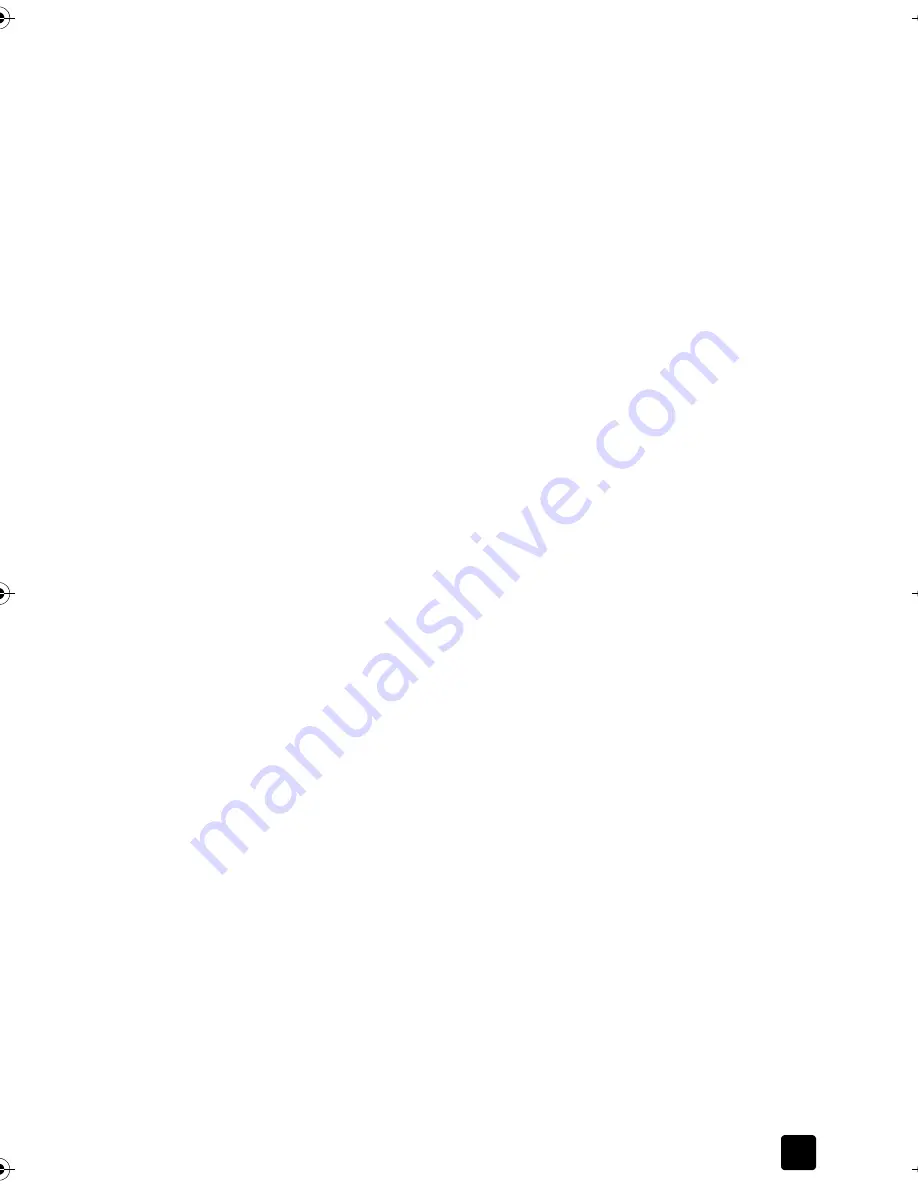
Reference Guide
Use the Fax Features
31
Schedule a fax
You can schedule a black-and-white fax to be sent later during the same day (for
example, when telephone lines are not as busy). If you use the front panel, you
can select a single recipient or group.
Note:
Time and Date must be set prior to using this feature.
When the specified time is reached, your fax is automatically sent as soon as a
connection can be made.
1
Load your original on the glass or in the ADF.
For more information, see
Load originals
on page 9.
2
Press
Menu
.
3
Press
2
, then press
2
again.
This will select
Fax Functions
and
Send Fax Later Black Only
.
4
Enter the
Send Time
using the numeric keypad.
5
Press
1
for
AM
or
2
for
PM
.
6
When
Enter fax number
appears, enter the fax number of the recipient or
select the group using the
Speed Dial
button. Press
Enter
.
7
When
Store Fax Now?
appears
,
press
1
for
Yes
,
or
2
for
No.
If you
selected
1
, the document is scanned to memory and is sent at the
selected time. If you select
2
, a message may appear reminding you to
Load the original before the send time
(if your documents are loaded in the
ADF, you will not see this message).
Cancel a scheduled fax
You can cancel a fax stored in memory or one that is currently in progress.
1
Press
Menu.
2
Press
2
, then press
2
again.
This selects
Fax Functions
and
Send Fax Later Black Only
.
The control panel displays
Scheduled Fax in Memory
and the scheduled
time and fax #.
3
When
Cancel? 1 = Yes 2= No
appears, press
1
to cancel the scheduled
fax.
When you select
Yes
,
Cancelled Scheduled Fax
appears on the front-panel
display.
Send a computer file as a fax (where available)
This device does not allow faxing directly from other software
programs such as word processing or spreadsheet programs. You must have a computer
fax modem and fax software installed on your computer to send an electronic
file as a fax. Your computer operating system may include fax software that you
can use with your computer fax modem.
You can use a single phone line for both the computer fax and the unit's
fax. This allows you to use both faxes without changing connections. Connect
your computer fax to the unit as shown below.
Titan.book Page 31 Wednesday, February 26, 2003 12:30 PM
Summary of Contents for Belgafax 700
Page 1: ...Belgafax 700 User manual ...
Page 7: ...Chapter 1 2 ...
Page 13: ...Chapter 2 8 ...
Page 21: ...Chapter 3 16 ...
Page 31: ...Chapter 4 26 ...
Page 53: ...Chapter 7 48 ...
Page 57: ...Chapter 8 52 Connecting to the USB port on your computer ...
Page 59: ...Chapter 8 54 ...
Page 71: ...www olivettitecnost com 2003 Hewlett Packard Company Printed in Italy 293428V ...
















































