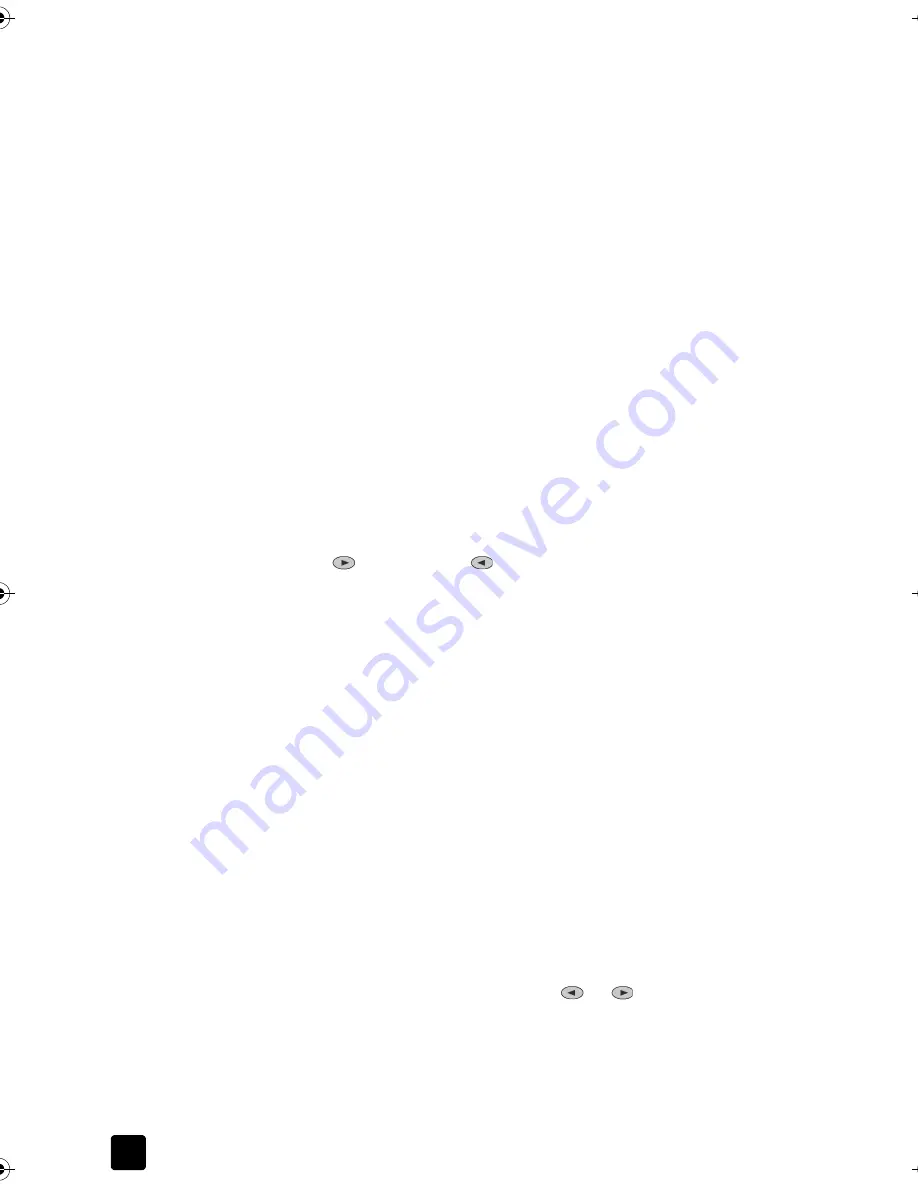
Chapter 4
18
Increase copy speed or quality
The device provides three options that affect copy speed and quality.
•
Best
produces the highest quality for all paper and eliminates the banding
(striping) effect that sometimes occurs in solid areas.
Best
copies more
slowly than the other quality settings.
•
Normal
delivers high-quality output and is the recommended setting for
most of your copying.
Normal
copies faster than
Best
.
•
Fast
copies faster than the
Normal
setting. The text is of comparable
quality to the
Normal
setting, but the graphics may be of lower quality.
Using
Fast
also cuts down on the frequency of replacing your print
cartridges, because it uses less ink.
1
Load your original on the glass or in the ADF.
2
Press
Quality
until the green light in front of the desired quality is lit.
3
Press
Start Copy, Black
or
Start Copy, Color
.
Set the number of copies
You can set the number of copies using the front panel.
1
Press
Number of Copies
to enter the number of copies mode. There are
three ways to set the desired number of copies:
–
Press
Number of Copies
again (or repeatedly) to increase the displayed
number.
–
Press
to increase, or
to decrease, the displayed number.
–
Use the keypad to enter the desired number of copies.
2
Press
Start Copy, Black
or
Start Copy, Color
.
Reduce or enlarge a copy
You can reduce or enlarge a copy of an original using either the
Reduce/Enlarge
button or the
Special Features
buttons. This section explains the
Reduce/Enlarge
features only.
For more information about Special Features options, see
Perform special copy
jobs
on page 20 for information about using
Fit to Page
,
Image Size
,
Poster
,
2
on 1
, or
MarginShift
.
1
Press
Reduce/Enlarge
to choose one of the following:
–
Custom 100%— lets you enter the percentage to reduce or enlarge
your copy.
–
Full Page 91% — lets you reduce an original to 91% of its original size,
which prevents cropping that may occur if you make a full-size (100%)
copy.
–
Legal/Letter 72% — reduces an original to 72% of its original size,
which lets you copy a legal-sized original to letter-sized paper.
2
If you are using the
Custom
option, press
or
to reduce or enlarge
the copy.
You can also enter a number using the keypad.
3
Press
Start Copy, Black
or
Start Copy, Color
.
Titan.book Page 18 Wednesday, February 26, 2003 12:30 PM
Summary of Contents for Belgafax 700
Page 1: ...Belgafax 700 User manual ...
Page 7: ...Chapter 1 2 ...
Page 13: ...Chapter 2 8 ...
Page 21: ...Chapter 3 16 ...
Page 31: ...Chapter 4 26 ...
Page 53: ...Chapter 7 48 ...
Page 57: ...Chapter 8 52 Connecting to the USB port on your computer ...
Page 59: ...Chapter 8 54 ...
Page 71: ...www olivettitecnost com 2003 Hewlett Packard Company Printed in Italy 293428V ...






























