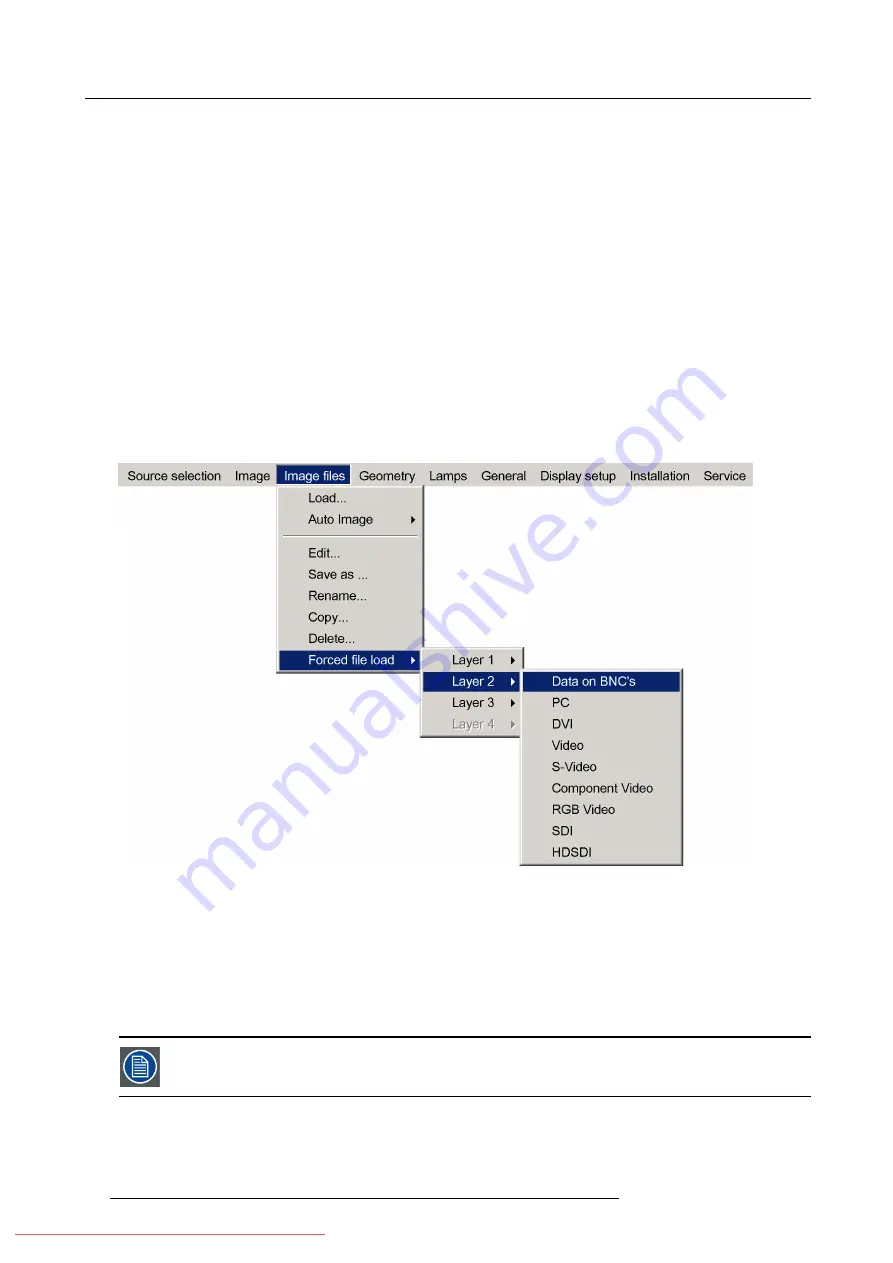
7. Advanced
7.5.3
Forced
fi
le load
Forced
fi
le load
In some cases the user wants only one particular
fi
le to be loaded for a particular input (source) i.e. to prevent the (automatic) load
of an inadequate
fi
le.
One can link a
fi
le to every input of each layer.
If a
fi
le is already selected (forced) to that particular input it will be indicated in the menu.
How to force a
fi
le to be loaded ?
1. Press
MENU
to activate the Tool bar
2. Press
→
to select the
Image
fi
les
item
3. Press
↓
to Pull down the
Image
fi
les
menu
4. Use
↑
or
↓
to select
Forced
fi
le load
5. Press
→
to open the menu
6. Use
↑
or
↓
to select the desired layer (for example Layer 1)
7. Press
→
to open the menu
8. Use
↑
or
↓
to select the desired input
Image 7-41
Note:
Inputs that are not hardware compatible with this layer are greyed out.
Note:
if a
fi
le is already forced for that input it will be shown on the right.
9. Press
ENTER
The
Load
dialog box is displayed
10.Use
↑
or
↓
to select the desired
fi
le (for example
/Standard/[email protected]
)
11.Press
ENTER
The
fi
le is selected and will be loaded in the future.
To delete the forced
fi
le, go to the desired input and press ENTER.
74
R59770324 SIM 5W 22/12/2011
Summary of Contents for SIM 5W
Page 1: ...SIM 5W User guide R59770324 06 22 12 2011 Downloaded From projector manual com Barco Manuals ...
Page 54: ...5 Setup 50 R59770324 SIM 5W 22 12 2011 Downloaded From projector manual com Barco Manuals ...
Page 194: ...Index 190 R59770324 SIM 5W 22 12 2011 Downloaded From projector manual com Barco Manuals ...






























