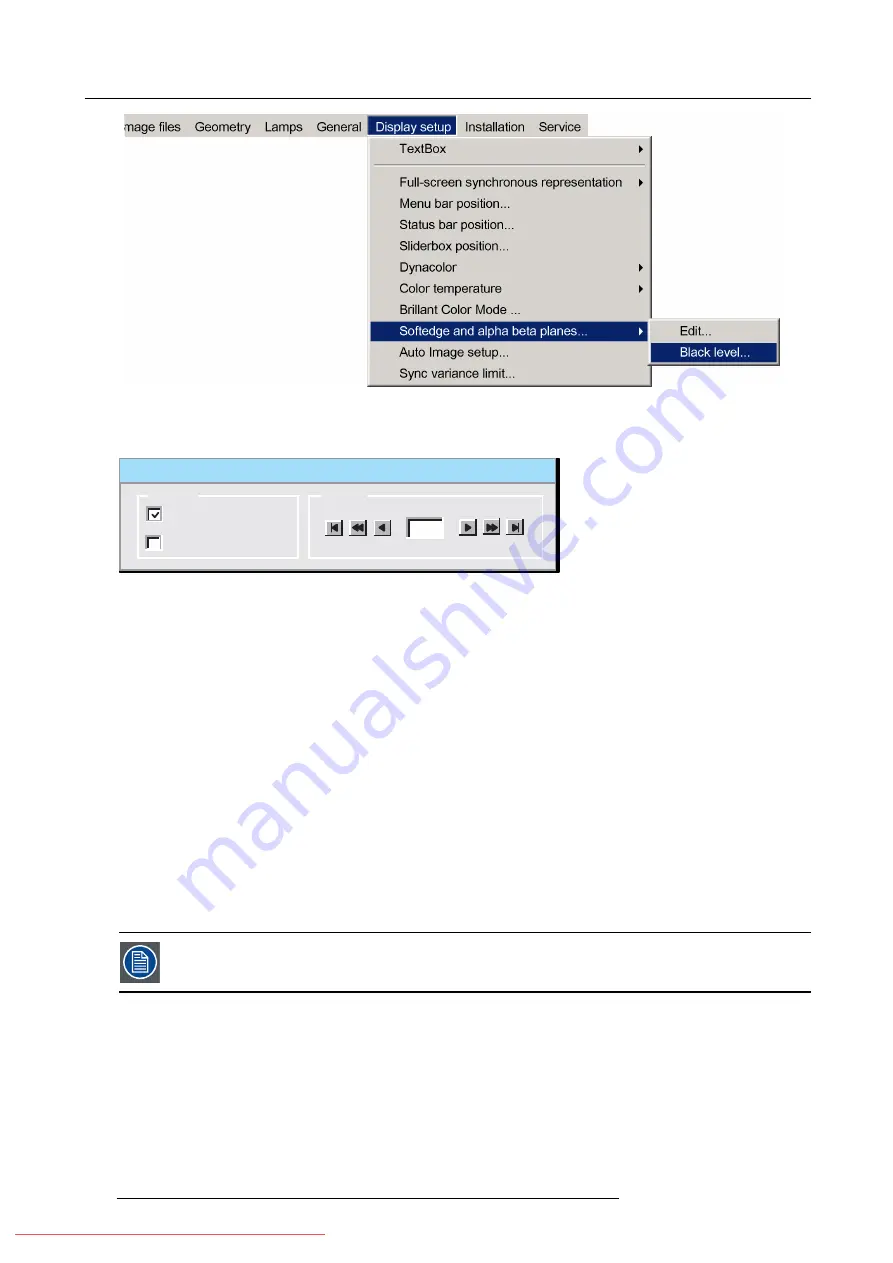
7. Advanced
Image 7-199
7. Press
ENTER
A dialog box will be displayed.
Black Level
Internal
Beta planes
Planes
Level
0
Image 7-200
8. Use the arrows to select the
Internal
check box and press
ENTER
Note:
It will take a certain time for the internal black level to be applied
9. Use the arrows or digits to
fi
ll in the desired values for the black level.
7.9.9.5.3
Beta planes
Beta plane speci
fi
cation
A beta plane is a bitmap
fi
le which will be applied to the image (outside the soft edge zones) in order to obtain a desired brightness
level. The
fi
le must be a
.TIFF
fi
le and it must have the same resolution as the projector’s native resolution. It may be compressed.
Uploading a Beta plane
fi
le
Beta planes must be uploaded in the following projector directory (accessible via FTP) :
/D/display/Softedge
The
fi
le must be named as follows :
beta.tiff
The free storage capacity on the D-drive is about 8 MB. it is needed to store the image
fi
les, geometry
fi
les, factory backup, Alpha
planes and Beta planes. Practically, about
6 MB
will be available for the Alpha + Beta plane.
The Beta plane will only be applied if it has been activated in the
Black level...
menu’s dialog box (see proce-
dure below)
How to activate a beta plane ?
1. Press the
MENU
key to activate the Tool bar.
2. Push the cursor key
←
or
→
to highlight
Display setup
3. Push the
↓
key to pull down the menu.
4. Push
↓
or
↑
to select
Soft edge
5. Push the
→
key to pull down the menu.
6. Push the cursor key
←
or
→
to highlight
Black level...
162
R59770324 SIM 5W 22/12/2011
Summary of Contents for SIM 5W
Page 1: ...SIM 5W User guide R59770324 06 22 12 2011 Downloaded From projector manual com Barco Manuals ...
Page 54: ...5 Setup 50 R59770324 SIM 5W 22 12 2011 Downloaded From projector manual com Barco Manuals ...
Page 194: ...Index 190 R59770324 SIM 5W 22 12 2011 Downloaded From projector manual com Barco Manuals ...






























