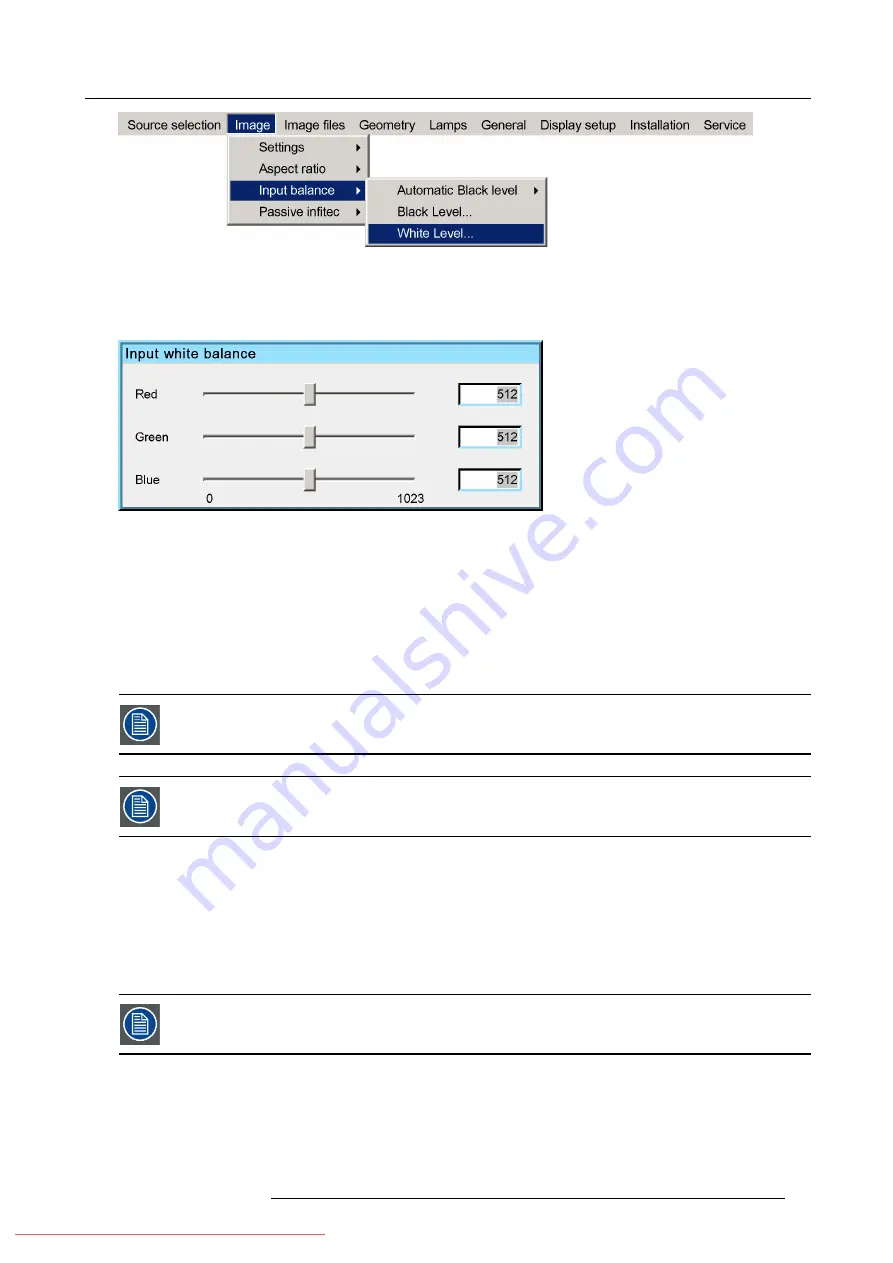
7. Advanced
Image 7-35
8. Press
ENTER
A dialog box is displayed
9. Adjust the red white level (gain) on a minimal value
Image 7-36
10.Adjust the blue white level (gain) to a minimal value
Note:
this minimal value is not necessary , provided that the 2 other colors are not in
fl
uencing too much the color to be adjusted,
in fact the aim is to minimize the effect of the two other colors since there is a risk of reaching too soon the transition
(bright spots) due to the contribution of these two other colors signals.
11.Adjust the Green white level (gain) until bright spots appear on the white part of the image
12.Adjust the Blue white level (gain) until bright spots appear on the white part of the image
13.Adjust the Red white level (gain) until bright spots appear on the white part of the image
The projected image should now be noisy neutral grey.
If one uses a checkerboard pattern, the bright spots should appear in the white blocks.
The input balance settings are stored in the image
fi
le, each source has its own input balance.
7.4.5
Passive In
fi
tec
TM
(Optional)
Passive In
fi
tec
TM
Barco In
fi
tec
TM
is the latest stereo technology, it uses high-quality color
fi
ltering technology.
The optional Passive In
fi
tec
TM
built-in technology allows to produce excellent stereoscopic images with 2 projectors.
As the incorporated Passive In
fi
tec
TM
capability can be switched ’On’ and ’Off’, this solution offers a high level of multi-functionality.
Note that activating passive In
fi
tec
TM
will reduce the light output of the projector.
How to activate passive In
fi
tec
TM
?
1. Press
MENU
to activate the Tool bar
2. Press
→
to select the
Image
item
3. Press
↓
to Pull down the
Image
menu
R59770324 SIM 5W 22/12/2011
71
Summary of Contents for SIM 5W
Page 1: ...SIM 5W User guide R59770324 06 22 12 2011 Downloaded From projector manual com Barco Manuals ...
Page 54: ...5 Setup 50 R59770324 SIM 5W 22 12 2011 Downloaded From projector manual com Barco Manuals ...
Page 194: ...Index 190 R59770324 SIM 5W 22 12 2011 Downloaded From projector manual com Barco Manuals ...






























