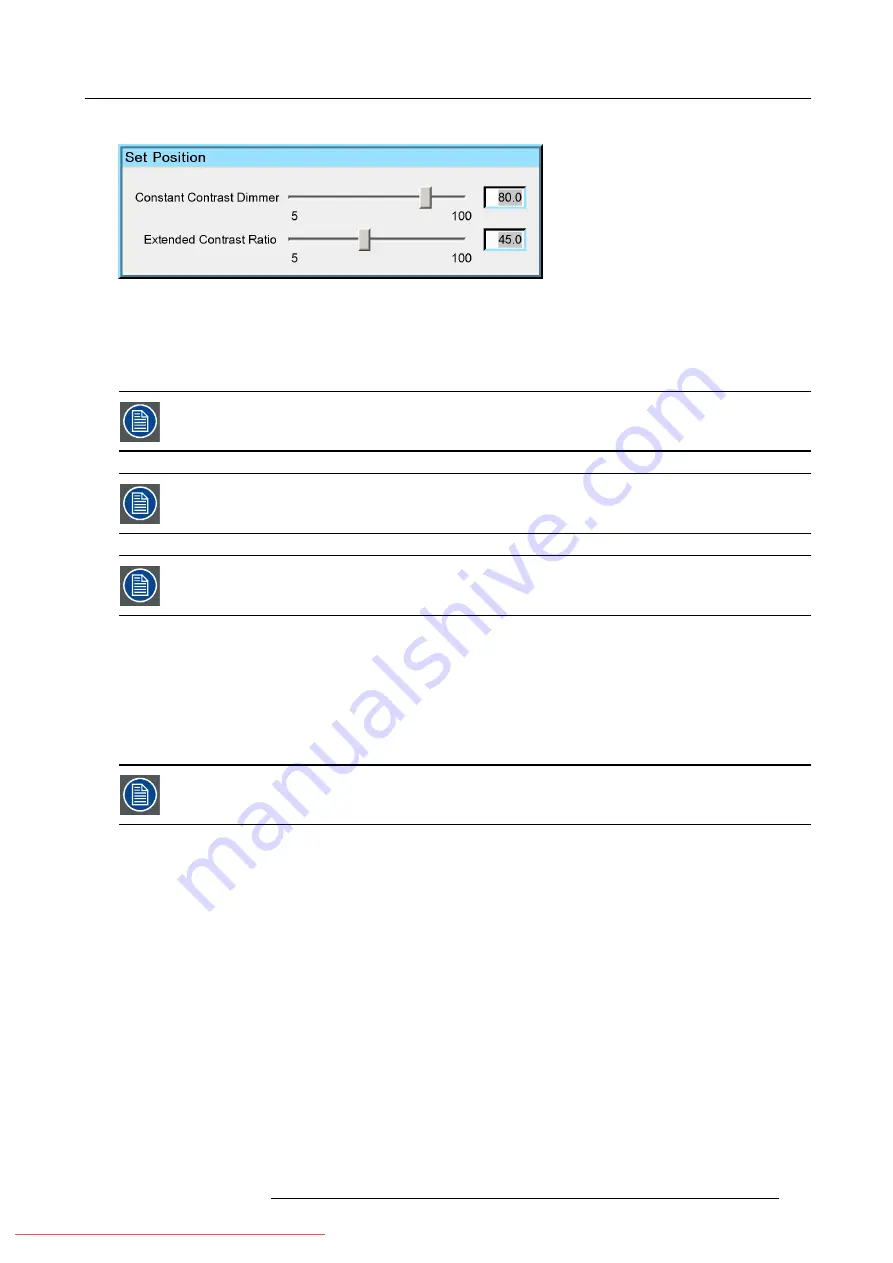
7. Advanced
The
Set Positions
dialog box will be displayed.
Image 7-125
7. Use the cursor key
←
or
→
, the numeric keys on the RCU, or the local keypad, to set the Constant Contrast Dimmer (CCD) and
the Extended Contrast Ratio (ECR) to the desired value.
8. Press
ENTER
to activate the new dimmer settings.
9. Press
BACK
to return to the
Lamps
menu.
By changing the Extended Contrast Ratio, the setting of the Manual Time of Day will be overruled, although
the value in the dialog box of the Manual Time of Day will show its original value!
If the Manual Time of Day setting is changed after the adjustment of the Extended Contrast Ratio, the Extended
Contrast Ratio will be overruled, and the value in the dialog box will be changed accordingly.
Restarting the projector sets the Extended Contrast Ratio to 100%.
7.7.4.2
Dimmer presets
What can be done?
Four dimmer presets can be stored in the projector. In case of a projector without
Night Vision
option, only a value for CCD can
be entered in each preset (the ECR column is not visible). In case of a projector with the
Night Vision
option, each preset includes
a value for both CCD and ECR.
The
target
settings of the CLO menu are prior to the
Preset
settings. This means that if
CLO mode
is ON, the
dimmers will be set in the position to get the target values instead of the Preset values.
How to select a Preset?
1. Press the
MENU
key to activate the Menu bar
2. Push the cursor key
←
or
→
to highlight
Lamps
in the menubar
3. Push the
↓
key to pull down the
Lamps
menu
4. Push the cursor key
↑
or
↓
to highlight
Dimming Control
5. Push the
→
key to pull down the
Dimming Control
menu
6. Push the cursor key
↑
or
↓
to select
Presets...
and press
ENTER
to select.
R59770324 SIM 5W 22/12/2011
119
Summary of Contents for SIM 5W
Page 1: ...SIM 5W User guide R59770324 06 22 12 2011 Downloaded From projector manual com Barco Manuals ...
Page 54: ...5 Setup 50 R59770324 SIM 5W 22 12 2011 Downloaded From projector manual com Barco Manuals ...
Page 194: ...Index 190 R59770324 SIM 5W 22 12 2011 Downloaded From projector manual com Barco Manuals ...
















































