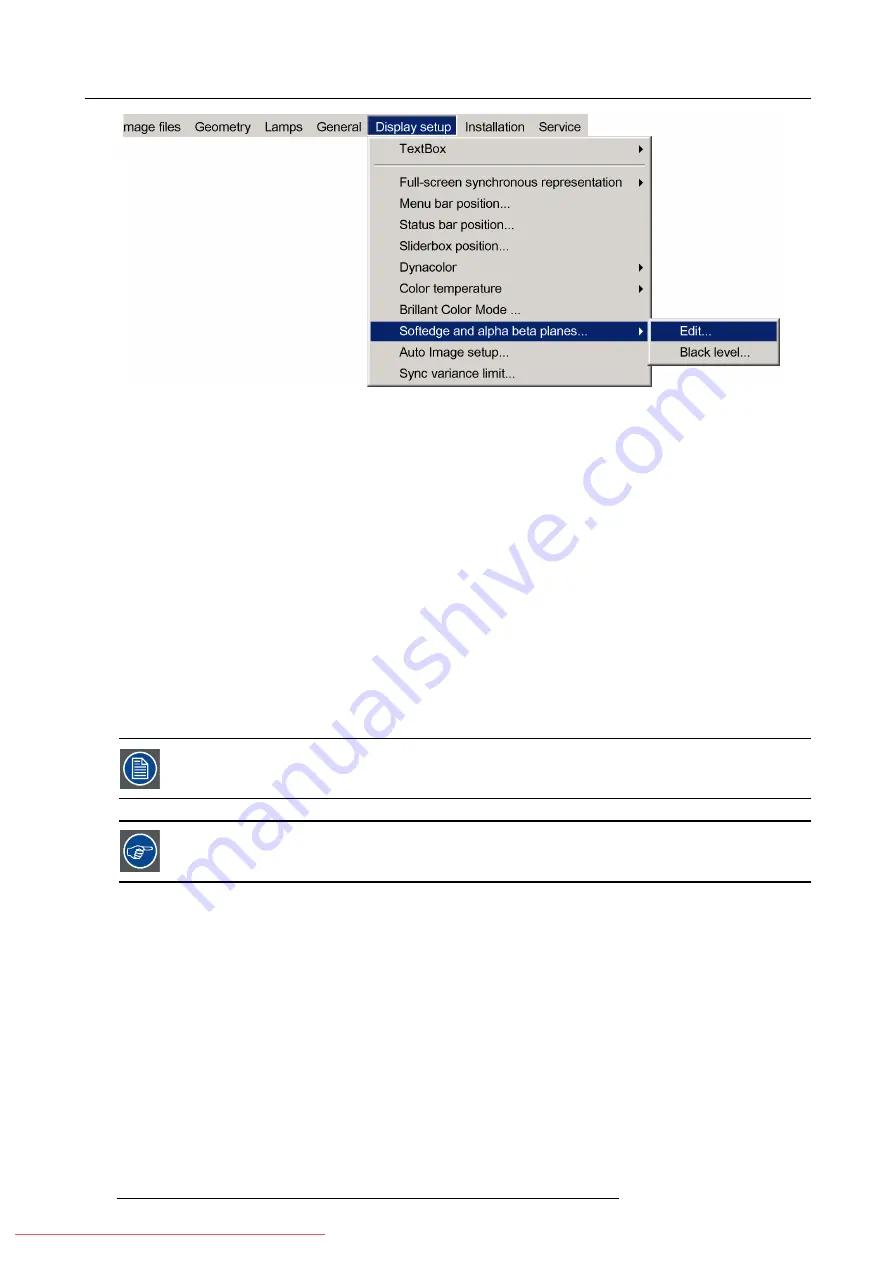
7. Advanced
Image 7-203
7. Press
ENTER
The soft edge dialog box will be displayed.
8. Uncheck all the edges
9. Adjust the soft edge as desired (same procedure as above)
10.Press
BACK
to return to the
Display setup
menu.
7.9.10 AutoImage Setup
What can be done ?
AutoImage allows to detect automatically the characteristics of the source (total pixels per line,...) and uses this information to adapt
the image to the display.
AutoImage can adapt the image based on following data :
•
Total pixels/ lines
•
Start pixel/lines
•
Phase
•
Contrast/brightness levels
AutoImage works only for data signals.
To launch Autoimage, see
AutoImage
in the
Image
fi
les
menu
How to set up AutoImage?
1. Press
MENU
to activate the Tool bar
2. Press
→
to select the
Display setup
item
3. Press
↓
to Pull down the
Display setup
menu
4. Use
↑
or
↓
to select
AutoImage setup
164
R59770324 SIM 5W 22/12/2011
Summary of Contents for SIM 5W
Page 1: ...SIM 5W User guide R59770324 06 22 12 2011 Downloaded From projector manual com Barco Manuals ...
Page 54: ...5 Setup 50 R59770324 SIM 5W 22 12 2011 Downloaded From projector manual com Barco Manuals ...
Page 194: ...Index 190 R59770324 SIM 5W 22 12 2011 Downloaded From projector manual com Barco Manuals ...






























