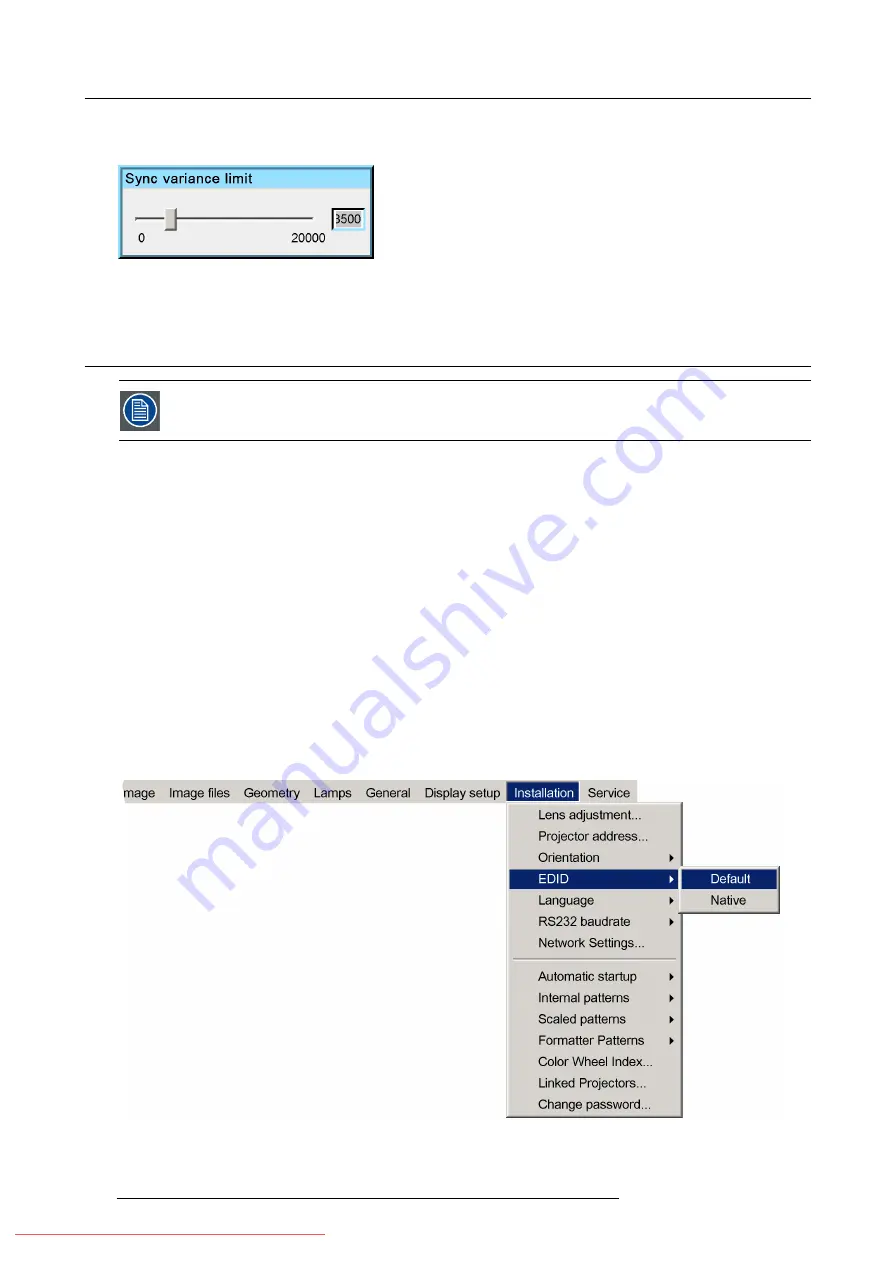
7. Advanced
5. Press
ENTER
A dialog box is displayed.
Image 7-207
6. Use the arrow keys, the numeric keys on the remote, or the keypad to change the Sync variance limit
7.10 Installation
Not all the menu items of the Installation menu are handled in this chapter. The other items are treated in the
Installation, or Setup chapter.
7.10.1 EDID
What can be done?
The choice can be made between two EDID
fi
les:
•
Default
: this
fi
le contains all off the possible resolutions that can be handled by this projector
•
Native
: this
fi
le only contains the native resolution of the projector
The latter forces the IG to switch to this native resolution.
How to switch to a speci
fi
c EDID
fi
le?
1. Press
MENU
to activate the Tool bar
2. Press
→
to select the
Installation
menu
3. Press
↓
to Pull down the menu
4. Use
↑
or
↓
to select
EDID
5. Press
→
to pull down the
EDID
menu
6. Use
↑
or
↓
to select the desired EDID
fi
le
Image 7-208
7. Press
ENTER
The active selection is indicated by a white bullet
166
R59770324 SIM 5W 22/12/2011
Summary of Contents for SIM 5W
Page 1: ...SIM 5W User guide R59770324 06 22 12 2011 Downloaded From projector manual com Barco Manuals ...
Page 54: ...5 Setup 50 R59770324 SIM 5W 22 12 2011 Downloaded From projector manual com Barco Manuals ...
Page 194: ...Index 190 R59770324 SIM 5W 22 12 2011 Downloaded From projector manual com Barco Manuals ...






























