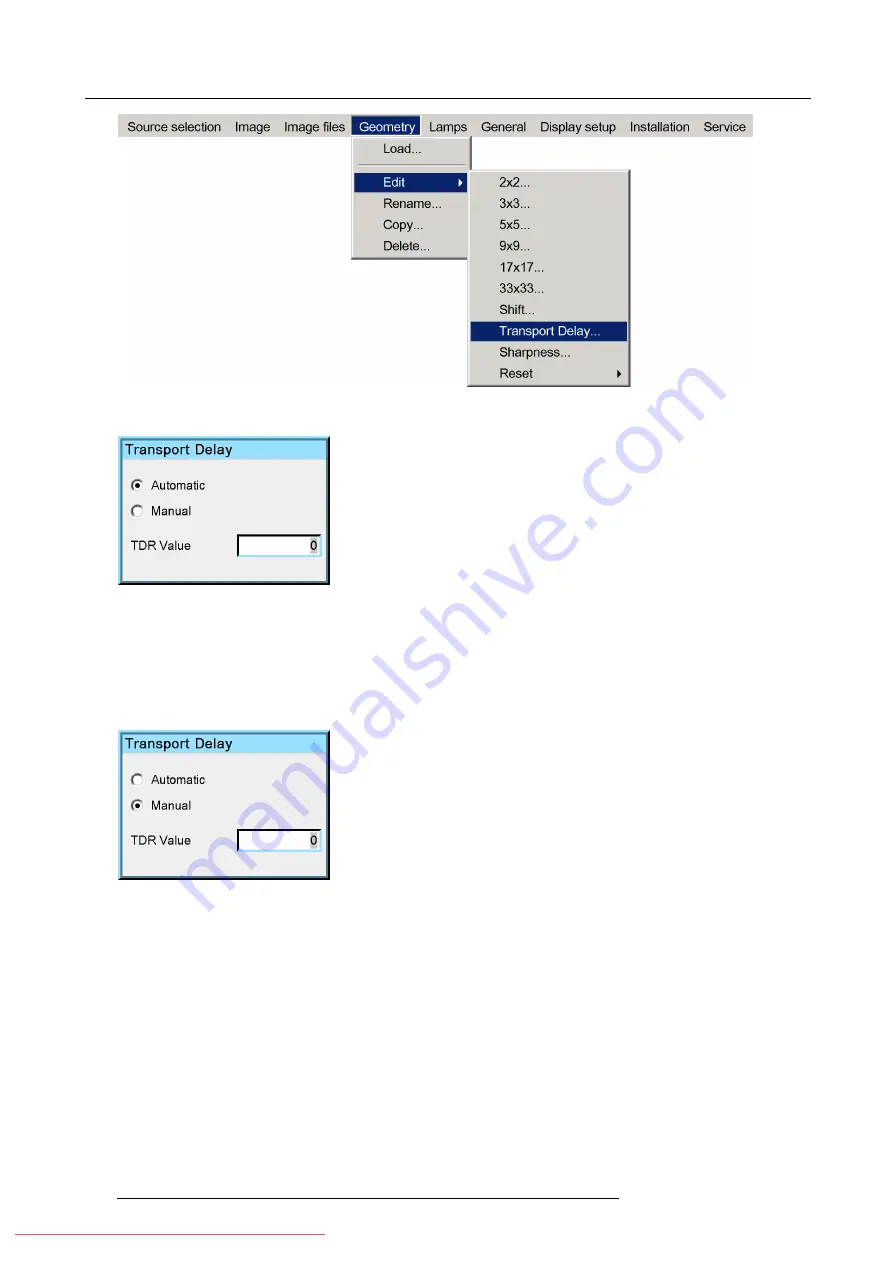
7. Advanced
Image 7-97
The
Transport Delay
dialog box will be displayed.
Image 7-98
3. Push the cursor key
↑
or
↓
to select the radio buttons
4. Press
ENTER
to check the desired radio button
5. Press
BACK
to return to the
Geometry Edit
menu.
How to adjust the Transport Delay manually?
1. Display the
Transport Delay
dialog box (see procedure above)
Image 7-99
2. Use the cursor key
←
or
→
, the numeric keys on the RCU, or the local keypad, to edit and change the value of the Transport
Delay.
Note:
The Transport Delay is by default set to 200.
The Transport Delay Range can be set from 0 to 1023.
Tip:
When the transport delay needs to be adjusted In a multi channel setup,
fi
rst adjust the transport delay of all projectors
one by one, leave the projector with the maximum value, then set all other projectors to this maximum value.
3. Press
BACK
to return to the
Geometry Edit
menu.
7.6.6.8
Sharpness
What can be done ?
In some extreme warping conditions digital noise may appear in the warped regions. The sharpness adjustment in the Geometry
menu allows to get rid of these perturbations.
104
R59770324 SIM 5W 22/12/2011
Summary of Contents for SIM 5W
Page 1: ...SIM 5W User guide R59770324 06 22 12 2011 Downloaded From projector manual com Barco Manuals ...
Page 54: ...5 Setup 50 R59770324 SIM 5W 22 12 2011 Downloaded From projector manual com Barco Manuals ...
Page 194: ...Index 190 R59770324 SIM 5W 22 12 2011 Downloaded From projector manual com Barco Manuals ...






























