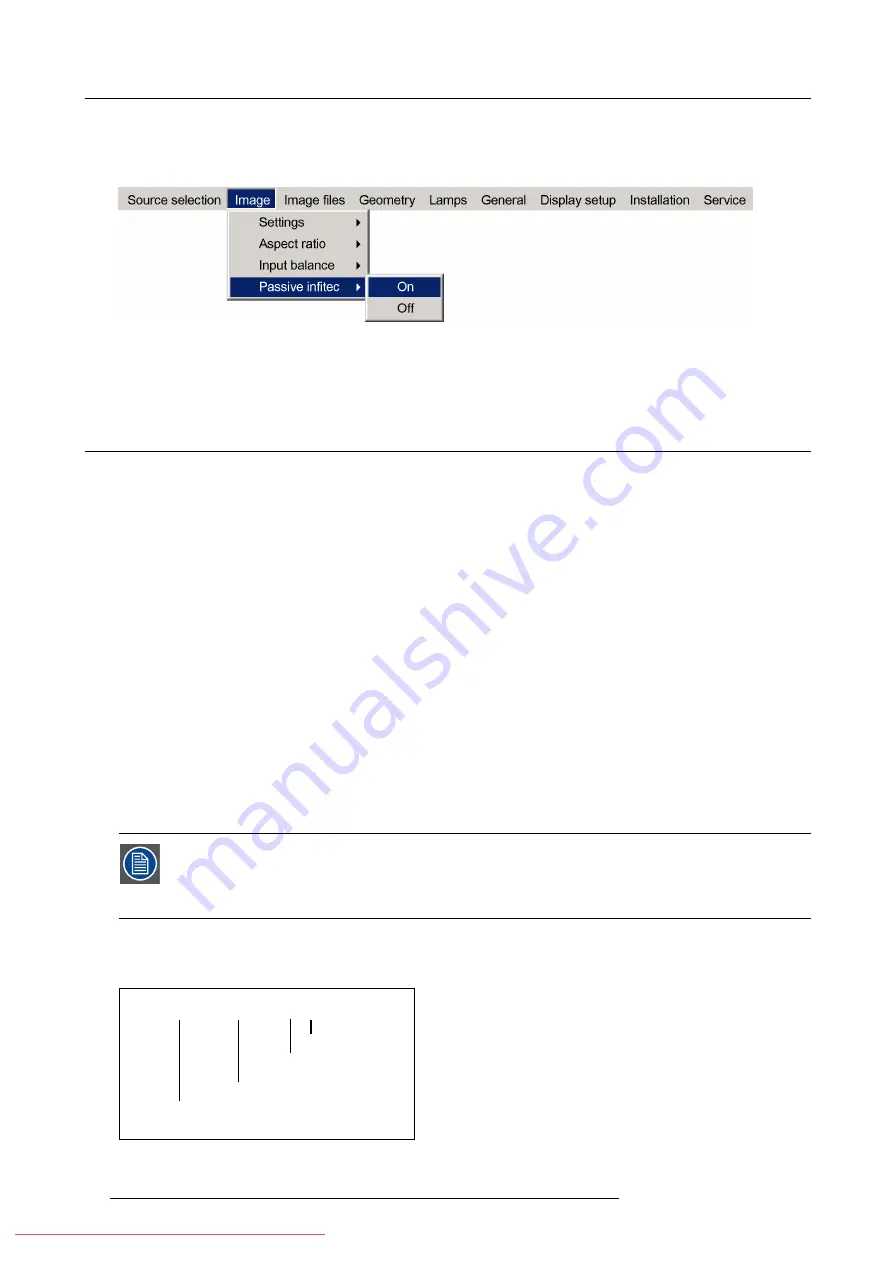
7. Advanced
4. Use
↑
or
↓
to select
Passive In
fi
tec
5. Press
→
to pull down the menu
6. Use
↓
or
↑
to select
ON
Image 7-37
7. Press
ENTER
to select.
When passive In
fi
tec
TM
is set to
ON
, the passive In
fi
tec
TM
fi
lter will be inserted into the light path of the projector.
7.5
Image
fi
les
Overview
•
•
•
•
•
•
•
•
•
7.5.1
Introduction to Image
fi
les
Image
fi
les
An image
fi
le contains the main characteristics of a source (number of active lines,...). The projector’s memory contains a list of
fi
les
corresponding to the most common sources : standard
fi
les.
When a new source corresponds to one of these
fi
les, a custom
fi
le is created. The custom
fi
le is automatically saved if a setting is
altered (contrast, ...). The
Save as...
function allows to create and save a custom
fi
le.
The active
fi
le can always be edited in order to
fi
t exactly the source speci
fi
cations.
AutoImage creates automatically the best suited image
fi
le (custom
fi
le) for a new source. AutoImage is used
when :
- a new source is detected: AutoImage creates a new custom
fi
le which can always be edited if necessary.
- the AutoImage is launched via the button on the RCU, the projector’s OSD or from the desktop’s OSD
File notation
The notation of the image
fi
le happens as follows :
/Standard/[email protected]
Type of file : standard or custom
Resolution
Vertical freq
file extension = xml
Image 7-38
72
R59770324 SIM 5W 22/12/2011
Summary of Contents for SIM 5W
Page 1: ...SIM 5W User guide R59770324 06 22 12 2011 Downloaded From projector manual com Barco Manuals ...
Page 54: ...5 Setup 50 R59770324 SIM 5W 22 12 2011 Downloaded From projector manual com Barco Manuals ...
Page 194: ...Index 190 R59770324 SIM 5W 22 12 2011 Downloaded From projector manual com Barco Manuals ...
















































