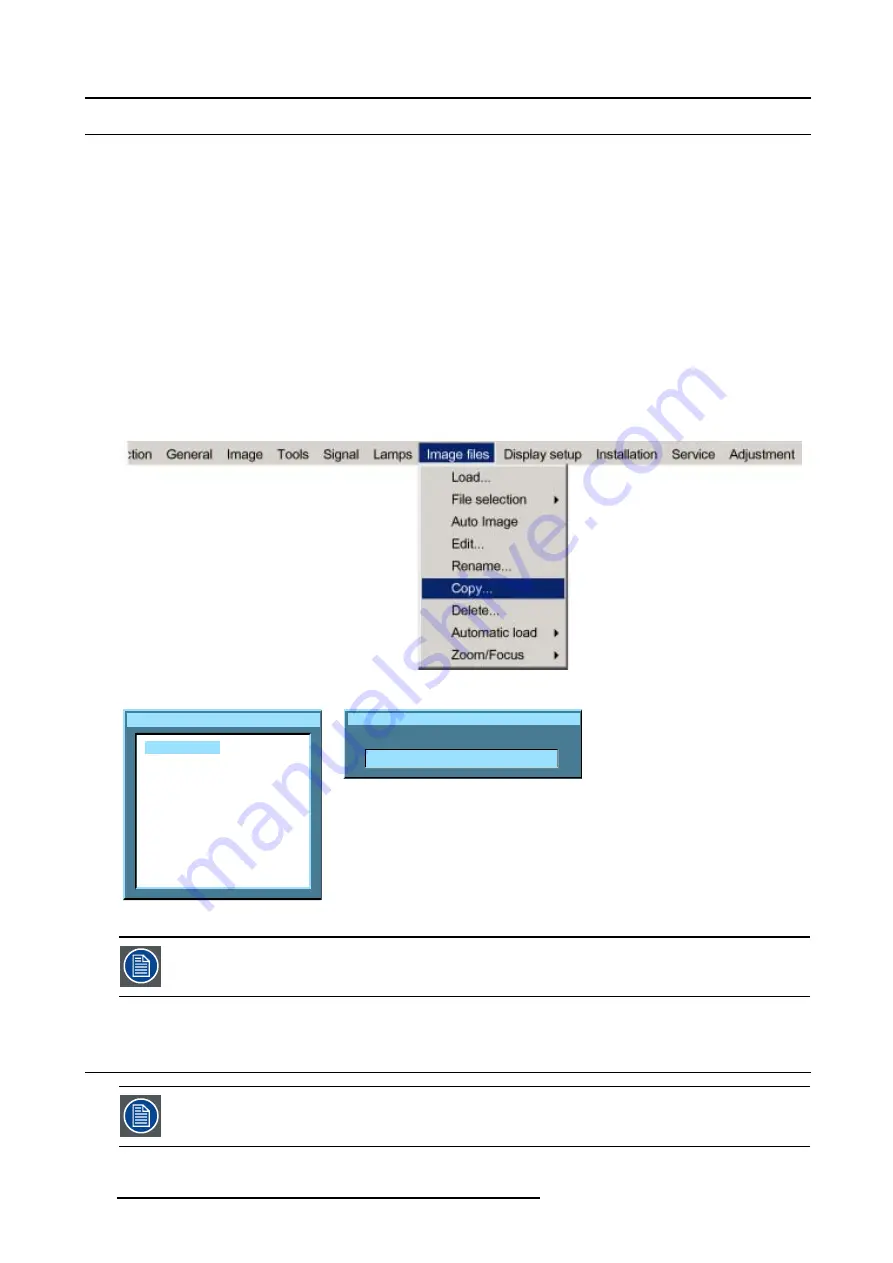
12. Image Files Menu
12.8 Copy
How to copy a file ?
1. Press
MENU
to activate the menu bar.
2. Press
→
to select the
Image files
item. (image 12-15)
3. Press
↓
to pull down the
Image files
menu.
4. Use
↑
or
↓
to select
copy.
5. Press
ENTER
to confirm.
A dialog box is displayed. (image 12-16)
6. Use
↑
or
↓
to select the desired file.
7. Press
ENTER
to confirm.
A text box is displayed. (image 12-17)
8. Press
ENTER
to activate the input field.
Use
←
or
→
to select the characters. Use the
↓
or
↑
to change the value.
9. Press
ENTER
to confirm.
Image 12-15
Copy file
Video625.c01
Video625.c02
Video625.s01
Video525.s02
SDI_625.s03
SDI_525.s04
1600_48v.s05
1600_60v.s06
1600_65v.s07
1600_70v.s08
Image 12-16
Copy file
New name:
Video625.c01
Image 12-17
If the AutoImage function does not succeed in finding a file and no file is loaded (load list is empty), which
means that the source is not displayed, then use the
copy
function: Copy a standard file (.sxx) which is not
too different of the source to display, then edit this file to get the best image.
12.9 Delete
The active file cannot be deleted.
110
R5976815 RLM G5I PERFORMER 02/06/2006
Summary of Contents for RLM G5i Performer R9010320
Page 1: ...RLM G5i Performer Owner s manual R9010320 R5976815 02 02 06 2006 ...
Page 8: ...1 Packaging and Dimensions 6 R5976815 RLM G5I PERFORMER 02 06 2006 ...
Page 46: ...4 Getting Started 44 R5976815 RLM G5I PERFORMER 02 06 2006 ...
Page 50: ...5 Getting used with the menu structure 48 R5976815 RLM G5I PERFORMER 02 06 2006 ...
Page 56: ...6 Source Selection 54 R5976815 RLM G5I PERFORMER 02 06 2006 ...
Page 60: ...7 General Menu Image 7 7 58 R5976815 RLM G5I PERFORMER 02 06 2006 ...
Page 86: ...8 Image Menu Image 8 46 Image 8 47 84 R5976815 RLM G5I PERFORMER 02 06 2006 ...
Page 96: ...9 Tools Menu 94 R5976815 RLM G5I PERFORMER 02 06 2006 ...
Page 135: ...14 Installation menu Image 14 21 R5976815 RLM G5I PERFORMER 02 06 2006 133 ...
Page 136: ...14 Installation menu 134 R5976815 RLM G5I PERFORMER 02 06 2006 ...
















































