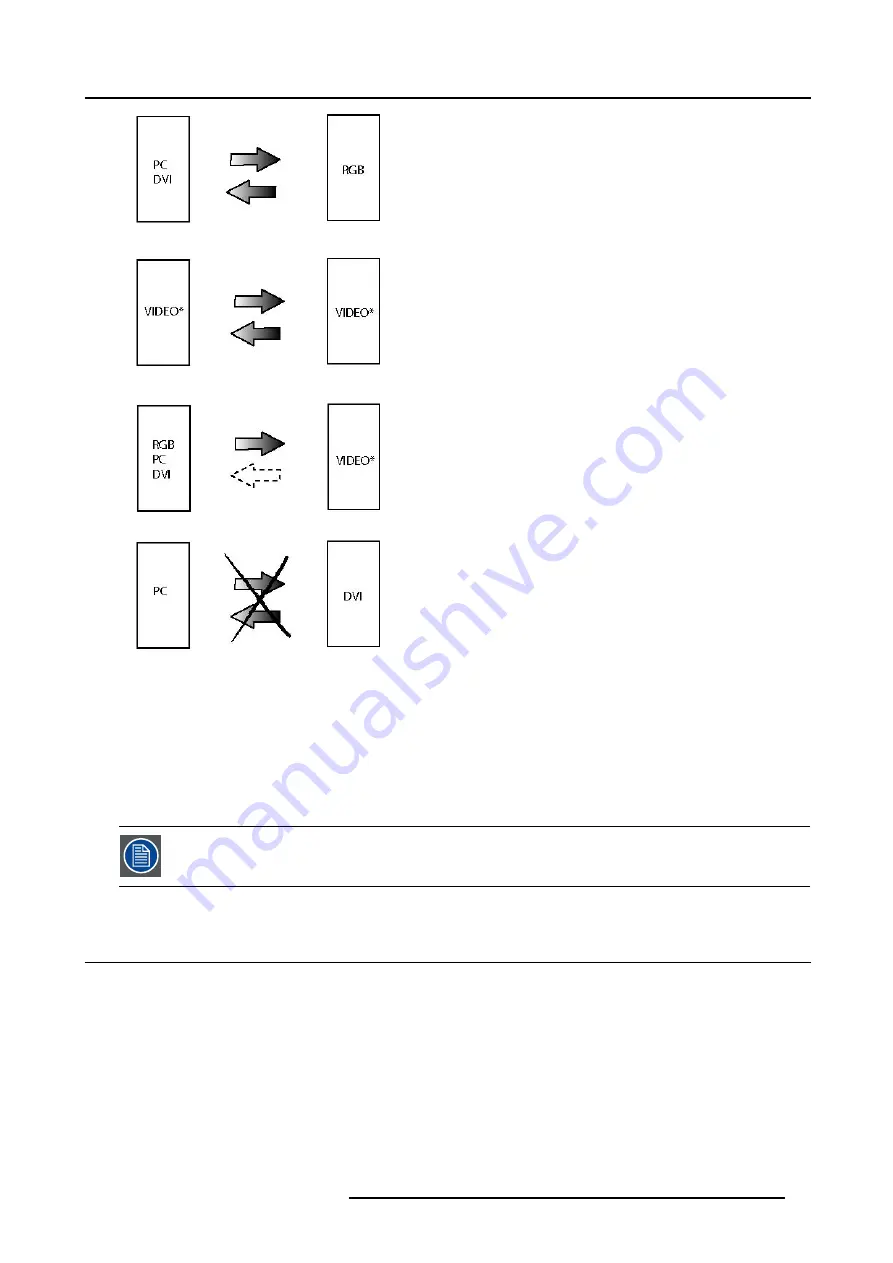
10. Signal menu
Image 10-2
*
Video may be Composite video/ S-Video / SDI
•
dark arrow : fade in/out effect possible
•
dotted arrow : undetermined case, fade in/out effect may take place or not
•
striked out arrow : fade effect impossible
The switching effects are only possible in the full screen mode
10.3 Output Frame rate
What can be done ?
To avoid transition effects when switching from a source with a frame rate of 50 Hz to a source with frame rate of 60 Hz or vice versa,
set the output frame rate to one typical frequency. The default value for this setting is synchronous, that means that the output frame
rate follows the input source. When the source is 50 Hz, the output will be 50 Hz, when the source is 60 Hz, the output will be 60
Hz, but transition effects can occur. When set to e.g. 50 Hz, all sources will be displayed with an output frame rate of 50 Hz. 60 Hz
sources will miss some frames.
How to change ?
1. Press
MENU
to activate the Tool bar.
2. Press
→
to select the
Signal
item. (image 10-3)
3. Press
↓
to pull down the
Signal
menu.
R5976815 RLM G5I PERFORMER 02/06/2006
97
Summary of Contents for RLM G5i Performer R9010320
Page 1: ...RLM G5i Performer Owner s manual R9010320 R5976815 02 02 06 2006 ...
Page 8: ...1 Packaging and Dimensions 6 R5976815 RLM G5I PERFORMER 02 06 2006 ...
Page 46: ...4 Getting Started 44 R5976815 RLM G5I PERFORMER 02 06 2006 ...
Page 50: ...5 Getting used with the menu structure 48 R5976815 RLM G5I PERFORMER 02 06 2006 ...
Page 56: ...6 Source Selection 54 R5976815 RLM G5I PERFORMER 02 06 2006 ...
Page 60: ...7 General Menu Image 7 7 58 R5976815 RLM G5I PERFORMER 02 06 2006 ...
Page 86: ...8 Image Menu Image 8 46 Image 8 47 84 R5976815 RLM G5I PERFORMER 02 06 2006 ...
Page 96: ...9 Tools Menu 94 R5976815 RLM G5I PERFORMER 02 06 2006 ...
Page 135: ...14 Installation menu Image 14 21 R5976815 RLM G5I PERFORMER 02 06 2006 133 ...
Page 136: ...14 Installation menu 134 R5976815 RLM G5I PERFORMER 02 06 2006 ...






























