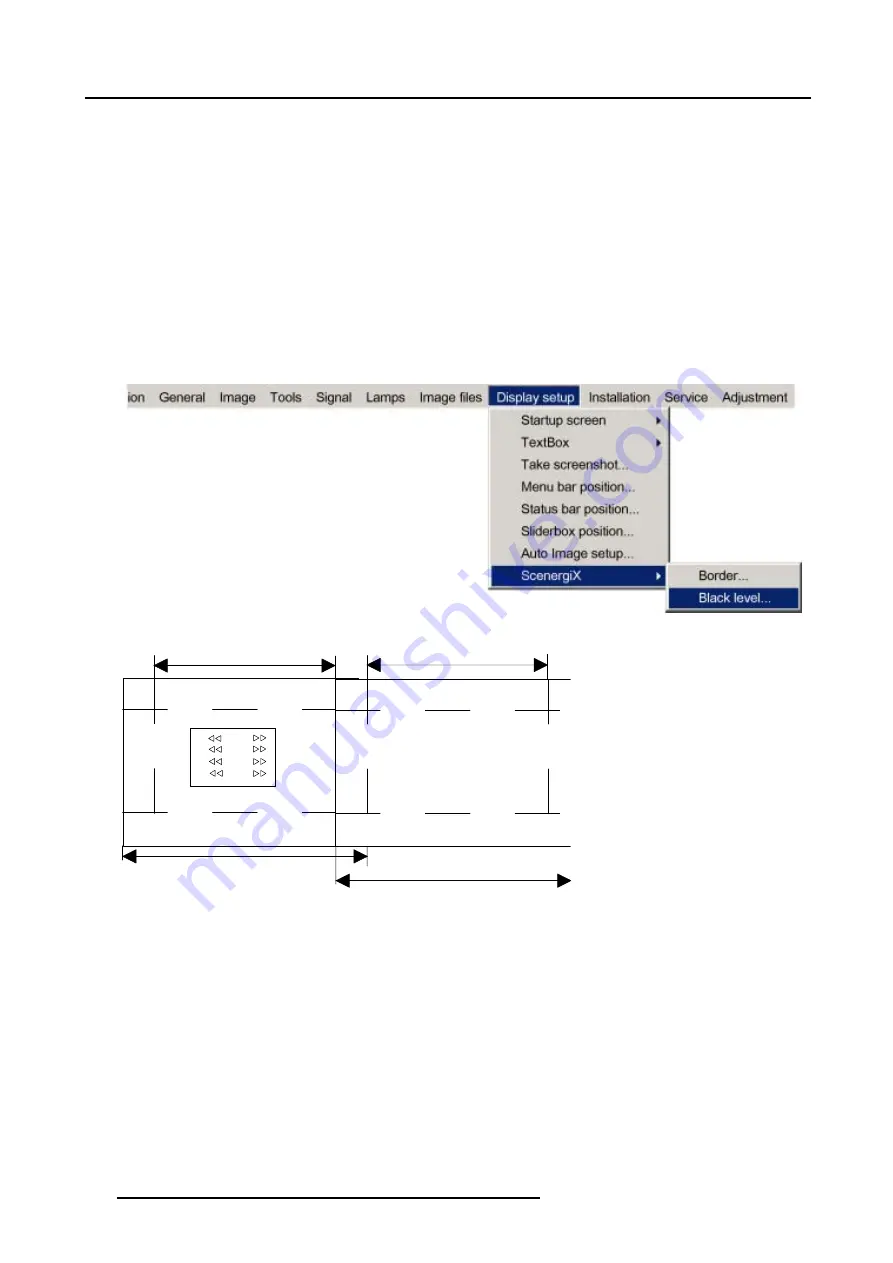
13. Display Setup
2. Press
→
to select the
Display setup
item. (image 13-24)
3. Press
↓
to pull down the
Display setup
menu.
4. Use
↑
or
↓
to select
ScenergiX
.
5. Press
→
to select the
ScenergiX
item.
6. Use
↑
or
↓
to select
Black level
.
7. Press
ENTER
to select.
A dialog box will be displayed on a black level background.
Adjust the black level of area A until the black level of area A, B and C or equal (area C should be adjusted on the second
projector). (image 13-25)
Use the up or down arrow key to select the adjustment (All, Red, Green or Blue)
Use the left or right arrow key to select the adjustment direction and speed.
Press
ENTER
to increment or decrement the value. Stay pressing on
ENTER
until the desired value is reached.
Image 13-24
A
C
B
12
13
11
R
G
B
RGB
Image 1
Image 2
Image 13-25
Black level adjustment
124
R5976815 RLM G5I PERFORMER 02/06/2006
Summary of Contents for RLM G5i Performer R9010320
Page 1: ...RLM G5i Performer Owner s manual R9010320 R5976815 02 02 06 2006 ...
Page 8: ...1 Packaging and Dimensions 6 R5976815 RLM G5I PERFORMER 02 06 2006 ...
Page 46: ...4 Getting Started 44 R5976815 RLM G5I PERFORMER 02 06 2006 ...
Page 50: ...5 Getting used with the menu structure 48 R5976815 RLM G5I PERFORMER 02 06 2006 ...
Page 56: ...6 Source Selection 54 R5976815 RLM G5I PERFORMER 02 06 2006 ...
Page 60: ...7 General Menu Image 7 7 58 R5976815 RLM G5I PERFORMER 02 06 2006 ...
Page 86: ...8 Image Menu Image 8 46 Image 8 47 84 R5976815 RLM G5I PERFORMER 02 06 2006 ...
Page 96: ...9 Tools Menu 94 R5976815 RLM G5I PERFORMER 02 06 2006 ...
Page 135: ...14 Installation menu Image 14 21 R5976815 RLM G5I PERFORMER 02 06 2006 133 ...
Page 136: ...14 Installation menu 134 R5976815 RLM G5I PERFORMER 02 06 2006 ...






























