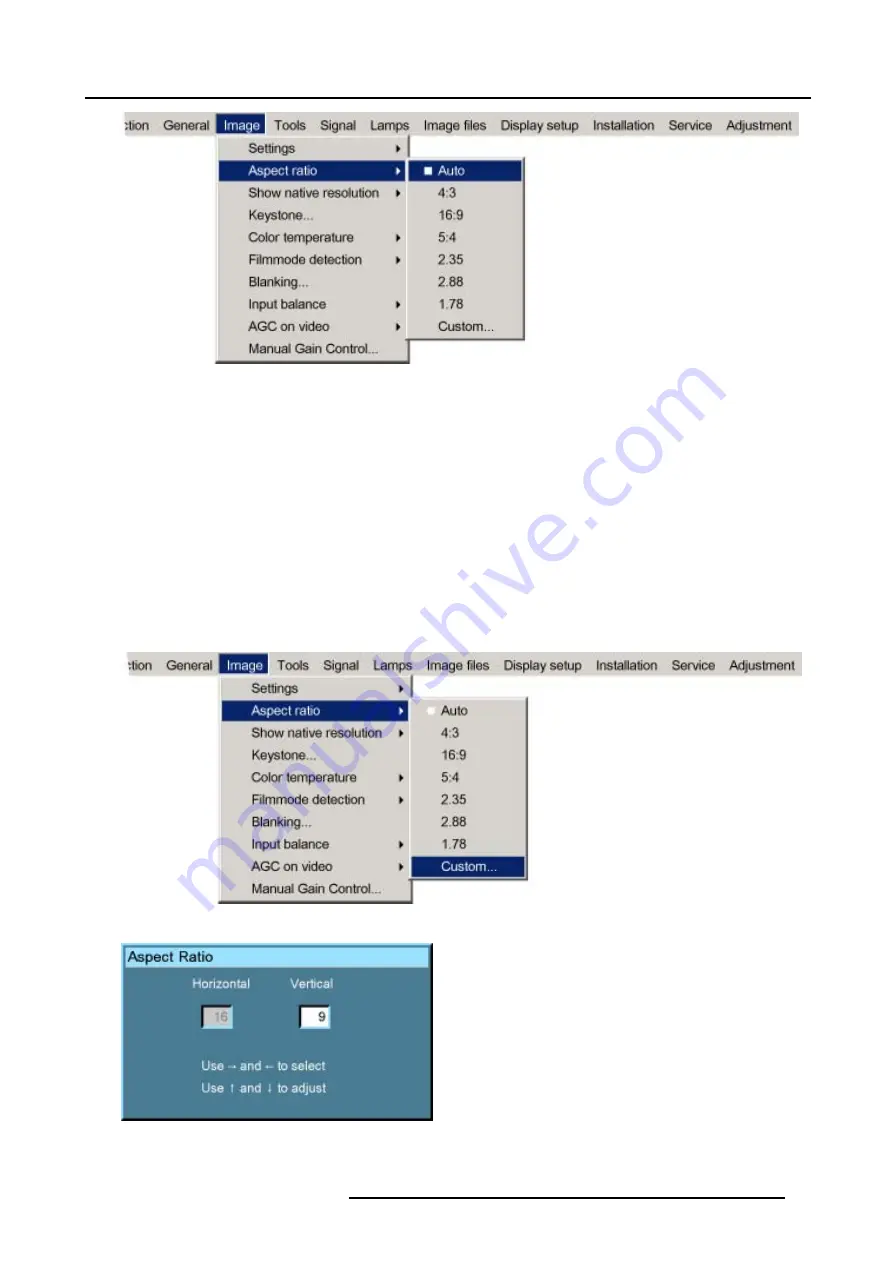
8. Image Menu
Image 8-13
How to set up a custom Aspect ratio ?
1. Press
MENU
to activate the menu bar. (image 8-14)
2. Press
→
to select
Image
.
3. Press
↓
to pull down the
Image
menu.
4. Use
↑
or
↓
to select
Aspect ratio
.
5. Press
↓
to select
custom...
.
6. Press
ENTER
to confirm.
The Custom aspect ratio dialog box will be displayed. (image 8-15)
7. Use
←
or
→
to select
Horizontal
or
Vertical
.
8. Use
↑
or
↓
to adjust until the desired aspect ratio is obtained.
Or,
press
ENTER
and enter the desired value with the digit keys.
Image 8-14
Image 8-15
R5976815 RLM G5I PERFORMER 02/06/2006
69
Summary of Contents for RLM G5i Performer R9010320
Page 1: ...RLM G5i Performer Owner s manual R9010320 R5976815 02 02 06 2006 ...
Page 8: ...1 Packaging and Dimensions 6 R5976815 RLM G5I PERFORMER 02 06 2006 ...
Page 46: ...4 Getting Started 44 R5976815 RLM G5I PERFORMER 02 06 2006 ...
Page 50: ...5 Getting used with the menu structure 48 R5976815 RLM G5I PERFORMER 02 06 2006 ...
Page 56: ...6 Source Selection 54 R5976815 RLM G5I PERFORMER 02 06 2006 ...
Page 60: ...7 General Menu Image 7 7 58 R5976815 RLM G5I PERFORMER 02 06 2006 ...
Page 86: ...8 Image Menu Image 8 46 Image 8 47 84 R5976815 RLM G5I PERFORMER 02 06 2006 ...
Page 96: ...9 Tools Menu 94 R5976815 RLM G5I PERFORMER 02 06 2006 ...
Page 135: ...14 Installation menu Image 14 21 R5976815 RLM G5I PERFORMER 02 06 2006 133 ...
Page 136: ...14 Installation menu 134 R5976815 RLM G5I PERFORMER 02 06 2006 ...






























