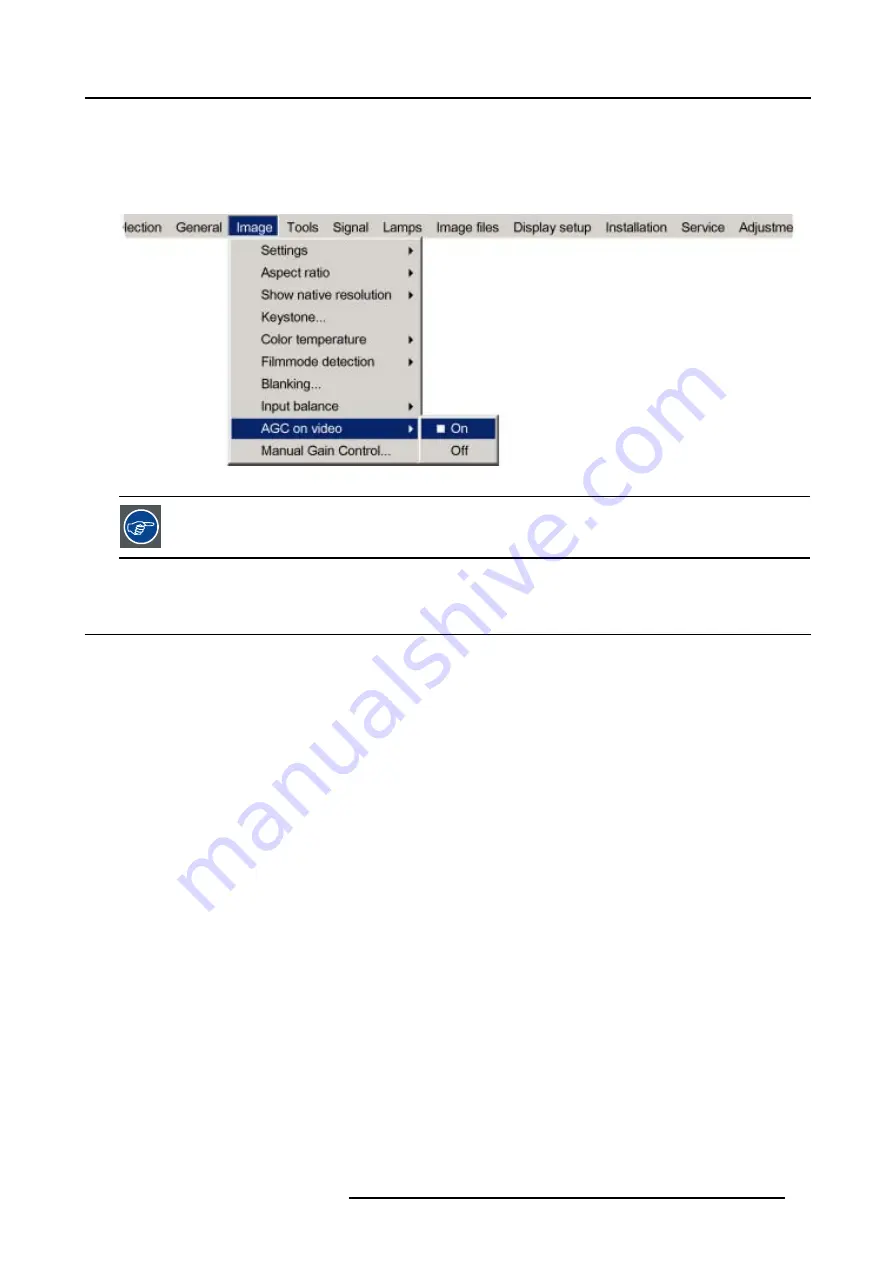
8. Image Menu
5. Press
→
to pull down the menu.
6. Use
↓
or
↑
to enable or disable the AGC.
7. Press
ENTER
to confirm. (image 8-45)
A white bullet shows the active setting.
Image 8-45
The AGC can be disturbing in case of Macrovision encoded signals, therefore the AGC can be disabled (OFF)
at any time
8.11 Manual Gain Control
What can be done ?
When
AGC on Video
is disabled, the gain of the incoming video signal can be set manually. The manual gain control must be done
on an external pattern with white areas (grey scale bar pattern).
How to set the Manual Gain Control ?
1. Press
MENU
to activate the menu bar.
2. Press
→
to select the
Image
item.
3. Press
↓
to pull down the
Image
menu.
4. Use
↑
or
↓
to select
Manual Gain Control.
5. Press
ENTER
to confirm.
A scroll bar is displayed. (image 8-47)
6. Use
←
or
→
to adjust the gain so that uniform white parts in the image are obtained.
Or,
use the numeric keys to enter the desired value.
R5976815 RLM G5I PERFORMER 02/06/2006
83
Summary of Contents for RLM G5i Performer R9010320
Page 1: ...RLM G5i Performer Owner s manual R9010320 R5976815 02 02 06 2006 ...
Page 8: ...1 Packaging and Dimensions 6 R5976815 RLM G5I PERFORMER 02 06 2006 ...
Page 46: ...4 Getting Started 44 R5976815 RLM G5I PERFORMER 02 06 2006 ...
Page 50: ...5 Getting used with the menu structure 48 R5976815 RLM G5I PERFORMER 02 06 2006 ...
Page 56: ...6 Source Selection 54 R5976815 RLM G5I PERFORMER 02 06 2006 ...
Page 60: ...7 General Menu Image 7 7 58 R5976815 RLM G5I PERFORMER 02 06 2006 ...
Page 86: ...8 Image Menu Image 8 46 Image 8 47 84 R5976815 RLM G5I PERFORMER 02 06 2006 ...
Page 96: ...9 Tools Menu 94 R5976815 RLM G5I PERFORMER 02 06 2006 ...
Page 135: ...14 Installation menu Image 14 21 R5976815 RLM G5I PERFORMER 02 06 2006 133 ...
Page 136: ...14 Installation menu 134 R5976815 RLM G5I PERFORMER 02 06 2006 ...






























