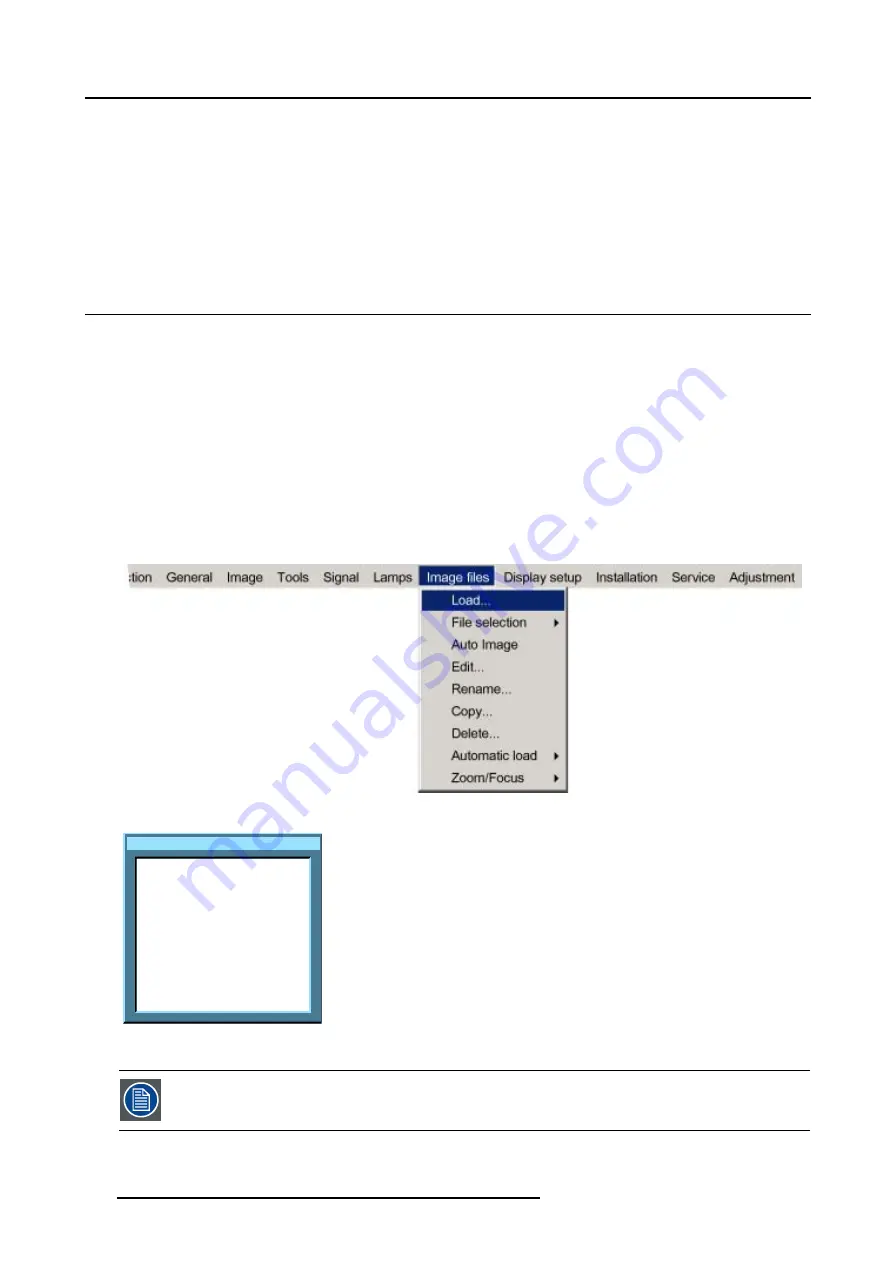
12. Image Files Menu
Possible file manipulations
The possible file manipulations are :
•
Load : installation of a file for a new source
•
Edit : editing a loaded file to match the source specifications
•
Rename : renaming a file
•
Copy : copying a file to a new file
•
Delete : deleting an existing file
12.3 Load file
How to load a file ?
1. Press
MENU
to activate the menu bar.
2. Press
→
to select the
Image files
item. (image 12-1)
3. Press
↓
to pull down the
Image files
menu.
4. Use
↑
or
↓
to select
Load.
5. Press
ENTER.
A dialog box is displayed. (image 12-2)
6. Use
↑
or
↓
to select the desired file.
Tip:
For more info about the available image files and the specifications, see Chapter Standard Image Files.
7. Press
ENTER
to confirm.
The file will be loaded and the image is adapted accordingly.
Image 12-1
Load file
Video625.c01
Video625.c02
Video625.s00
Image 12-2
load file dialogbox in case of a video source
In PiP mode, the files which may be loaded will be of the data type if the active window is a data window, or
they will be of the video type if the active window is a video window.
104
R5976815 RLM G5I PERFORMER 02/06/2006
Summary of Contents for RLM G5i Performer R9010320
Page 1: ...RLM G5i Performer Owner s manual R9010320 R5976815 02 02 06 2006 ...
Page 8: ...1 Packaging and Dimensions 6 R5976815 RLM G5I PERFORMER 02 06 2006 ...
Page 46: ...4 Getting Started 44 R5976815 RLM G5I PERFORMER 02 06 2006 ...
Page 50: ...5 Getting used with the menu structure 48 R5976815 RLM G5I PERFORMER 02 06 2006 ...
Page 56: ...6 Source Selection 54 R5976815 RLM G5I PERFORMER 02 06 2006 ...
Page 60: ...7 General Menu Image 7 7 58 R5976815 RLM G5I PERFORMER 02 06 2006 ...
Page 86: ...8 Image Menu Image 8 46 Image 8 47 84 R5976815 RLM G5I PERFORMER 02 06 2006 ...
Page 96: ...9 Tools Menu 94 R5976815 RLM G5I PERFORMER 02 06 2006 ...
Page 135: ...14 Installation menu Image 14 21 R5976815 RLM G5I PERFORMER 02 06 2006 133 ...
Page 136: ...14 Installation menu 134 R5976815 RLM G5I PERFORMER 02 06 2006 ...






























